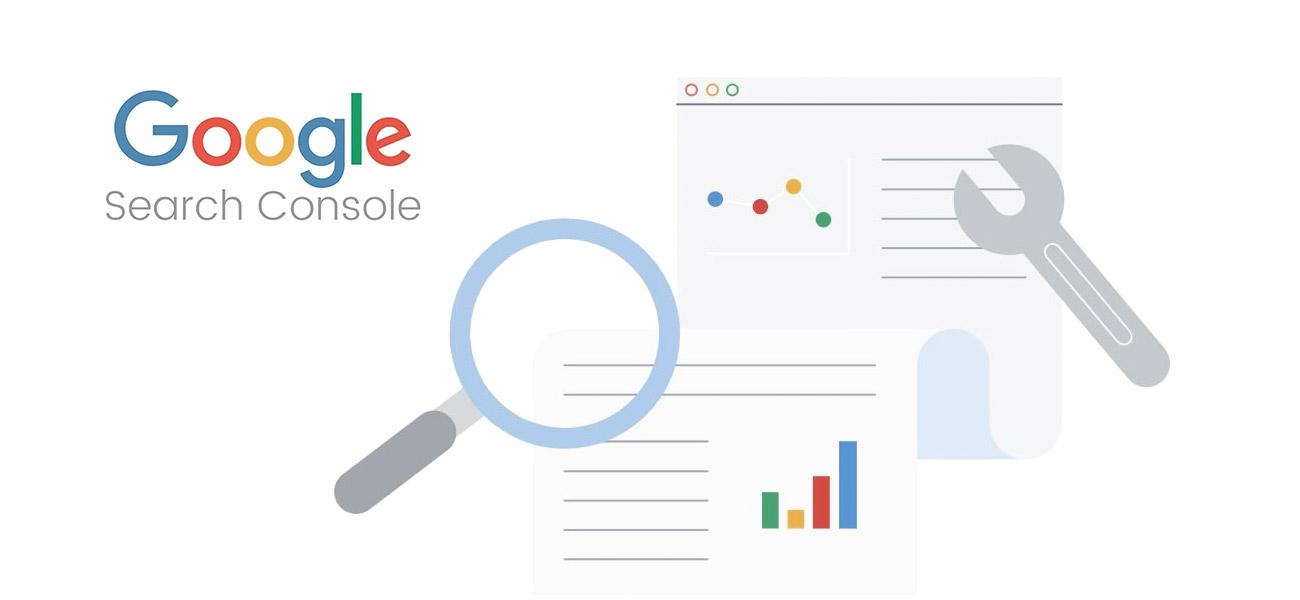
Unlocking the full potential of your website's performance in search results is a critical aspect of successful online presence. One powerful tool at your disposal is Google Search Console, offering invaluable insights into your site's visibility and performance. In this article, we'll explore essential tips and tricks on how to use Google Search Console correctly. Whether you're a seasoned webmaster or just starting, these insights will help you harness the capabilities of this tool for optimal results.
Reason To Use Google Search Console
Google Search Console (GSC) simplifies website performance tracking, offering valuable insights to identify areas that require attention. Whether it's addressing technical issues like a growing number of crawl errors or focusing on specific keywords experiencing a decline in rankings or impressions, the platform provides a comprehensive view of your website's health.
In addition to viewing critical data, the platform sends email notifications to promptly alert you to new errors, ensuring swift awareness of issues that need immediate attention. Learning how tonavigate Google Search Console is essential for anyone with a website, as it empowers you to proactively address issues and optimize your online presence effectively.
Search Console Structured Around Sections
The Search Console encompasses various sections that continually expand with Google's ongoing updates. Here's an overview of each section:
- URL Inspection: The URL Inspection tool provides insights into specific URLs, revealing how Google perceives and indexes them. It also indicates if a page qualifies for rich results.
- Performance: In the Performance section, you can assess your site's performance in standard search results, on Discover, and on Google News (if applicable). It offers a comprehensive view of your site's visibility.
- Indexing: The Indexing section offers insights into how Google discovers and indexes your pages. It provides crucial information about the visibility and presence of your contentin Google's index.
- Experience: The Experience section evaluates your page's performance in terms of Page Experience, Core Web Vitals, and mobile usability. It sheds light on how Google assesses the user experienceon your site.
- Shopping: Within the Shopping tab, you can access detailed information about how Google perceives your products. This is particularly useful for ecommercesite owners or those selling products online.
- Enhancements: The Enhancements section lists all structured data discovered by Google on your site and indicates whether they are eligible for rich results. This helps you optimize your content for enhanced search results.
- Security & Manual Actions: The Security & Manual Actions section addresses security issues identified by Google and notifies you if any manual actions have been taken against your site. While not frequently visited, it's crucial for addressing potential concerns.
- Links: The Links section provides an overview of both internal and external linksto your site. Understanding your site's linking profile is essential for SEOand overall visibility.
Setting Up An Account On GSC
To begin using Google Search Console, you'll need to create an account. Once logged in, click on 'add a new property' in the top bar. To add a website, click the 'Add property' button.
For the new Domain option, enter the domain namewithout www or subdomains, tracking everything connected to that domain. For the 'old' URL prefix option, specify the correct URL with or without 'www' and with 'HTTPS' if applicable.
After adding a website, verification of ownership is crucial. The Domain option requires DNS verification, while the URL prefix supports various verification methods. Refer to Google's documentation on adding a new property and verifying ownership for detailed information.
Alternatively, you can use Google's Site Kit WordPressplugin, which integrates Analytics and Search Console, providing statistics in your site dashboard. This streamlined approach simplifies the connection between these tools for a more seamless user experience.
Adding To Yoast SEO
For WordPressusers utilizing Yoast SEO, obtaining the verification codeis simple through the 'HTML tag' method in the Ownership settings of Google Search Console. Copy the lengthy, random character string provided.
Paste this code effortlessly into the designated Google field within the 'Site connections' section in your Yoast SEOplugin settings. Save the changes, then return to Google Search Console and click the 'Verify' button to confirm. Upon successful verification, you'll receive a confirmation message, and Google Search Console will commence collecting data for your website.
Features In Google Search Console
Now that your account is set up, the next step is to delve into your data. In the following sections, we'll explore various reports and information available to help you gain insights into your website's performance.
Performance Tab
In the Performance tab, you gain insights into the pages and keywords for which your website ranks on Google. Reports also cover your content's performance on Google Discover and Google News if your site is eligible. Unlike the past limitation of a 90-day data view, you can now access data spanning up to 16 months.
Regularly monitoring the Performance tab allows you to identify keywords or pages requiring attention and optimization. To start, explore the list of 'queries,' 'pages,' 'countries,' or 'devices.'
Under 'search appearance,' you can assess the performance of your rich results in search. Each section is sortable based on 'clicks,' 'impressions,' 'average CTR,' or 'average position,' providing a comprehensive overview for strategic decision-making.
Clicks
The click count reflects how frequently users clicked on your website in Google's search results. This metric provides insights into the effectiveness of your page titles and meta descriptions.
A low click count may indicate that your result is not grabbing attention in the search results. To enhance performance, it's beneficial to analyze surrounding results and optimize your snippet accordingly.
Additionally, the position of your search result significantly influences the click-through rate. Pages appearing in the top three positions on Google's first results page naturally receive more clicks than those relegated to the second page of search results. Recognizing the correlation between position and clicks is crucial for strategic placement and visibility.
Impressions
Impressions indicate how frequently your website or a particular page appears in search results. The number of impressions associated with a keyword reflects how often your site is displayed for that specific search term on Google. However, it doesn't provide information about the specific page ranking for that keyword.
To identify the pages potentially ranking for a particular keyword, click on the keyword line, which adds the keyword as a filter. Next, navigate to the 'Pages' tab to view the pages associated with that keyword. Assess whether these pages align with your desired ranking for that keyword.
If not, optimization strategies may be necessary. Consider enhancing the content on the page by incorporating the keyword, adding relevant internal links, improving page load speed, and implementing other optimization techniques to increase its relevance and visibility for the targeted keyword.
Average CTR
The Click-through rate (CTR) represents the percentage of people who, after seeing your website in the search results, actually clicked through to visit your site. Generally, higher rankings tend to correlate with higher click-through rates.
However, there are proactive steps you can take to boost your CTR. One effective strategy is to refine your meta description and page title to make them more appealing. When your site's title and description stand out among other results, it's likely to attract more clicks, resulting in an increased CTR.
It's essential to note that these adjustments may not have a significant impact if your site isn't ranking on the first page. In such cases, focusing on other strategies to improve your ranking should be a priority before optimizing for click-through rates.
Average Position
The final metric on this list is the 'Average position,' indicating the average ranking of a particular keyword or page within your selected time frame. It's important to note that this position may not always be entirely reliable, as personalized search results become more prevalent.
Google continually refines its ability to tailor results based on individual preferences. Despite potential variations, the 'Average position' remains a valuable indicator, helping you assess the coherence and performance of clicks, impressions, and average CTR for a given keyword or page.
Indexing
The 'Indexing' section in Google Search Console is a technically oriented yet invaluable addition. It provides insights into the number of pages in Google's index since the last update, identifies pages that aren't indexed, and highlights errors and warnings that may have hindered Google from indexing your pages accurately. This section is further divided to encompass regular pages, video pages, XML sitemaps, and removals.
Regularly checking this tab is recommended to monitor any emerging errors or warnings on your website. Google also sends notifications when new errors are detected, prompting a closer examination of the issues.
Errors may stem from issues such as malfunctioning redirects, broken code, or error pages within your theme. Google offers a comprehensive list of potential reasons for pages not being indexed, along with suggested solutions.
Clicking on a specific issue allows you to analyze the error in detail, revealing the affected URLs. Once you've addressed the error, you can mark it as fixed, prompting Google to reevaluate and test the URL. Regular maintenance of this section ensures a well-indexed and error-free presence on Google.
Things To Look Out For
When reviewing your indexing coverage reports, there are key indicators to keep a close eye on:
- Steady Increase in Indexed Pages: If you're consistently creating new content, your indexed pages should show a steady increase. This indicates that Google can effectively index your site, and you're keeping your site dynamic and relevant by regularly adding content.
- Watch for Sudden Drops: Be vigilant for abrupt declines in indexed pages. A sudden drop may signal difficulties in Google's access to your website. Potential issues could range from changes in robots.txt to server downtimes. Investigate promptly to identify and address the root cause.
- Beware of Unexpected Spikes: Sudden and unexpected spikes in the graph could point to problems like duplicate content (e.g., both www and non-www versions), incorrect canonicals, automatically generated pages, or even security breaches like hacks. Swiftly addressing such issues is crucial to maintaining a healthy online presence.
It's recommended to closely monitor these situations and address errors promptly. A high frequency of errors may convey poor site quality or maintenance to Google, potentially impacting your search rankings. Regular attention to these indicators contributes to a well-maintained and optimized website.
URL Inspection
The URL Inspection tool serves as a valuable resource for analyzing specific URLs. It allows you to fetch the page from Google's index and compare it with the current version on your site, helping identify any differences. Additionally, this tool provides technical details, including when and how Google crawled the page and its appearance at that moment.
In cases where errors are detected, it may signify Google's challenges in crawling your page accurately. Furthermore, the tool offers insights into the structured data present on the URL, enhancing your ability to troubleshoot and optimize the page for better search performance.
Experience
The experience report is a highly valuable tool that provides insights into your site's loading speed on both mobile and desktop, along with Google's assessment of its page experience and core web vitals. This report not only gauges overall performance but also highlights specific pages facing issues that hinder optimal performance. Utilizing data from the Chrome UX report, it offers accurate insights based on real user experiences.
Given the intricacies of site speed, page experience, and user experience - each comprising various elements - it's essential to develop a nuanced understanding of page speed considerations. Learning how to approach and interpret data related to page speed contributes to more informed decisions and effective optimizations for a better overall user experience.
Mobile Usability
The Mobile Usability tab within the Experience section identifies usability issues with your website or specific mobile pages. Given the global rise in mobile traffic, regular checks of this section are strongly recommended. A mobile site that lacks user-friendliness may lead to a high bounce rate, as visitors are likely to quickly leave if their mobile experience is not optimized.
Enhancements - Rich Results
If your site incorporates structured data, such as that provided by Yoast SEO, exploring the Enhancements reports in Search Console is highly recommended. The Enhancements tab consolidates insights and potential improvements that can enhance your chances of obtaining rich results.
This comprehensive section catalogs all the structured data discovered by Google on your site, covering a diverse range of rich results, including breadcrumbs, events, FAQs, how-tos, jobs, logos, products, reviews, sitelinks searchboxes, and videos.
Within each tab, you can assess the number of valid enhancements, as well as those with errors or warnings. Detailed information is provided on the types of errors and warnings and the specific URLs affected. A trend line illustrates whether the number of issues is on the rise or decline.
The Enhancements reports play a crucial role in identifying and addressing issues that may impact the performance of your rich results in search. By diligently reviewing and resolving issues, referring to support documentation, and validating fixes, you can significantly enhance the likelihood of achieving rich results in search. For a more in-depth understanding, refer to our comprehensive guide on the structured data Enhancement reports in Google Search Console.
Sitemaps
An XML sitemap serves as a navigational guide to all crucial pages and posts on a website, providing significant benefits for SEO. For those utilizing the Yoast SEO plugin, an XML sitemap is automatically generated. However, for others, it's advisable to create one to ensure essential pages and posts are easily discoverable by search engines, particularly Google.
Website owners can access the XML sitemaps option within the Indexing tab of Google Search Console, where they can specify the location of their XML sitemap on the site. It is recommended for everyone to enter the XML sitemap URL in GSC to facilitate easy discovery by Google. This practice enables quick identification of errors and ensures that all pages are appropriately indexed.
Regularly checking the XML sitemap section in the Yoast SEO plugin allows website owners to manage the inclusion of post types or taxonomies in their sitemaps, contributing to effective SEO management.
Shopping
A recent addition to Google Search Console is the Shopping section, providing valuable insights into how Google perceives your products and whether they generate proper rich results. This section allows you to check the validity of your product snippets and identifies any missing fields that could enhance the prominence of these snippets.
Clicking on a specific product provides details on which fields are lacking, distinguishing between essential components and optional features. Once you've incorporated these details into the structured data of your products, you can validate the fix directly in Search Console.
Within the Shopping section, you'll also find information on your Google Merchant listings. Additionally, there's an option to enable shopping tab listings, showcasing your products on the Shopping tab in Google Search. These features provide ecommerce site owners and individuals selling products with valuable tools to assess the performance of their listings and enhance their visibility on Google.
Links
In the "Links to Your Site" section, you gain insights into the external links pointing to your website. This includes information on the number of links, the referring websites, the quantity of links from each site, and the prevalent anchor texts used. This data is crucial as external links continue to play a vital role in SEO.
Meanwhile, the "Internal Links" section enables you to assess which pages on your website receive the most links from other internal locations. Regularly analyzing this list is valuable because you ideally want your most important pages and posts to receive the highest number of internal links. This strategic approach ensures that Google recognizes and prioritizes your cornerstone content effectively.
Manual Actions
The Manual Actions tab is a section you hope to remain empty, as it provides information if your site faces penalties imposed by Google. In case your site is affected, Google typically notifies you via email.
Various scenarios can lead to manual actions, such as:
- Unnatural/Bought Links: Ensure that links to and from your site are genuinely valuable, serving a purpose beyond SEO. Quality links should connect to related, valuable content for your audience.
- Hacked Site: If your site has been hacked, Google may send a message indicating potential compromise. This can result in labeling your site as compromised or lowering its rankings.
- Deceptive Practices: Practices like 'cloaking' (showing different content to users intentionally) or using 'sneaky' redirects (e.g., hiding affiliate URLs) violate Google's guidelines, now known as Google Search Essentials.
- Plain Spam: Automatically generated content, scraped content, and aggressive cloaking can lead to your site being blacklisted by Google.
- Spammy Structured Markup: Using rich snippets excessively for irrelevant elements or marking up hidden content may be considered spammy. It's crucial to use markup only for necessary and relevant information.
Regularly monitoring and adhering to Google's guidelines help in avoiding manual actions and maintaining a positive online presence.
Security Issues
In the Security Issues tab, you receive notifications if there are any detected security issues with your website.
How To Use Google Search Console Correctly - FAQ
How Do I Practice Google Search Console?
You'll find your URL at the very top of the page: Copy the link address and head back over to Google Search Console, then paste it under “Add a new site map” in GSC. It may take a few days for Search Console to start pulling information about your website.
What Is Google Search Console Keywords?
Keyword research is one of the most critical steps in the SEO process. Google Search Console is best known as a tool to measure site performance and fix issues. But you can also use it for keyword research. It's free, intuitive, and easy to access with your Gmail account.
Is Search Console Accurate?
A common complaint about Google Search Console (GSC) is that the data is not the same as what you see on Google Analytics. While it is a question of precision, it's not a question of accuracy so to speak. That difference is by design.
Finally
Learning how to use Google Search Console correctly can significantly elevate your website's standing in the digital landscape. The tips and tricks shared in this article empower you to navigate the intricacies of Search Console, ensuring that you extract actionable insights and make informed decisions to enhance your online presence. By regularly implementing these strategies, you not only improve your site's performance but also stay ahead in the dynamic realm of search engine optimization.

