Ensuring your WordPress site securityis paramount in today's digital landscape. With the ever-increasing threat of cyberattacks, it is essential to take proactive steps to safeguard your website and protect sensitive information.
WordPress, being a widely used content management system(CMS), requires diligent security practices to mitigate vulnerabilities. By implementing the best practices outlined below, you can fortify the security of your WordPresssite and safeguard it against potential threats.
20 Best Ways For WordPress Site Security
WordPress is a widely used contentmanagement system (CMS) that powers a significant portion of websites on the internet. While WordPress is generally considered secure, it is still susceptible to security vulnerabilities if proper precautions are not taken.
Let's discuss the 20 best ways to secure your WordPress site and protect it from potential threats.
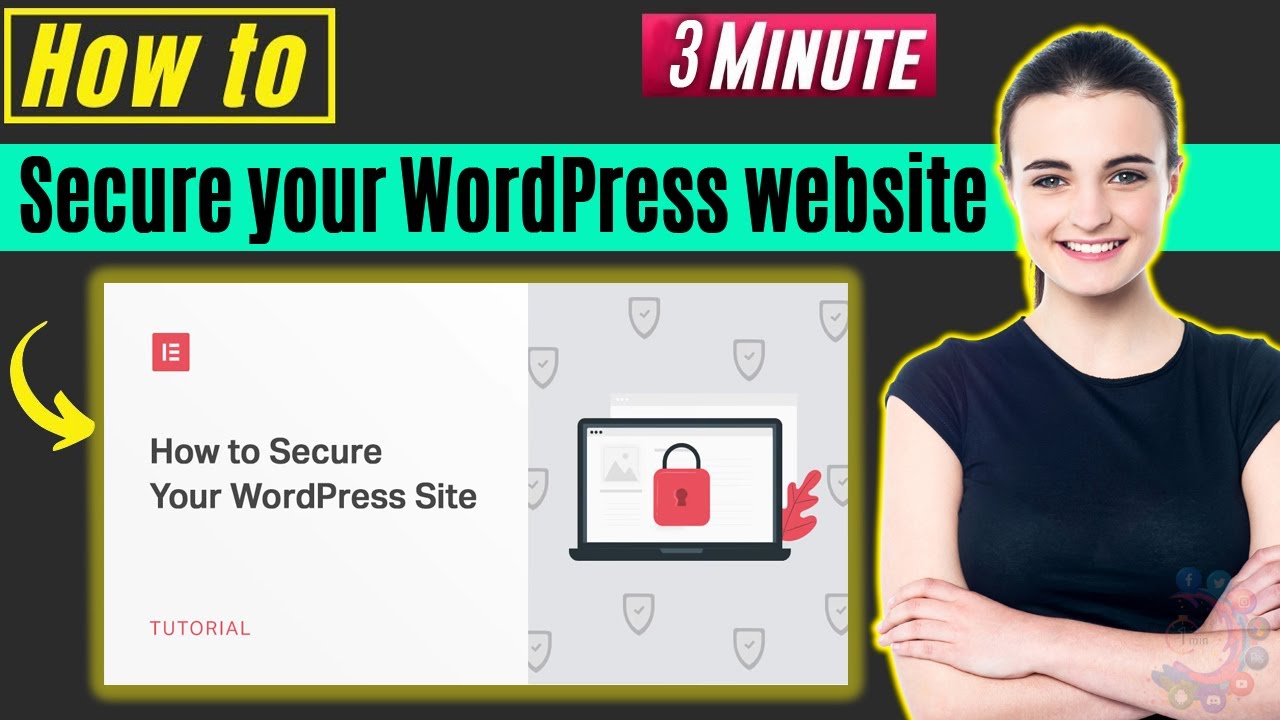
How to Secure your WordPress website 2024
Keep Your Site Up To Date
Keeping your WordPress site up to date is crucial for maintaining its security. Updates often include patches and bug fixes that address known vulnerabilities in the WordPress core, themes, and plugins. By regularly updating your site, you reduce the risk of exploitation by hackers who target outdated software.
To ensure your site stays up to date, regularly check for new updates in your WordPress dashboard. Update the WordPress core, themes, and plugins as soon as new versions are available. It's also a good practice to review the update compatibility of your plugins before updating them to avoid potential conflicts or issues.
Use Secure Wp-admin Login Credentials
The wp-admin login is the gateway to your WordPress site's backend, where you manage and configure your website. Using strong and unique login credentials is vital to prevent unauthorized access.
To create secure login credentials, use a combination of uppercase and lowercase letters, numbers, and special characters. Avoid using common and easily guessable passwords. Additionally, avoid using the default "admin" username, as it is frequently targeted by attackers. Instead, create a unique username that is difficult to guess.
Enabling two-factor authentication (2FA) adds an extra layer of security to your login process. With 2FA, users are required to provide a second form of verification, such as a unique code sent to their mobile device, in addition to their password.
Setup Safelist And Blocklist For The Admin Page
Implementing a safelist and blocklist for the admin page allows you to control access to the WordPress backend. A safelist contains trusted IP addresses that are allowed to access the admin page, while a blocklist consists of suspicious or malicious IP addresses that are denied access.
By configuring these lists, you can restrict access to the admin page to only authorized IP addresses, reducing the risk of unauthorized login attempts and brute-force attacks. Safelisting your IP address or IP range ensures that only trusted sources can access the admin page.
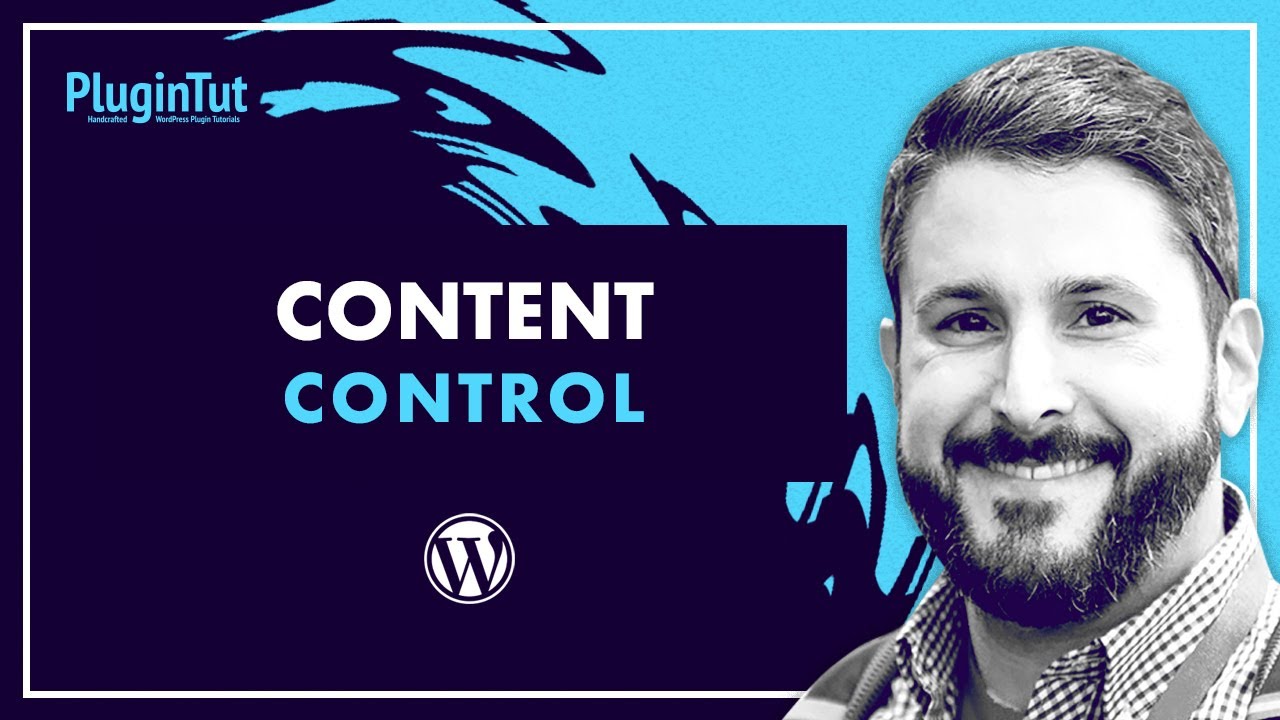
Restrict WordPress content access w/ Content Control plugin
Use A Trusted WordPress Theme
Selecting a trusted WordPress theme is essential for maintaining the security of your site. Choose themes from reputable sources, such as the official WordPress theme directory or reputable theme marketplaces. These themes undergo regular security updates and are less likely to contain vulnerabilities.
Avoid using pirated or nulled themes, as they may contain malicious code or backdoors that can compromise your site's security. When selecting a theme, check the reviews, ratings, and update frequency to ensure it is well-maintained and follows coding best practices.
Install An SSL Certificate For Secure Data Transfer
Securing your site with an SSL certificate is crucial for protecting sensitive data transmitted between your site and visitors' browsers. SSL (Secure Sockets Layer) encrypts the data, preventing unauthorized interception and ensuring secure data transfer.
To install an SSL certificate, you can obtain one from a trusted certificate authority (CA) or use a free SSL certificate provider like Let's Encrypt. Once installed, your site's URL will change from "http://" to "https://," indicating a secure connection. Additionally, consider enabling HTTP Strict Transport Security (HSTS) to enforce the use of HTTPS and further enhance security.
Remove Unused WordPress Themes And Plugins
Unused themes and plugins can pose a security risk if they are not regularly updated. Hackers often target outdated or vulnerable themes and plugins to exploit known vulnerabilities.
To reduce the risk, remove any unused themes and plugins from your WordPress installation. Delete them completely from your server to ensure they cannot be exploited. Regularly review your installed themes and plugins and uninstall any that are no longer in use.
Enable Two-Factor Authentication
Two-factor authentication (2FA) adds an extra layer of security to the login process by requiring users to provide two forms of verification. In addition to the traditional username and password, users must provide a unique code generated by a 2FA app or sent via SMS.
Enabling 2FA makes it significantly more difficult for attackers to gain unauthorized access to your site even if they have obtained the username and password. There are various plugins available that offer 2FA functionality for WordPress, such as Google Authenticator or Authy.
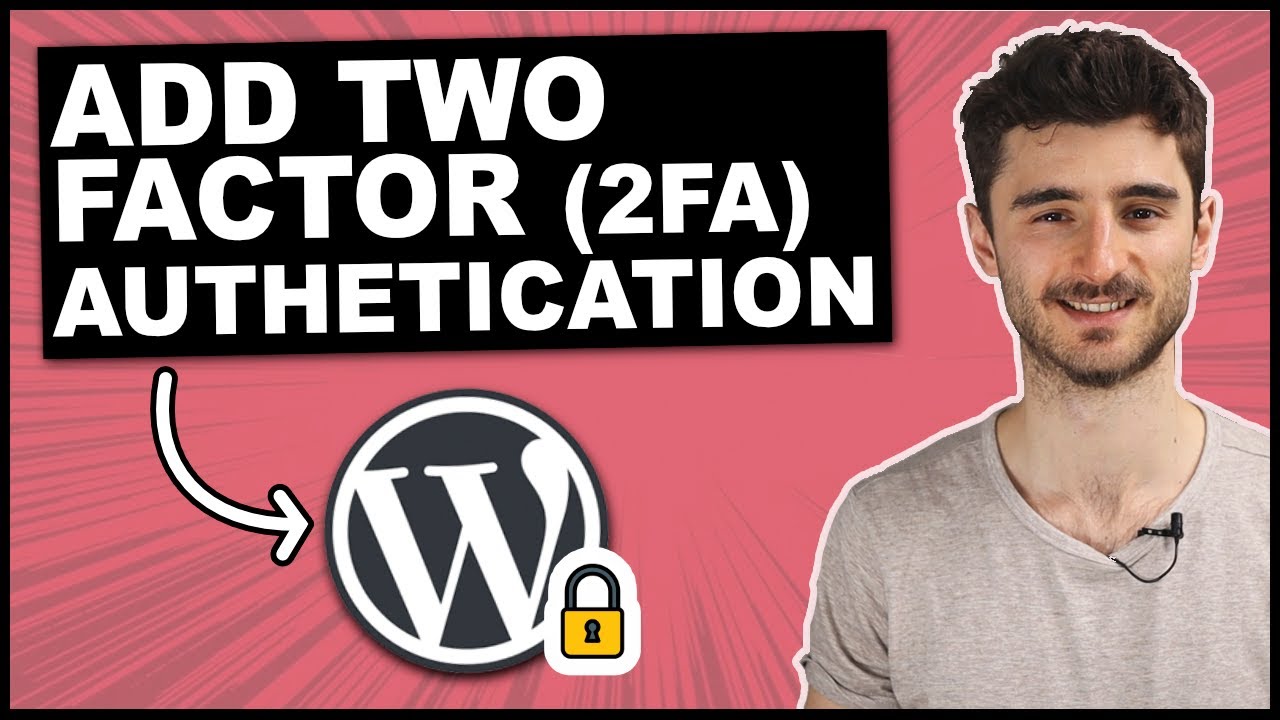
How to Enable Two-factor Authentication (2FA) In WordPress (WP Security Plugin)
Create Backups Regularly
Regularly creating backups of your WordPress site is crucial for disaster recovery and mitigating the impact of security breaches. Backups allow you to restore your site to a previous working state in case of data loss, hacking, or other unforeseen events.
Choose a reliable backup solution that suits your needs, whether it's a plugin, hosting provider feature, or a third-party service. Schedule automated backups on a regular basis and ensure that the backups are securely stored, either on an external server or in cloud storage.
Limit The Number Of Failed Login Attempts
Limiting the number of failed login attempts can protect your site from brute-force attacks. Brute-force attacks involve automated scripts that repeatedly try different username and password combinations until they find the correct credentials.
Implementing login attempt restrictions can temporarily or permanently block IP addresses after a certain number of failed login attempts. This makes it more difficult for attackers to guess valid login credentials and gain unauthorized access to your site. You can use security plugins like Limit Login Attempts Reloaded or Jetpack to enforce login attempt restrictions.
Change Your WordPress Login Page URL
By default, the WordPress login page can be accessed by adding "/wp-admin" or "/wp-login.php" to your site's URL. This default URL is widely known and can be targeted by attackers.
Changing the login page URL adds an extra layer of security by making it more difficult for attackers to locate the login page. You can use plugins like WPS Hide Login or Rename wp-login.php to easily change the default login page URL to a custom one of your choice.
Automatically Log Out Idle Users
Enabling automatic logout for idle users helps protect your site from unauthorized access on shared or public computers. By setting a specific period of inactivity, users will be automatically logged out, reducing the risk of someone gaining access to their account.
You can achieve this by using plugins like Inactive Logout or Idle User Logout, which allow you to configure the idle timeout duration and customize the logout behavior.
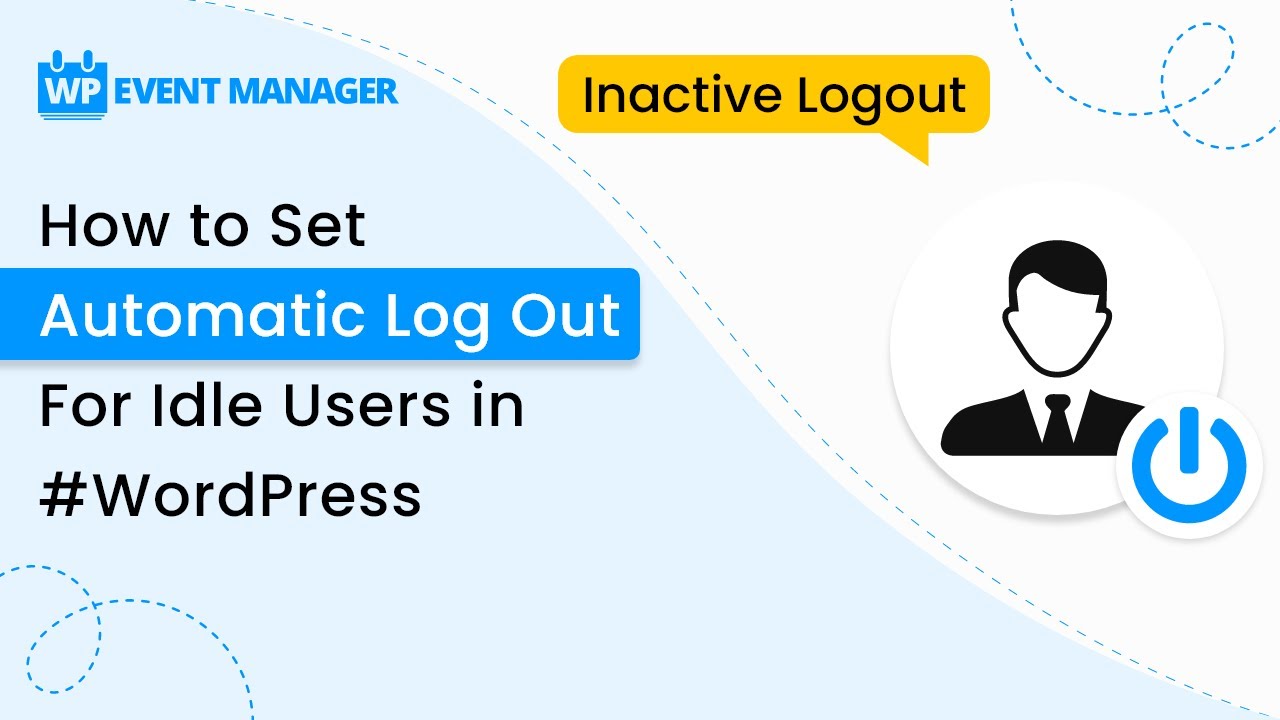
How to Set Automatic Log Out For Idle Users in #WordPress
Monitor User Activity
Monitoring user activity provides insight into any suspicious or unauthorized actions on your WordPress site. By keeping track of user logins, content modifications, plugin installations, and other activities, you can quickly identify and respond to potential security breaches.
Several WordPress plugins, such as WP Security Audit Log or Simple History, offer comprehensive user activity logging and provide detailed reports to help you stay informed about your site's security.
Regularly Scan Your Site For Malware
Performing regular malware scans is crucial for identifying and removing any malicious code or files on your WordPress site. Malware can compromise your site's security and reputation, so it's important to detect and eliminate it promptly.
Utilize security plugins like Sucuri Security, Wordfence, or MalCare, which offer malware scanning features. These plugins will scan your site for known malware signatures, suspicious code, and other indicators of a compromised site. If any issues are found, follow the recommended steps to clean up your site.
Disable The PHP Error Reporting Feature
PHP error reporting can inadvertently expose sensitive information about your WordPress site and its configuration to potential attackers. Disabling error reporting helps prevent the disclosure of such details, making it harder for attackers to exploit vulnerabilities.
To disable PHP error reporting, add the following code to your site's wp-config.php file:
error_reporting(0); @ini_set('display_errors', 0);
By suppressing error reporting, you can improve the overall security of your WordPress site.
Migrate To A More Secure Web Host
The choice of web host plays a significant role in the security of your WordPress site. Some web hosts have better security measures and actively monitor for potential threats, while others may have weaker security practices.
Consider migrating to a reputable and secure web hosting provider that specializes in WordPress hosting. Look for features like server-level firewalls, regular backups, malware scanning, and proactive security measures. A reliable hosting provider can significantly enhance the security of your site.
Disable File Editing
By default, WordPress allows administrators to edit theme and plugin files directly from the dashboard. Disabling file editing adds an extra layer of protection by preventing attackers who gain access to your admin account from modifying critical files.
To disable file editing, add the following line to your site's wp-config.php file:
define('DISALLOW_FILE_EDIT', true);
This prevents any file modifications through the WordPress dashboard, enhancing the security of your site.
Use .htaccess To Disable PHP File Execution And Protect The Wp-config.php File
Protecting sensitive files, such as the wp-config.php file, is essential to prevent unauthorized access to critical information. You can use the .htaccess file to deny PHP file execution in specific directories, including the wp-content/uploads directory, where malicious scripts can be uploaded.
Add the following lines to your site's .htaccess file:
<Files *.php>deny from all</Files>
This configuration ensures that PHP files within the specified directories cannot be executed by web browsers.
Change The Default WordPress Database Prefix
The default database prefix in WordPress is "wp_," which is commonly targeted by attackers. Changing the default prefix adds an extra layer of security by making it harder for attackers to guess the database table names.
When installing WordPress, choose a custom database prefix during the setup process. If you already have an existing WordPress site with the default prefix, you can change it by following the instructions provided by plugins like Change DB Prefix or manually updating the database tables.
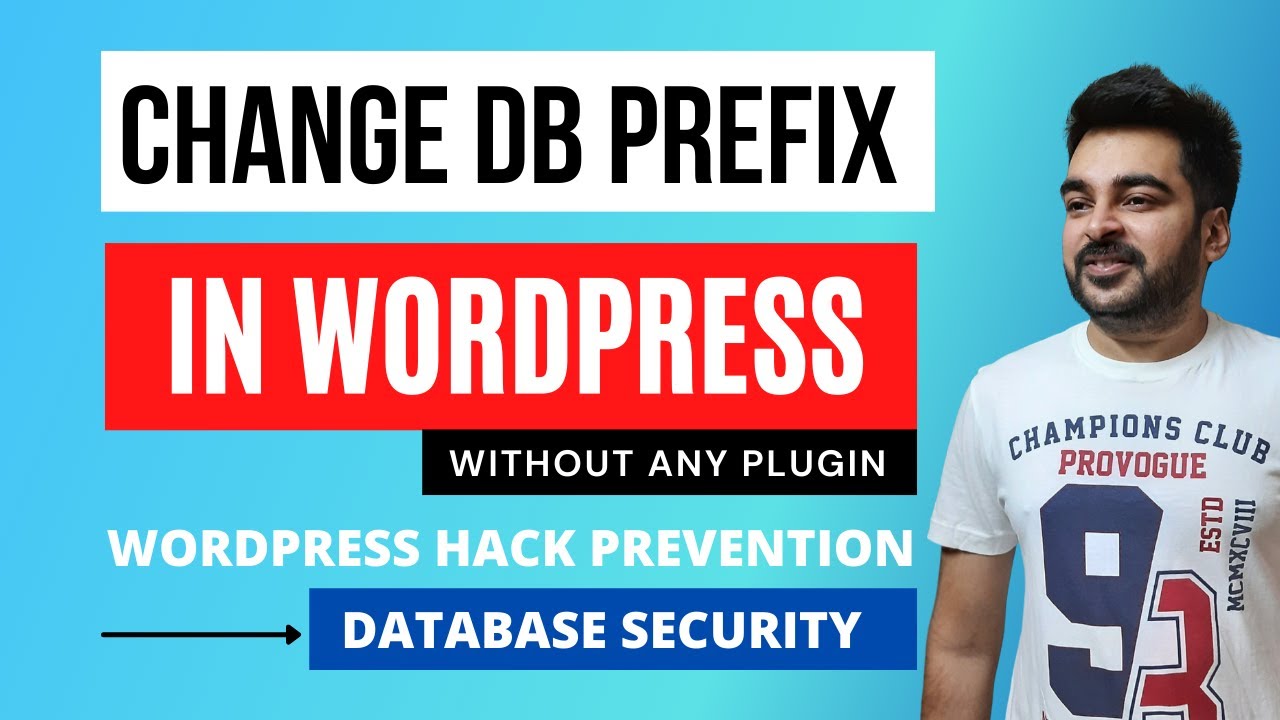
How to Change Wordpress Database Table Prefix | Wordpress Database Security | Hack Prevention
Disable The XML-RPC Feature
The XML-RPC feature in WordPress allows remote access to your site's functionalities, but it can also be exploited by attackers to launch brute-force attacks or execute malicious actions.
Disable the XML-RPC feature by adding the following code to your site's functions.php file or by using plugins like Disable XML-RPC or Remove XMLRPC:
add_filter('xmlrpc_enabled', '__return_false');
This prevents potential vulnerabilities associated with the XML-RPC feature.
Hide Your WordPress Version
Displaying the WordPress version you're using can make your site more vulnerable to attacks, as attackers can target known vulnerabilities associated with specific versions. Hiding the WordPress version reduces the risk of being targeted based on outdated software.
To hide the WordPress version, add the following code to your site's functions.php file:
function remove_version() {return '';}add_filter('the_generator', 'remove_version');
By implementing these additional security measures, you can further enhance the protection of your WordPress site and reduce the risk of security breaches.
People Also Ask
Is WordPress Good For Security?
Before making a decision, it's important to understand the security aspects of WordPress and the necessary precautions you should take to minimize vulnerabilities and potential attacks.
What Security Does WordPress Have?
At WordPress.com, all sites, including custom domains hosted on the platform, are encrypted and served over SSL. We prioritize strong encryption to such an extent that we do not provide the option to disable it, as doing so would compromise the security of your WordPress.com site.
How Do I Secure My WordPress Site With HTTPS?
Follow these steps to enable HTTPS on your WordPress site:
- Step 1- Log in to your WordPress dashboard and navigate to the "Plugins" section.
- Step 2- Install the "Really Simple SSL" plugin.
- Step 3- Activate the plugin.
- Step 4- Your WordPress site is now secured with HTTPS. You're all set!
Does WordPress Use HTTPS Or HTTP?
WordPress is preconfigured to utilize HTTPS URLs by default, provided that the web server is appropriately set up.
How Can I Make My Site Secure?
Steps to Secure a Website at No Cost:
- Install an SSL certificate.
- Regularly update your website.
- Utilize strong passwords.
- Back up your website on a regular basis.
- Train your staff on security practices.
- Perform thorough scanning and monitoring.
- Employ security tools to enhance protection.
Conclusion
In conclusion, prioritizing your WordPress site security is crucial to protect your information, maintain a positive reputation, and gain the trust of your visitors. WordPress, although a secure CMS, can still be targeted by hackers if not properly secured.
By following the 20 best practices discussed in this article, such as keeping your site updated, using secure login credentials, installing security plugins, and implementing various protective measures, you can significantly enhance the security of your WordPress site.
Remember, security is an ongoing process, and it requires regular monitoring, updating, and adapting to emerging threats. By incorporating these security measures into your WordPress site management routine, you can minimize the risk of security breaches, maintain the integrity of your site, and provide a safe browsing experience for your visitors. Stay vigilant, prioritize security, and safeguard your WordPress site from potential threats.