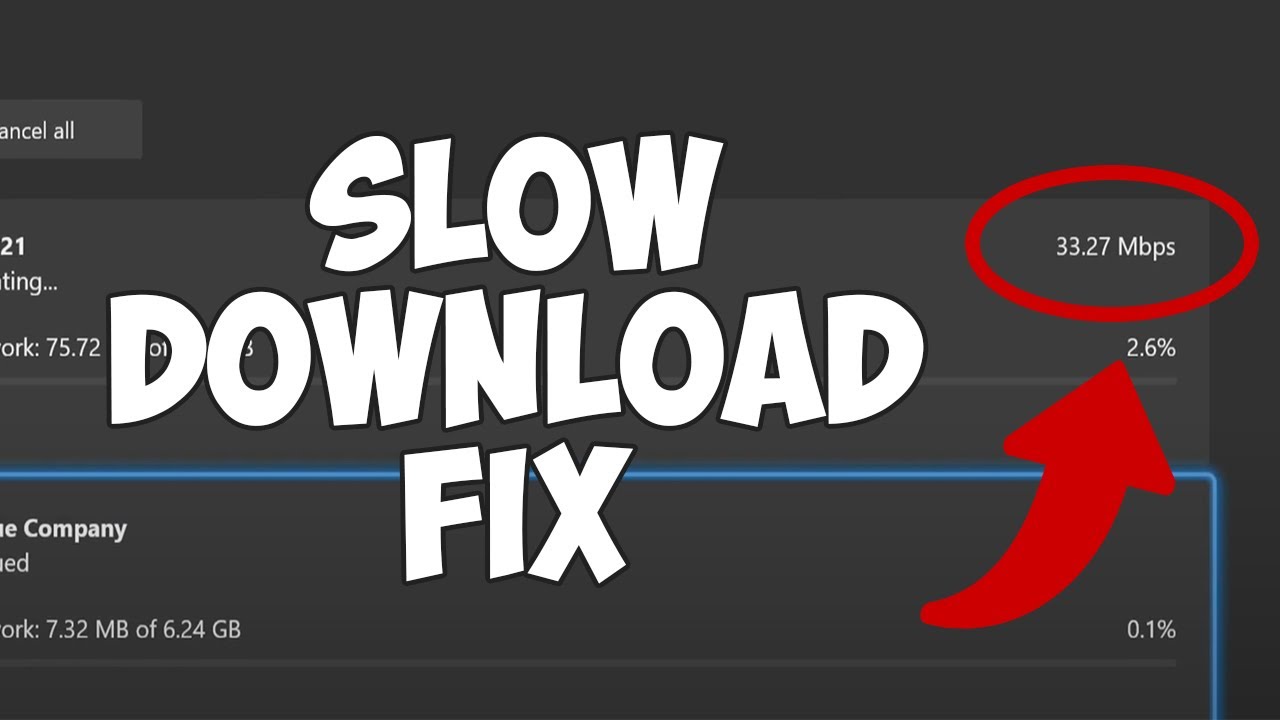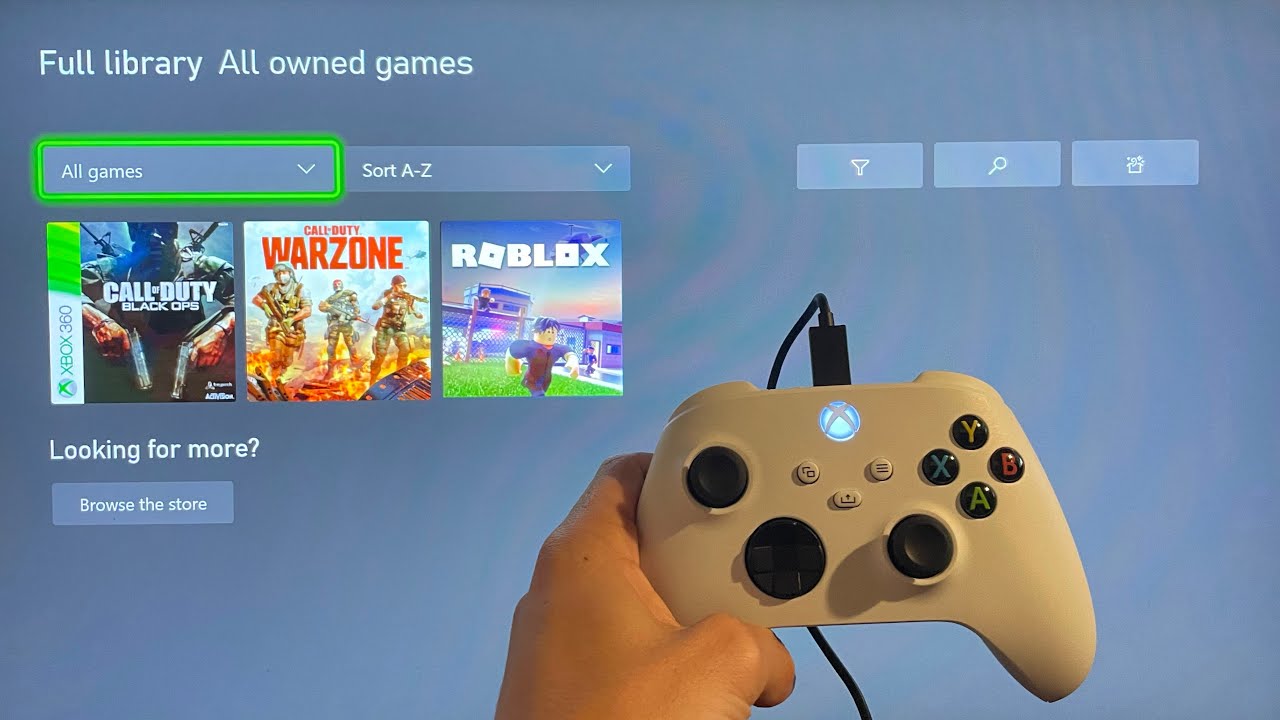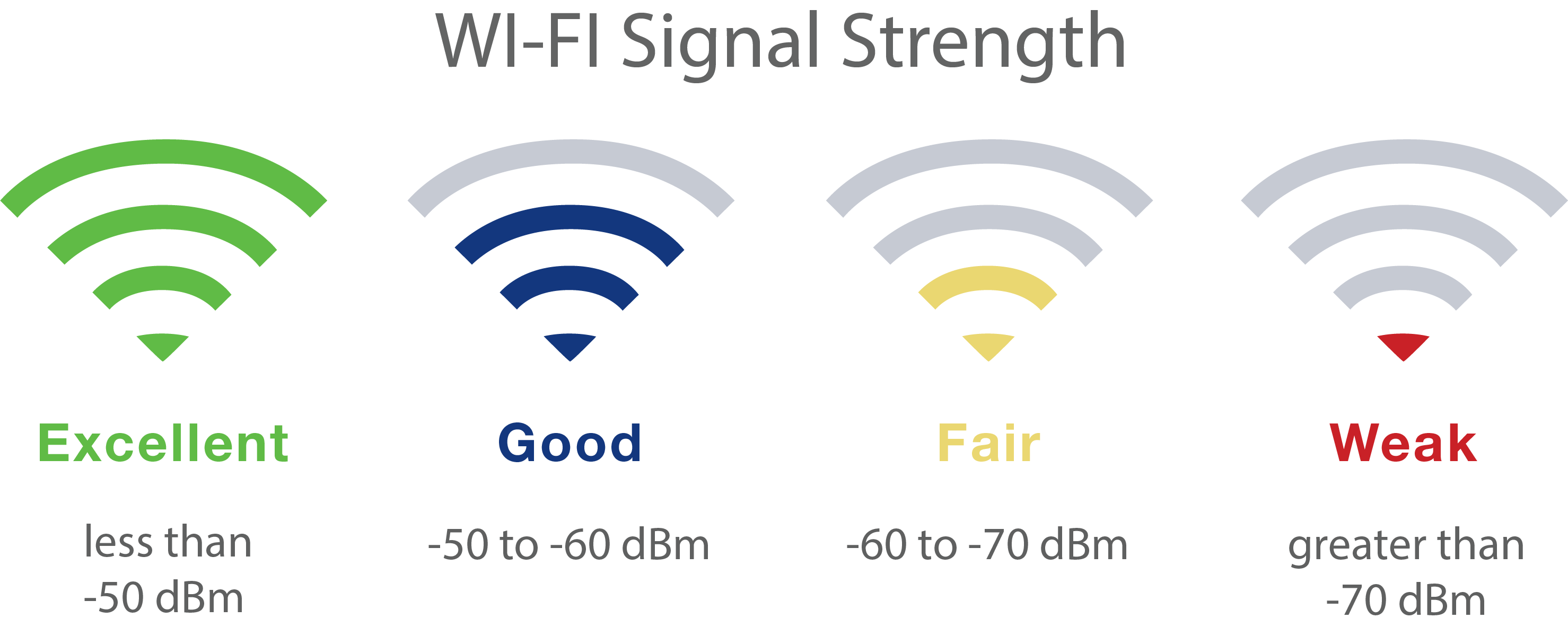Are you facing frustration related to the download speed of your Xbox Series X? Is your Xbox Series X download speed slow? The excitement of playing a new game or app can quickly fade when you're stuck waiting for the download to complete. However, there's no need to worry!
Let's explore various solutions and troubleshooting steps to help you overcome the issue of the Xbox Series X download speed being slow. By following these steps, you can get back to enjoying your favorite games in no time. But hold up a bit and let's get to know what causes this first.
Understanding The Causes Of Xbox Series X Slow Downloads
Slow download speeds on your Xbox Series X can be frustrating, but understanding the underlying causes can help you address the issue more effectively. Several factors can contribute to slow downloads on your console. By identifying these factors, you can take the necessary steps to optimize your download speed and enhance your gamingexperience.
One of the primary reasons for slow downloads is network congestion. When multiple devices in your household are connected to the internet and using bandwidth simultaneously, it can lead to reduced download speeds.
Additionally, limitations in your internet service provider (ISP) plan or network infrastructure can affect the speed at which data is transferred to your console. Other factors, such as wireless interference, outdated router firmware, or even server issues on the game/app distribution platform, can also impact download speeds.
To overcome these challenges and improve your Xbox Series X download speed, there are specific actions you can take. Let's take action and know what practical solutions and steps you can take to resolve the problem of slow downloads on your Xbox Series X.
What To Do About Xbox Series X Slow Downloads
When you're excited to play a new game or app on your Xbox Series X, the last thing you want is to experience slow and frustrating download speeds. However, slow downloads can occur due to various factors.
Here are several simple fixes and troubleshooting steps to help you resolve Xbox Series X slow download issues.
Restart Your Xbox Console
One of the most effective and straightforward solutions for addressing slow downloads is to restart your Xbox console. Restarting can help refresh the system and resolve any temporary glitches or issues that might be hindering the download process.
Follow these steps to restart your Xbox console:
- Press and hold the Xbox button in the center of your controller.
- In the pop-up menu, select "Restart console" and then choose "Restart".
If your console becomes unresponsive or frozen, you can force a restart by pressing and holding the Xbox button on the console for about 10 seconds. Once the console turns off, press the Xbox button again to restart it.
After the restart, ensure that your downloads have resumed by following these steps:
- Navigate to the Home screen and open "My games & apps".
- Select "See all" and then choose "Manage".
- In the Manage tab, select "Queue" and locate the game or app you were downloading.
- The status should indicate "Installing". If it shows as "Queued" or "Paused", select the game or app and press the Menu button on your controller. Then, choose "Resume installation" to continue the download.
Check Your Game's Download Speed
If your downloads are still slow, it's essential to check the actual download speed of the game or app you're trying to download. Follow these steps to determine the download speed:
- Scroll to the "Installing" section and find the specific game title you are downloading.
- Go to "My games & apps", select "Manage", and then choose "Queue".
- Look for the download speed displayed in the top-right corner of the game or app that's being installed.
If you notice a slow speed (less than one megabit per second), it's likely that the download will take a considerable amount of time to complete.
| Download Speed (megabits per second) | Estimated range of download times |
| 2 Mb/s | 33.3 hours (30G file) to 77.8 hours (70G file) |
| 5 Mb/s | 13.3 hours (30G file) to 31.1 hours (70G file) |
| 10 Mb/s | 6.7 hours (30G file) to 15.6 hours (70G file) |
| 20 Mb/s | 3.3 hours (30G file) to 7.8 hours (70G file) |
| 50 Mb/s | 1.3 hours (30G file) to 3.1 hours (70G file) |
| 100 Mb/s | 42 minutes (30G file) to 1.6 hours (70G file) |
| 200 Mb/s | 18 minutes (30G file) to 48 minutes (70G file) |
For optimal performance, it is recommended to have a minimum connection speed of 1.5 Mb/s while you are connected.
Close Or Suspend Any Running Games
Sometimes, slow downloads can occur when you're simultaneously downloading another game or if there is a game running in the background. In such cases, it's advisable to close or suspend the running games to prioritize the download process. Here's what you can do:
To suspend another game:
- Open "My games & apps" and select "Manage".
- Navigate to the "Queue" section.
- If a game is running while you're installing another game or app, you'll see the option "Suspend my game". Select it to suspend the running game and allocate more resources to the download.
To force close a game:
- Go to the Home screen and highlight the game you want to close.
- Press the Menu button on your controller (the one with the three lines), and choose "Quit" from the options.
By closing or suspending other games, you ensure that your console's resources are dedicated to the download, potentially improving the download speed.
Cancel And Reinstall Your Download
If the previous solutions haven't resolved the slow download issue, canceling and reinstalling the game or app might help. Follow these steps:
- Open "My games & apps" from the Home screen.
- Select "See all" and then choose "Manage".
- In the Manage tab, select "Queue" and highlight the game or app you're trying to download.
- Press the Menu button on your controller and select "Cancel" to stop the installation process.
To reinstall the game or app:
Insert the game disc (if applicable) or download it again from the Microsoft Store.
Check Your Console's Network Connection
Slow download speeds can also be related to your console's network connection. To troubleshoot network-related issues, follow these steps:
- Pause any ongoing downloads by going to "My games & apps", selecting "See all", and then choosing "Manage". Highlight the games or apps that are currently downloading or queued, and select the option to pause the installation.
- Close any running games by returning to the Home screen and highlighting the most recently played game. Press and hold the Menu button on your controller and select "Quit".
Now, you can run a network speed test:
- Press the Xbox button on your controller to open the guide.
- Navigate to "Profile & system" > "Settings" > "General" > "Network settings".
- Select "Test network connection".
The test will assess your console's download speed, which you can compare with the internet service provider (ISP) plan you're subscribed to. If the detected download speed is significantly lower than expected (ideally at least 1.5 megabits per second), there are additional steps you can take to improve it.
Connect To Your Home Router
If you're using a wireless connection, consider connecting your Xbox Series X console to your home router using an ethernet cable. This wired connection eliminates potential interference from other wireless devices or networks, which can contribute to slower download speeds.
Remove Other Devices From Your Xbox Network
To optimize your network performance, try removing other devices, such as laptops, smartphones, or tablets, from your Wi-Fi network.
These devices may consume bandwidth and compete with your Xbox Series X for resources.
If your home router supports dual-band connections (2.4 GHz and 5 GHz), consider connecting your console to the 5 GHz network and moving other wireless devices to the 2.4 GHz network. This separation can help alleviate congestion and improve download speeds.
Download Games During Off-Peak Hours
Network congestion during peak hours can significantly impact download speeds. To avoid this, try downloading games or apps during off-peak hours, such as late in the evening or overnight. By doing so, you minimize competition with other devices on your network, potentially resulting in faster downloads.
Remember that slow download speeds can be influenced by various factors, and outside issues may affect the speed even when all optimizations have been implemented.

HOW TO DOUBLE YOUR XBOX SERIES X & S DOWNLOAD SPEEDS in 2023! (6 easy tips)
However, by following the steps outlined in this guide and optimizing your network connection, you increase the chances of enjoying a smoother and more efficient download experience on your Xbox Series X.
People Also Ask
Does Xbox Series X Limit Download Speed?
The Xbox Series X does not impose limitations on download speed. It is equipped with a Gigabit Ethernet port, capable of supporting speeds up to 1 Gbps. However, achieving maximum download speed depends on various factors such as network congestion and ISP restrictions. By troubleshooting these issues, you can optimize your download speed on the Xbox Series X.
Why Is My Xbox Downloading So Slowly?
If you're using an Xbox One or a newer model, it supports 5GHz Wi-Fi. However, if you're experiencing slow download speeds even with an Ethernet cable, the issue might be with your router or modem. Check for any available firmware updates for your router to improve performance.
How Can I Increase My Xbox Download Speed?
To increase Xbox download speed:
- Close games and apps.
- Disable internet connections on other devices.
- Pause other Xbox One downloads.
- Use a wired connection.
- Restart your Xbox One.
- Reboot your internet router.
Why Are My Download Speeds So Slow?
Slow download speeds can be caused by excess cache data in your web browser. Clearing your browser's cache can help improve download speed by removing unused data from your internet system.
Why Is 2.4 GHz So Slow?
The 2.4 GHz frequency has a longer wavelength, making it more prone to interference and signal degradation when devices are far away from the router or access point (AP). Even when devices are close enough to use the faster 5 GHz band, they may get stuck on the slower 2.4 GHz band.
Does Turning Off 5GHz Make 2.4 GHz Faster?
Disabling the 5GHz network does not directly make the 2.4GHz network faster. While the 5GHz network offers higher speeds, the 2.4GHz network provides better coverage. However, if you choose to disable the 5GHz network, it can reduce overall Wi-Fi radiation from the router.
Is It Better To Connect To 5GHz Or 2.4 GHz?
For better range, use 2.4 GHz. For higher performance and speed, use the 5GHz band. The 5GHz band cuts through network clutter and interference, making it ideal for reducing game lag and maximizing network performance.
Conclusion
In conclusion, experiencing an Xbox Series X download speed slowing down can be a major inconvenience. However, by implementing the solutions and troubleshooting steps outlined in this guide, you can significantly improve your download experience.
From restarting your console to checking your network connection and optimizing your settings, each step plays a vital role in addressing the issue of slow download speeds. Remember, the Xbox Series X offers an incredible gaming experience, and by ensuring faster and more efficient downloads, you can fully immerse yourself in the world of gaming.
So, don't let slow downloads hold you back—take action, implement these fixes, and get ready to enjoy uninterrupted gaming sessions on your Xbox Series X!