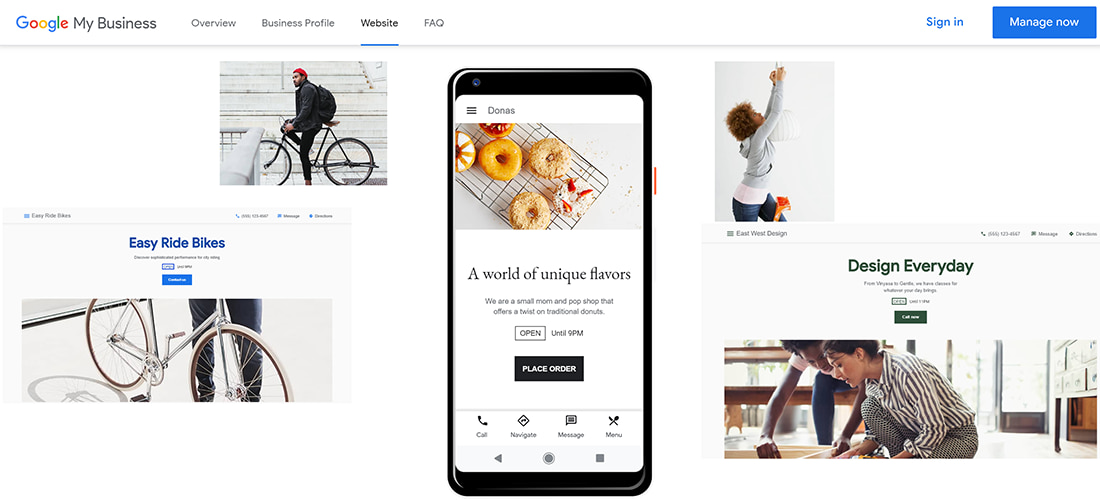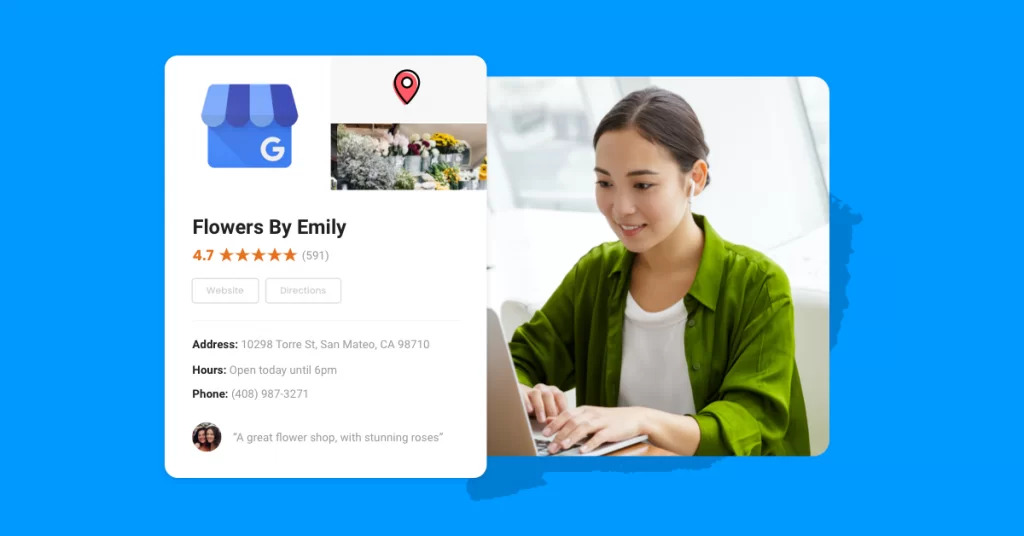In today's digital landscape, establishing a robust online presence is essential for businesses seeking growth and visibility. A professionally designed website serves as a virtual storefront, allowing you to engage with potential customers, showcase your products or services, and build credibility within your industry.
While the idea of creating a website might sound daunting, Google offers a streamlined solution for businesses that already have a Google Business Profile. With Google's easy-to-use website builder, you can get a website google business profilewithout the need for extensive technical knowledge. Let's dive into the process of creating a website from your Google BusinessProfile.
Leveraging Google My Business Website Builder
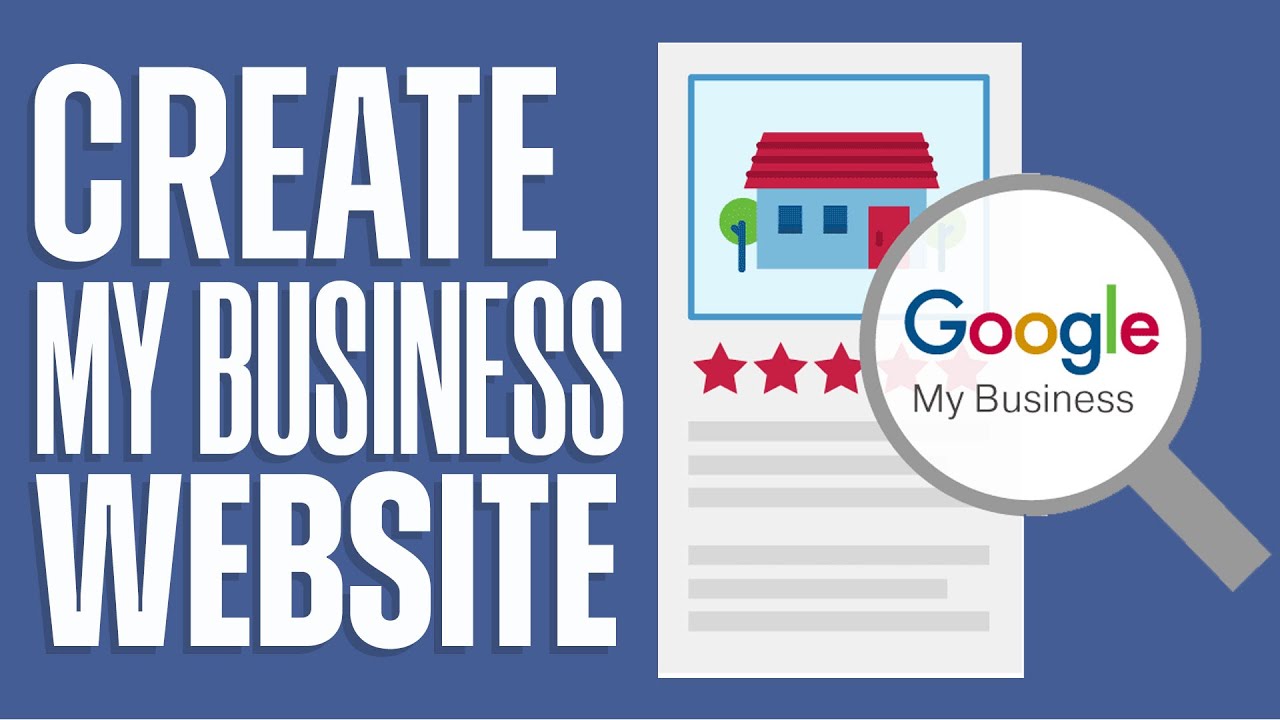
How To Create A FREE Google My Business Website 2022 (Beginners)
Google My Businessoffers a simple and efficient website builder specifically tailored for small businesses. If you possess a Google Business Profile, you have access to this powerful tool.
The website builder seamlessly integrates with your profile, allowing you to curate a basic website that captures your business's essence. The best part? Any updates made to your Google Business Profile automatically reflect on your website, ensuring consistency and accurate information.
How To Create & Publish Your Website Google Business Profile
Creating a website using the Google My Business Website Builder is a straightforward process. Here's a step-by-step guide to help you get started.
Sign In To Business Profile Manager
Log in to your Google My Business account and access the Business Profile Manager.
Open The Profile
Choose the specific business profile that you want to manage and edit.
Access The Website Menu
Within the Business Profile Manager, locate and click on the "Website" menu option.
Follow Instructions
The website builder interface will guide you through the process. You'll find that much of the contentis pre-populated based on your Google Business Profile, such as business name, category, and contact information.
Customize Content
While the initial content is auto-generated, you have the flexibility to customize various elements to align with your branding. The customizable components include.
- Theme- Choose from a selection of preset themes that suit your business aesthetics.
- Text fields- Tailor the headline and description to effectively convey your business's unique value proposition.
- CTA button- Select the primary action you want visitors to take, such as "Request a Quote" or "Browse Products."
- Photos- Choose a compelling cover photo that encapsulates your business's essence.
- Business information- Ensure your business name, contact details, and other pertinent information are accurate and up-to-date.
- External links- Provide links to relevant external websites or resources.
- Menu items- If you're a restaurant, showcase your menu items on your website.
Publish Your Website
Once you're satisfied with the customization, click the "Publish" button to make your website live.
Remember, the website builder aims to simplify the process while maintaining a level of customization. This means you can tailor your website's appearance and content to reflect your brand identity.
Custom Domain And Sharing Your Website
By default, websites created through Google My Business Profile follow the domain structure - "yourcompanyname.business.site." While functional, you have the option to enhance the shareability of your website by purchasing a custom domain. This custom domain aligns more closely with your brand and makes it easier for customers to remember and share your website.
Here's how tosecure a custom domain for your Google My Business website.
- Publish Your Site- Ensure that your website is published and live on the default domain.
- Purchase Custom Domain- Click on the "Buy Domain" option when prompted (or access it through the Settings menu in your Google My Business account).
- Search and Purchase- Search for the domain namethat best represents your business and purchase it.
Once purchased, Google will seamlessly link your custom domain to your website. It's important to note that choosing not to invest in a custom domain doesn't incur any costs; Google's website builder provides free hosting whether you opt for a custom domain or not.
The Balance Of Limitations And Benefits
While Google's website builder is a user-friendly tool designed for simplicity, it comes with certain limitations. This is intentional, as the tool is aimed at small businesses seeking a quick and accessible online presence.
While it may not offer the comprehensive features of more advanced content management systems, it bridges the gap between having no website and investing in a full-fledged web development project. The benefits include ease of use, seamless integration with your Google Business Profile, and cost-effectiveness.
How To Set Up Your Google Business Profile From Scratch
If you're starting from scratch and need to create your Google Business Profile, follow these steps:
Step 1 - Go To Google Maps And Add Your Business
To initiate the process, open Google Maps and click the button located at the top left corner of the page. This will reveal a menu. Look for the "Add your business" option within the menu and click on it. This action will set the wheels in motion for creating your Google Business Profile.
Step 2 - Create Your Business Account
If you already possess a business account, you can proceed by signing in and bypass this section. However, if this is your first foray into Google's business tools, you'll need to create a new account. Click on the "Create account" button and select "To manage my business" from the drop-down menu.
Fill in the necessary information, including your name, preferred username, and other relevant details. After this, click the "Next" button. As a security measure, Google will verify your identity through a phone number.
Upon completion of these steps, you'll be presented with Google's terms and conditions. To proceed with setting up your profile, agree to the terms by clicking the "Agree" button.
Step 3 - Fill Out Your Business Name And Category
With your account created, you'll now enter the essential details of your business. Start by entering your business name accurately. Avoid stuffing your business name with keywords, as Google's policies discourage this practice. Instead, use your exact business name as it appears.
Next, define your business category. This step is crucial as it informs Google about the nature of your business, making it more searchable for potential customers. Browse through the list of categories provided and choose the one that best represents your business.
Remember, you can modify your business category or add more categories later if your offerings expand.
Step 4 - Add Your Location
If your business has a physical location, proceed to add it. While this step is optional for some businesses, certain categories—such as restaurants—require a physical address. If your business doesn't have a storefront, you can skip this step.
For those with a physical address, enter it accurately. This address will be visible to searchers on Google Maps, so ensure that it's precise and easy to locate. Google may also use this information to identify potential duplicate listings.
Step 5 - Choose Your Service Area
The scope of your business services matters. If you've added a physical address, indicating your service area is optional. Indicate whether you provide deliveries or home/office visits within specific regions. This helps potential customers understand where your services are available.
In the absence of a physical address, this step becomes mandatory. You can either choose from Google's suggested areas or manually type in the locations you serve.
Step 6 - Add Your Contact Information
Furnishing accurate contact information is vital for customers to reach out to you. Include your phone number and website URL, ensuring their correctness. This is the primary means through which potential customers will connect with your business.
Step 7 - Opt In To Updates And Recommendations
Staying informed about best practices directly from Google is valuable. By opting in to updates and recommendations, you can receive valuable insights to optimize your Google Business Profile.
Step 8 - Verify Your Listing
Verifying your Business Profile is the final step before it becomes searchable on Google. While you have the option to delay business verification during initial setup, it's essential to complete this step eventually.
Google offers multiple verification methods, including:
- By phone -Receive a verification codethrough a Google automated call or text.
- By email -Get a verification code through email.
- By postcard - Receive a postcard at your registered address containing your verification code.
- By video recording - Record a video demonstrating proof of location, business equipment, and your role as an authorized manager.
- By live video call - Conduct a live video call with a support representative, showcasing the same proofs as in the video recording.
Your verification options depend on whether you've added a location to your profile. For businesses with a physical address, verification by postcard is the route to take. Enter the five-digit code from the postcard to complete the verification process.
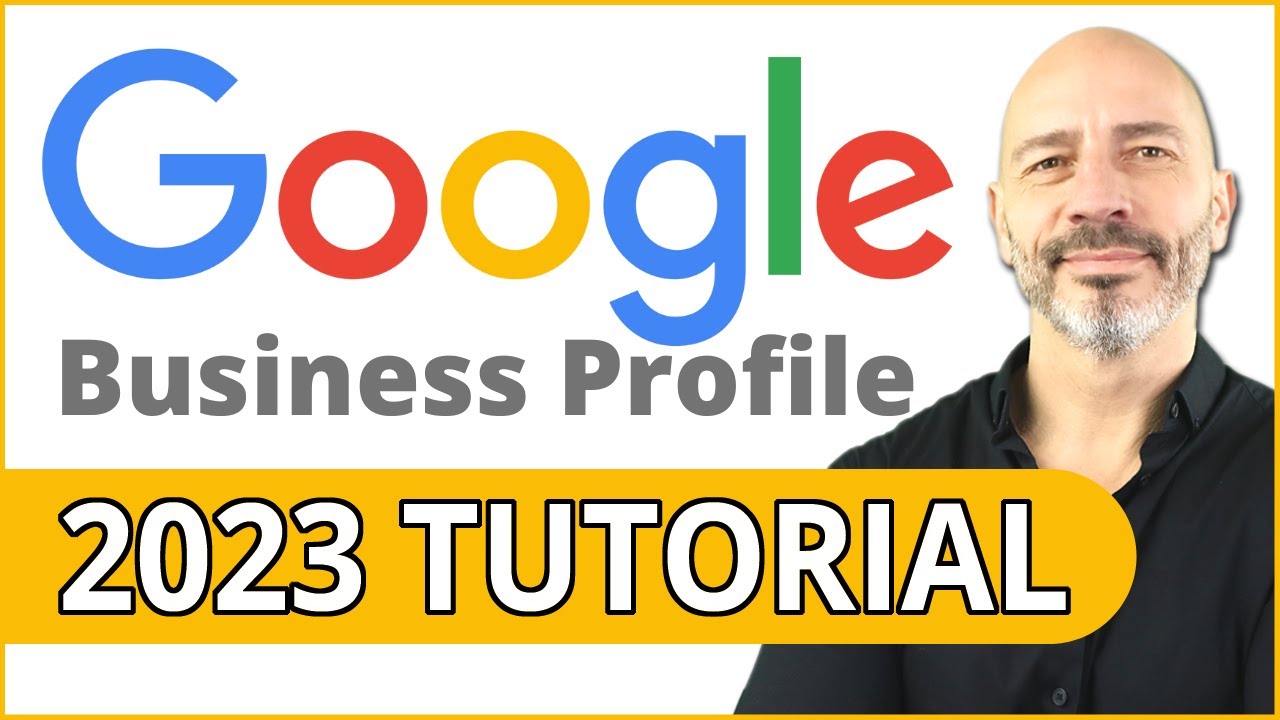
Google Business Profile Set Up: 2023 Step-by-Step Tutorial for Best Results
If your business doesn't have a physical location, you'll need to provide your personal address for verification purposes. You can then select a verification method that suits your situation.
Bonus Step - Add More Information & Opt-in To Google Services
After successful verification, Google will prompt you to enrich your Business Profile with additional details. Based on the business category you've chosen, you'll have the opportunity to provide specific services you offer, operating days and hours, messaging preferences, a business description, and business photos.
Expanding on these details not only enhances the customer experience but also improves the visibility of your business. Customers will gain a more comprehensive understanding of your offerings, leading to better engagement and trust.
People Also Ask
Is A Google Business Profile Website Free?
Yes, creating a website from your Google Business Profile is free of charge. Google offers a free Business Profile that allows you to stand out on Google Search and Maps. You can turn potential visitors into customers by personalizing your profile with photos, offers, posts, and other relevant information.
How Do I Manage My Google Website?
To manage your Google website, follow these steps:
- Access your Google Site by signing in to sites.google.comand selecting the site you want to edit.
- In the top-right corner, click on the settings gear icon.
- Click on "Manage Site."
- You can edit the site's settings, preview changes, and save modifications made in the Manage Site section.
How Do I Get A URL For My Business?
To get a URL for your business using Google My Business, follow these steps:
- Log in to Google My Business.
- Click the "Ask for reviews" button.
- Select the location you want to manage (if you have multiple locations).
- Click the "Ask for reviews" button again.
- Copy the link provided, which can be used to direct customers to your business's Google My Business page.
What Is Google Business Profile Number?
The Google forwarding number is a unique number associated with your Business Profile. When customers use the "Call" button on your profile, their call is directed to this forwarding number, which then connects them to your actual business number. The forwarding number provides a layer of privacy and ensures that your personal business number remains confidential.
Is My Website Listed On Google?
To check if your website is listed on Google, follow these steps:
- Go to google.com.
- In the search box, type "site:" followed by your website's address (e.g., "site:www.example.com").
- If your website appears in the search results, it is indexed by Google. If not, you can submit your website directly to Google using Google Search Consoleto ensure it gets indexed.
Conclusion
Creating a website Google Business Profile is a strategic move for any business aiming to establish a solid online foundation. With Google My Business's user-friendly website builder, you can effortlessly transition from profile to website, reaching a wider audience and enhancing your brand's visibility.
Remember that while the tool may have limitations, its advantages far outweigh them, particularly for businesses with limited resources or those in need of a quick online solution. So, take the first step today by transforming your Google Business Profile into a functional website that showcases your business to the digital world.