Mobile hotspots have become an indispensable feature of our smartphones, providing us with the flexibility to connect other devices to the internet when Wi-Fi networks are unavailable.
Whether you own an iPhone or an Android phone, these devices can serve as reliable mobile hotspots, allowing you to share your cellular data connection with laptops, tablets, and other smartphones. Let's explore how you can use iPhone and Android phone as a mobile hotspot, enabling you to stay connected wherever you go.
What Is A Mobile Hotspot?
A mobile hotspot is a feature available on smartphones and other mobile devices that allows you to share your device's internet connection with other devices, such as laptops, tablets, or other smartphones.

How Does Mobile Hotspot Work?
It essentially turns your mobile device into a portable Wi-Fi router, enabling you to create a local wireless network that other devices can connect to and access the internet through your cellular data connection.
Mobile hotspots are particularly useful when you are in a location where there is no available Wi-Fi network or when you need to connect multiple devices to the internet simultaneously. By using your mobile device as a hotspot, you can provide internet access to other devices without requiring a separate internet connection for each device.
To use your mobile device as a hotspot, you need to have a cellular data plan with your mobile service provider. Most modern smartphones, including Samsung Galaxy devices and Google Pixel devices, come with built-in hotspot functionality.
How To Use Your Samsung Galaxy As A Mobile Hotspot
If you own a Samsung Galaxy device and want to use it as a mobile hotspot, follow these steps:
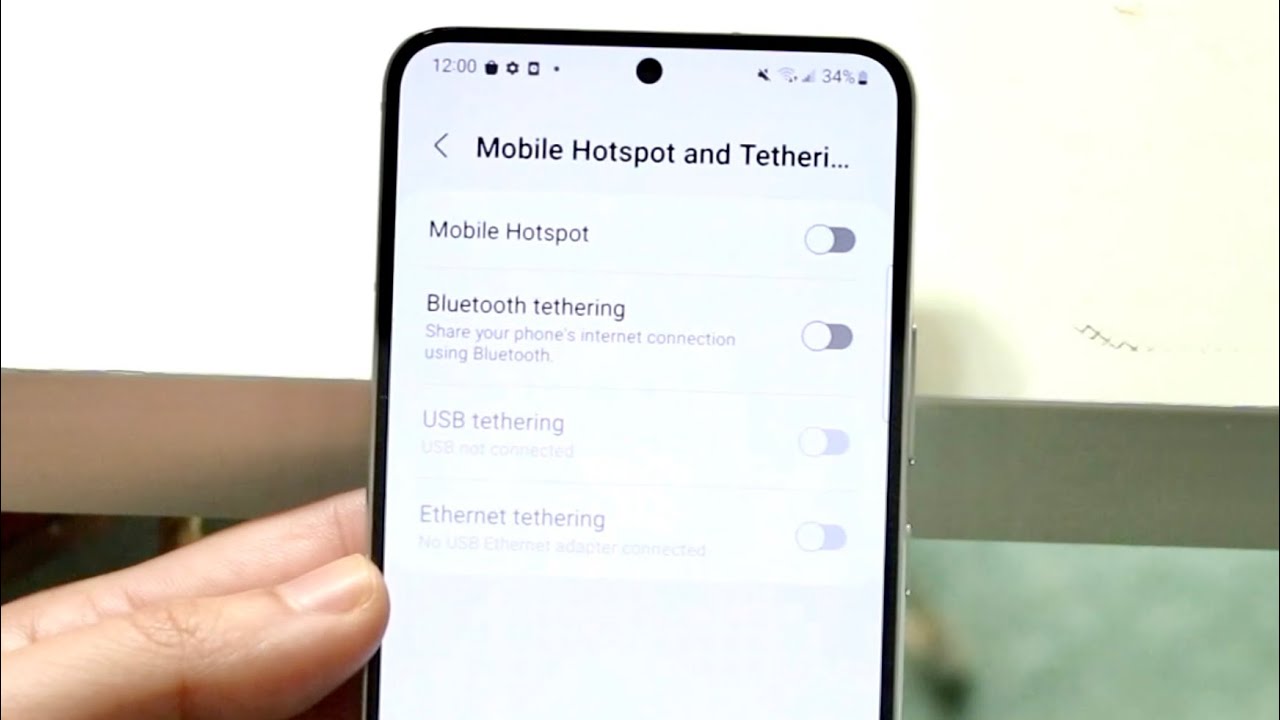
How To Use Mobile Hotspot On Android!
- Open the Settings app on your Samsung Galaxy device.
- Tap on the "Connections" option.
- In the Connections menu, tap on "Mobile Hotspot and Tethering."
- Select "Mobile Hotspot" from the list of options.
- Toggle the switch to turn on the mobile hotspot feature.
- Customize the hotspot settings by tapping on "Mobile Hotspot settings."
- You can change the network name (SSID) and password for your hotspot by tapping on "Network name" and "Password" respectively.
- Once you have customized the settings, go back to the main mobile hotspot screen.
- You will now see the network name (SSID) and password for your hotspot.
- On the device you want to connect to the hotspot, open the Wi-Fi settings and select your Samsung Galaxy device from the list of available networks.
- Enter the password when prompted.
- The device should now be connected to your Samsung Galaxy hotspot, and it can access the internet through your cellular data connection.
Remember that using your Samsung Galaxy as a mobile hotspot will consume your cellular data, so it's important to keep an eye on your data usage to avoid exceeding your data plan limits.
How To Use Your Google Pixel As A Hotspot
If you own a Google Pixel device and want to use it as a mobile hotspot, follow these steps:
- Open the Settings app on your Google Pixel device.
- Scroll down and tap on the "Network & internet" option.
- In the Network & internet menu, tap on "Hotspot & tethering."
- Select "Wi-Fi hotspot" from the list of options.
- Toggle the switch to turn on the Wi-Fi hotspot feature.
- Customize the hotspot settings by tapping on "Set up Wi-Fi hotspot."
- You can change the network name (SSID) and password for your hotspot by tapping on "Network name" and "Password" respectively.
- Once you have customized the settings, go back to the main hotspot screen.
- You will now see the network name (SSID) and password for your hotspot.
- On the device you want to connect to the hotspot, open the Wi-Fi settings and select your Google Pixel device from the list of available networks.
- Enter the password when prompted.
- The device should now be connected to your Google Pixel hotspot, and it can access the internet through your cellular data connection.
Just like with the Samsung Galaxy hotspot, remember to monitor your data usage when using your Google Pixel as a hotspot to avoid exceeding your data plan limits.
How to Activate Portable Hotspot in Google Pixel 6 – Share Network Connection
How To Block Others From Using Your Mobile Hotspot
While mobile hotspots are meant to be shared, there may be instances where you want to restrict access to your hotspot and prevent others from using it. Here are some methods you can use to block others from using your mobile hotspot:
- Change the hotspot password - By default, mobile hotspots come with a preconfigured password. You can change the password to something unique and secure to prevent unauthorized access. Refer to the instructions for your specific device on how tochange the hotspot password.
- Enable hotspot security features- Most mobile devices offer security features like WPA2-PSK (Wi-Fi Protected Access 2 with Pre-Shared Key) encryption. Enable this feature to add an extra layer of security to your hotspot, making it more difficult for others to connect without the password.
- Use MAC filtering- MAC (Media Access Control) filtering allows you to create a whitelist of specific devices that can connect to your hotspot. Each device has a unique MAC address, and by adding the MAC addresses of your trusted devices to the whitelist, you can block all other devices from connecting.
- Disable the hotspot when not in use- If you're not actively using your hotspot, it's a good idea to turn it off. This ensures that no one can connect to your hotspot without your knowledge or permission.
- Monitor connected devices- Some mobile devices allow you to view the list of connected devices to your hotspot. Regularly check this list to ensure that only authorized devices are connected. If you see any unfamiliar devices, you can take action to block them or change your hotspot settings.
By implementing these measures, you can enhance the security of your mobile hotspot and prevent unauthorized access. It's important to note that while these methods can deter most casual users, determined individuals may still find ways to bypass security measures. Therefore, it's always recommended to use strong and unique passwords and keep an eye on your hotspot's activity.
People Also Ask
Is There A Limit To The Amount Of Data I Can Use When Using My Mobile Hotspot?
Yes, there is typically a limit to the amount of data you can use when using your mobile hotspot. This limit is defined by your cellular data plan. It's important to be aware of your data plan's limitations to avoid exceeding your allotted data and incurring additional charges or experiencing reduced speeds.
Can I Use My Mobile Hotspot While On A Phone Call?
In most cases, you can use your mobile hotspot while on a phone call. However, it's recommended to check with your mobile service provider and your specific device's capabilities to ensure that simultaneous voice and hotspot usage is supported.
Can I Use My Mobile Hotspot To Stream Video Content?
Yes, you can use your mobile hotspot to stream video content. However, streaming video can consume a significant amount of data, so it's important to monitor your data usage and consider the limitations of your data plan. Additionally, streaming high-definition video or multiple streams simultaneously may affect the speed and performance of your hotspot.
Can I Use My Mobile Hotspot Abroad Without Incurring Additional Charges?
Using your mobile hotspot abroad may incur additional charges, including international roaming fees and data charges. It's essential to check with your mobile service provider about international roaming options and associated costs before using your hotspot while traveling abroad. Some providers may offer international data packages or special rates to help manage costs.
Can I Connect Devices Other Than Smartphones To My Mobile Hotspot?
Yes, you can connect various devices to your mobile hotspot, including laptops, tablets, gamingconsoles, and other smartphones. As long as the device has Wi-Fi capability, it can typically connect to your mobile hotspot and access the internet using your cellular data connection.
Conclusion
In conclusion, the ability to use iPhone and Android phone as a mobile hotspot offers immense convenience and flexibility in today's connected world. Whether you need to work remotely, stream media on a larger screen, or provide internet access to multiple devices simultaneously, turning your smartphone into a portable Wi-Fi router can be a game-changer.
By following the simple steps outlined for each device, you can harness the power of your iPhone or Android phone's cellular data connection and share it with other devices, enhancing productivity and connectivity on the go.
So, the next time you find yourself in a location without Wi-Fi or need to establish a local network for multiple devices, remember that your trusty iPhone or Android phone can serve as a reliable mobile hotspot. Stay connected, stay productive, and enjoy the convenience of having a portable internet connection at your fingertips.