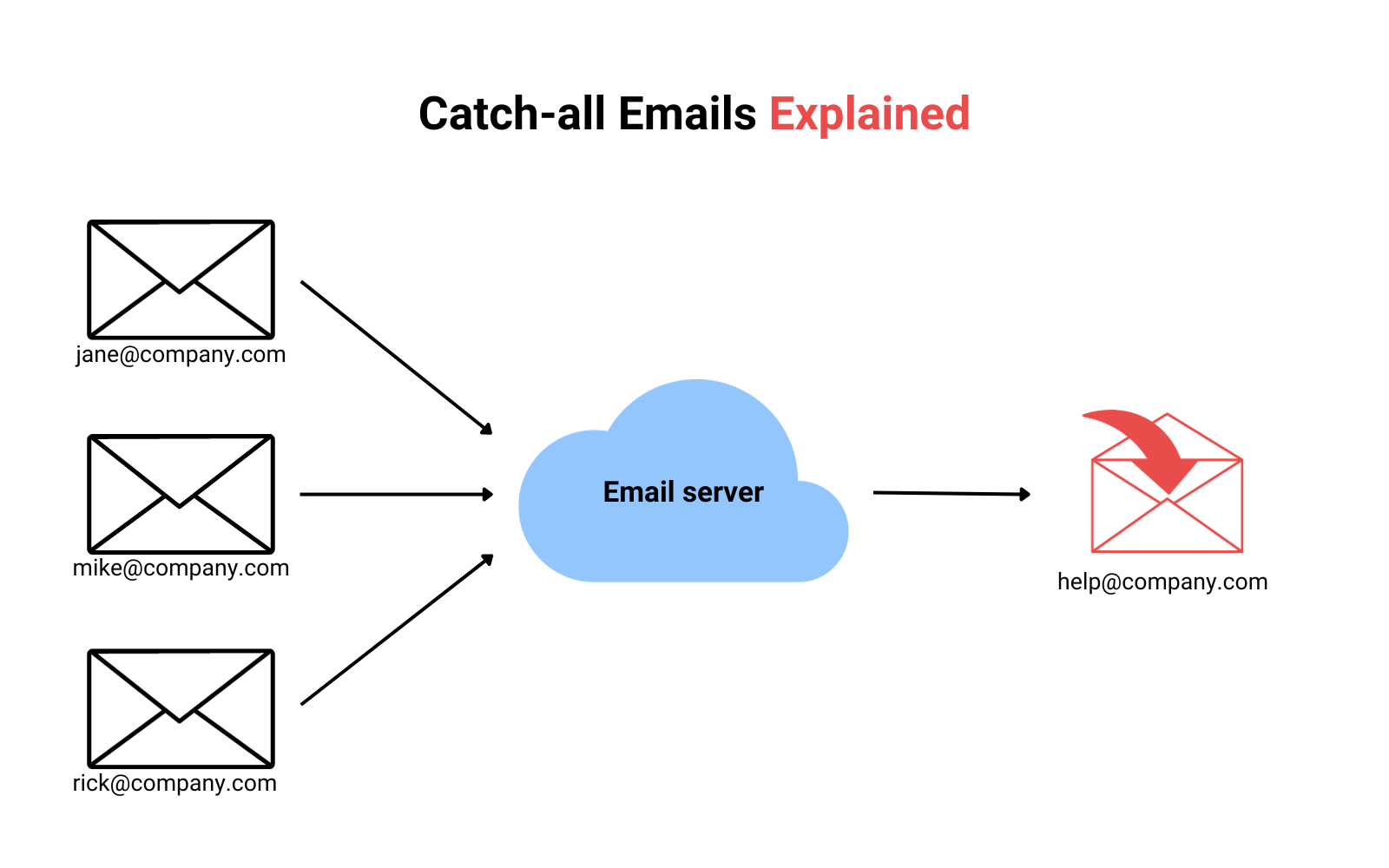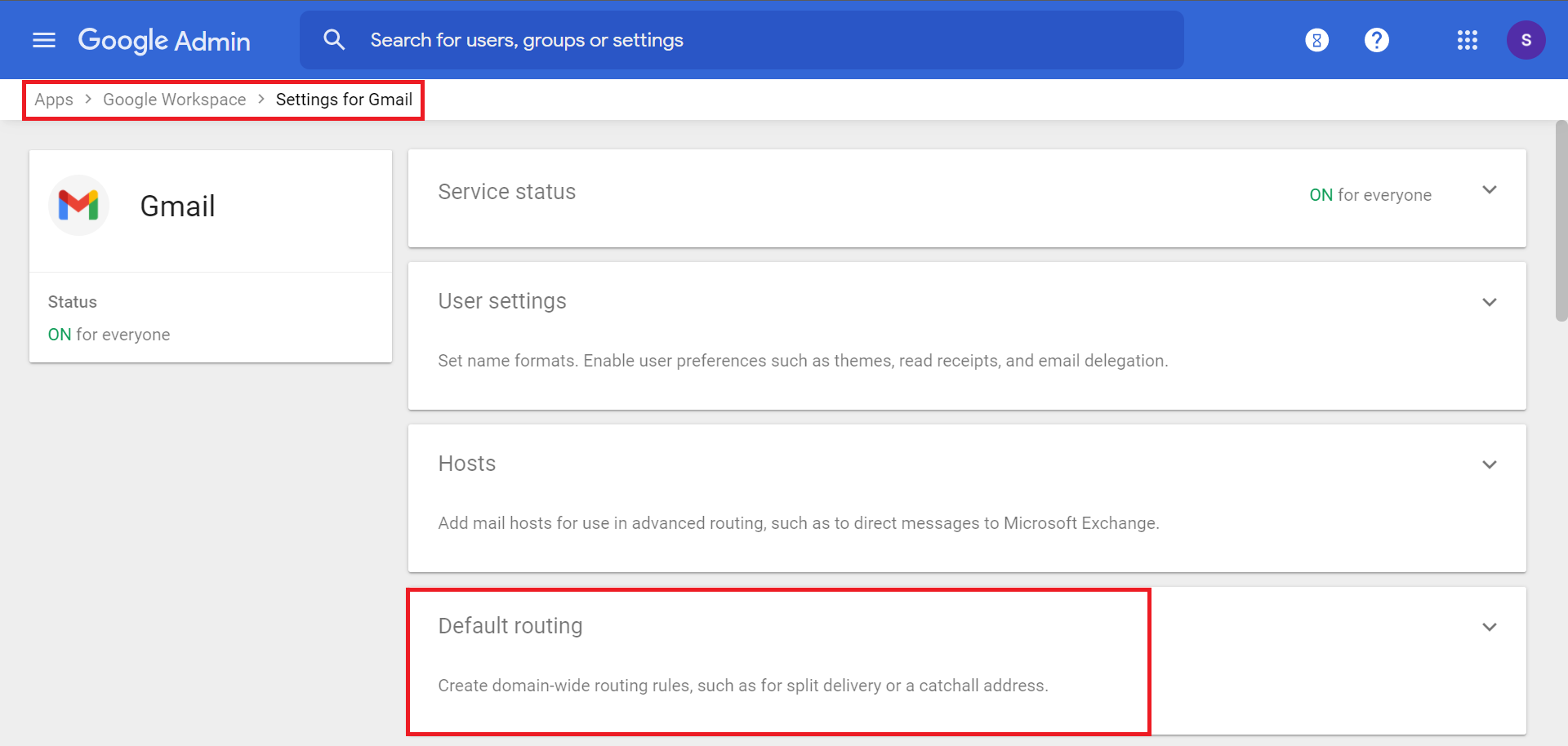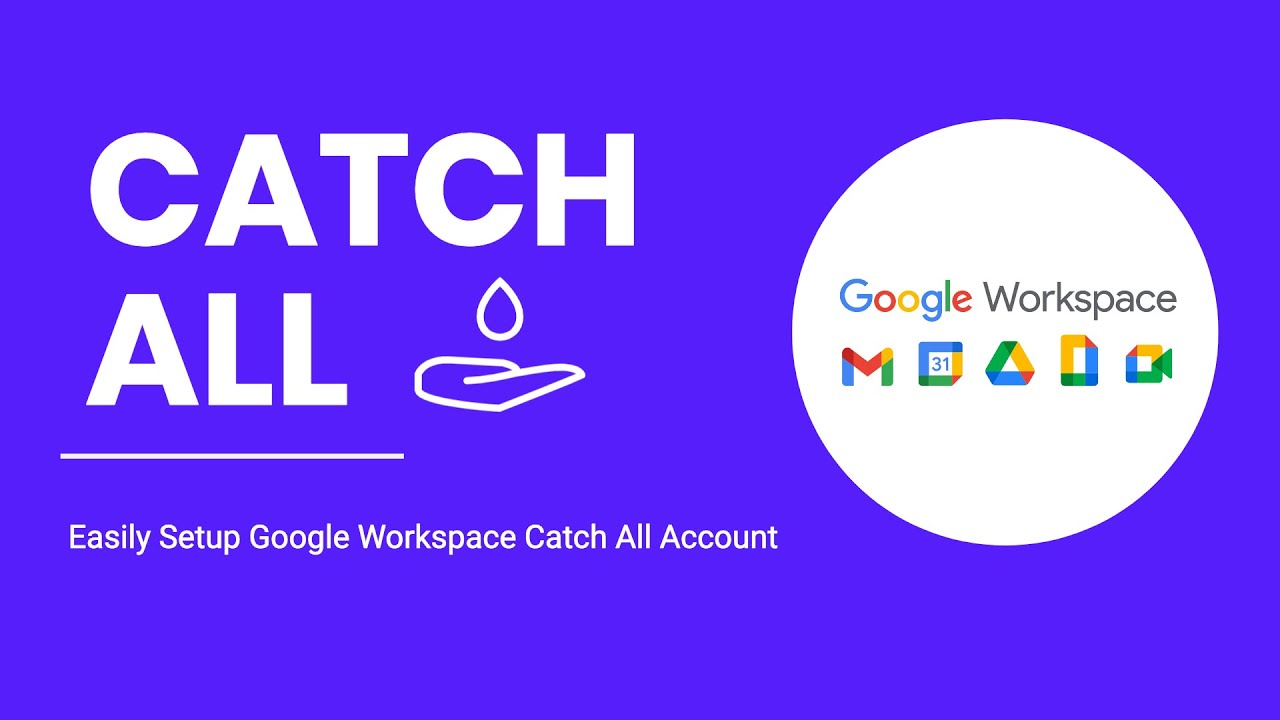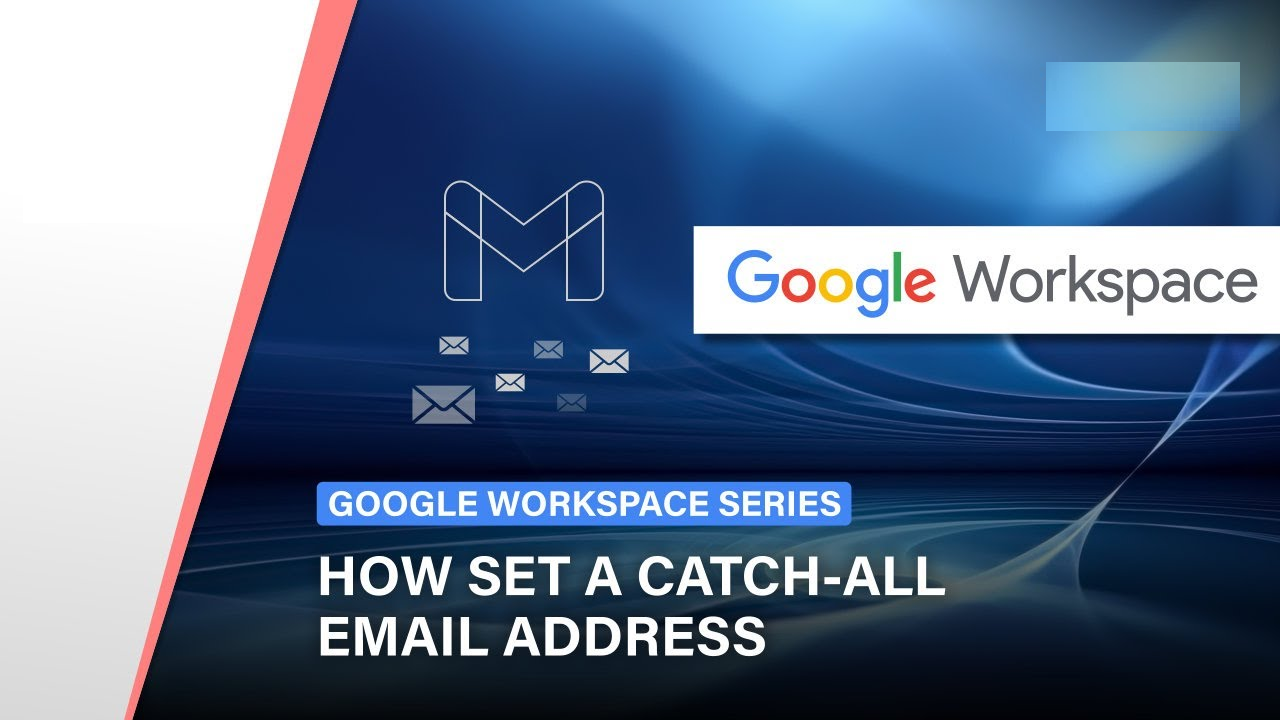
Unlock the full potential of Gmail by harnessing its capabilities. Use Gmail as a Catchall Email. Imagine having a single email address that effortlessly filters, organizes, and manages all your incoming correspondence. In this comprehensive guide, learn step-by-step strategies to configure Gmail as your ultimate catchall email system. From creating custom filters to utilizing aliases and mastering labeling techniques, discover the array of tools at your disposal. Say goodbye to cluttered inboxes and hello to streamlined communication.
Explore the depths of Gmail's features and transform it into a dynamic catchall email powerhouse. Embrace the convenience of having multiple email addresses channeled into a single Gmail account, simplifying your online interactions. With practical tips on managing various domains, directing different types of emails, and setting up specific rules, this guide empowers you to customize Gmail to suit your unique needs.
What Is A Catchall Email?
A catch-all emailis a special email address that is configured to receive any emails sent to a domain, even if the recipient's address is not specifically created. This means that if someone sends an email to an address that does not exist on the domain, the email will still be delivered to the catch-all account.
Catch-all emails are often used by businesses and organizations to ensure that they do not miss any important emails. They can also be used to collect email addresses from potential customers or subscribers.
10 Proven Methods To Use Gmail As A Catchall Email
Gmail is a versatile email platform that can be used for a variety of purposes, including managing multiple email accounts. Here are 10 proven methods to use Gmail as a catchall email:
1. Use Gmail's "Search" feature to find specific emails -This can be a helpful way to find emails that you're looking for, especially if you don't remember the sender, recipient, or subject of the email.
2. Use Gmail's "Delete" feature to delete emails that you no longer need -This is the best way to free up space in your Gmail account.
3. Use Gmail's "Send and archive" feature to archive emails that you don't need to keep in your inbox but that you may want to refer to later -This will remove the emails from your inbox but will keep them in your Gmail account.
4. Use Gmail's "Snooze" feature to snooze emails that you don't have time to deal with right away -This will remove the emails from your inbox and put them back in your inbox at a time that you specify.
5. Use Gmail's "Stars" feature to star important emails -This can help you keep track of important emails and make it easier to find them later.
6. Use Gmail's "Labels" feature to add custom labels to your emails -This can help you to further organize your email and make it easier to find the emails you're looking for.
7. Use Gmail's "Multiple inboxes" feature to create separate inboxes for your different email accounts -This can help you to keep your email organized and make it easier to find the emails you're looking for.
8. Use Gmail's "Import mail and contacts" feature to import all of your emails and contacts from your other email accounts into Gmail -This can be a helpful way to consolidate all of your email data into one place.
9. Use Gmail's "Add a POP3 account" feature to connect your other email accounts to Gmail -This will allow you to check and send emails from your other accounts directly from Gmail.
10. Create a filter to forward all incoming emails to your Gmail account -This can be done by creating a filter in your other email accounts that forwards all incoming emails to your Gmail address.
By following these tips, you can use Gmail as a catchall email and manage all of your email accounts from one place.
How To Set Up Catch-All Address In Google Workspace (Google Apps)?
Setting up a catch-all email address in Google Workspace allows you to capture any emails sent to your domain, even if the recipient's address doesn't exist. This can be useful for ensuring that no emails are missed and for collecting email addresses from potential customers or subscribers.
Here's how to set up a catch-all address in Google Workspace:
- Click on "Save".
- Enter your catch-all email address in the "New recipient" field.
- Choose the option "Replace recipient with".
- In the "Envelope recipient" section, select "Change envelope recipient".
- Under "Spam delivery options", deselect "Do not deliver spam to this recipient".
- In the "Default routing" section, select "Default routing".
- Click on "Configure".
- Scroll down to the "Routing" section.
- Navigate to Apps > Google Workspace > Gmail.
- Sign in to your Google Admin console.
Once you have completed these steps, any emails sent to your domain that are not addressed to a specific recipient will be delivered to your catch-all email address.
Benefits Of Using Gmail For Catchall Purposes
Here are the benefits of using Gmail for Ctachall purposes:
Enhanced Customer Support
Google provides comprehensive customer support for Gmail, ensuring you have access to assistance when needed. You can access online documentation, troubleshoot issues through self-help resources, or contact Google's support team directly for personalized assistance.
Cost-effective Solution
Gmail is a free service for individuals and businesses with up to 300 users. For larger organizations, Google Workspace offers tiered subscription plans that provide additional storage, advanced security features, and administrative controls.
Scalability For Growing Businesses
Gmail's scalability accommodates the growing email needs of businesses, allowing you to add more users and manage increasing email volumes without compromising performance or reliability.
Convenient Mobile Access
Gmail's mobile app provides access to your catch-all emails from anywhere, anytime. You can manage emails, create filters, and respond to messages on the go, ensuring you stay connected and informed even when away from your desk.
Robust Security Features
Gmail employs advanced security measures to protect your emails from unauthorized access and data breaches. These measures include two-factor authentication, spam filtering, and malware detection, ensuring the confidentiality and integrity of your communications.
Seamless Integration With Other Google Services
Gmail integrates seamlessly with other Google services, such as Google Calendar, Google Drive, and Google Contacts. This integration streamlines workflow and enhances productivity by allowing you to manage tasks, access documents, and maintain contact information directly within your Gmail interface.
Simplified Email Forwarding
Gmail's forwarding feature enables you to easily redirect emails from your catch-all address to specific team members or departments. This facilitates efficient task delegation and ensures that the right people receive the appropriate correspondence.
Enhanced Email Organization
Gmail's robust filtering and labeling capabilities allow you to categorize and organize emails from various sources effortlessly. You can create custom filters to sort emails based on sender, recipient, subject, or other criteria, making it easy to locate specific messages.
Reduced Risk Of Missing Important Emails
Catch-all email ensures that no messages get lost due to typos, misspellings, or forgotten aliases. Every email sent to your domain will be captured and directed to your Gmail account, preventing you from missing critical communications.
Centralized Inbox Management
Consolidating all your emails into a single Gmail inbox simplifies email management and eliminates the need to switch between multiple accounts. This centralized approach streamlines email organization, making it easier to prioritize, respond to, and archive messages.
It simplifies email management, reduces the risk of missing important messages, enhances organization, facilitates task delegation, and provides convenient access from anywhere. With its robust security features, scalability, and cost-effectiveness, Gmail stands as a reliable and efficient platform for managing all your email needs.
However, there are also some potential drawbacks to using catch-all emails:
- Spam - Catch-all emails can be more susceptible to spam, as spammers are more likely to send emails to random addresses.
- Security - Catch-all emails can be a security risk, as they can be used to collect sensitive information from unsuspecting users.
If you are considering using a catch-all email, it is important to weigh the benefits and drawbacks carefully. You should also take steps to protect your catch-all account from spam and security threats.
Security Measures And Account Management
Here are some essential security measures you should take to protect your Gmail account:
- Review your account activity regularly -Check your Gmail account activity regularly for any suspicious login attempts or changes to your account settings. If you notice anything unusual, immediately change your password and contact Google support.
- Keep your Gmail software up to date -Regularly update your Gmail software to ensure you have the latest security patches and bug fixes.
- Be cautious about clicking on links and attachments -Phishing emails often contain links or attachments that, when clicked, can take you to malicious websites or download malware onto your device. Be wary of any unexpected emails, especially those with urgent requests or suspicious attachments.
- Enable two-factor authentication (2FA) -2FA adds an extra layer of security to your account by requiring you to enter a code from your phone or another trusted device in addition to your password when you sign in. This helps prevent unauthorized access even if someone knows your password.
- Create a strong password -Use a password that is at least 8 characters long and includes a combination of uppercase and lowercase letters, numbers, and symbols. Avoid using personal information like your name, birthday, or address in your password.
Account Management
Here are some tips for managing your Gmail account effectively:
- Consider using Gmail for catch-all email -If you have multiple email addresses, you can set up Gmail to forward all emails from those addresses to your Gmail account. This can be a convenient way to manage all of your email in one place.
- Use Gmail's search features -Gmail's powerful search features allow you to quickly find specific emails using keywords, senders, recipients, dates, and other criteria.
- Set up out-of-office replies -If you'll be away from email for an extended period, set up an out-of-office reply to let people know you're unavailable and when you expect to return.
- Use filters to automate tasks -Create filters to automatically label, move, or delete emails based on specific criteria. This can help you save time and manage your inbox more efficiently.
- Organize your inbox with labels -Use labels to categorize your emails based on sender, recipient, subject, or any other criteria that make sense for you. This will help you keep your inbox organized and make it easier to find the emails you're looking for.
- By following these security measures and account management tips, you can help keep your Gmail account secure and organized.
Frequently Asked Questions About Using Gmail As A Catchall Email
How Do I Create A Catchall Email In Gmail?
In the Gmail settings menu, scroll to the bottom and click Advanced Settings. In the Advanced settings, General settings tab, scroll to the bottom. There is a routing section with the 'Catch-all' 'Forward the email to' setting.
What Is Routing In Gmail?
Using Gmail routing setting options. As an administrator, you can customize how email is routed, delivered, and stored to meet your organization's needs. For example, you might have incoming messages sent to an unknown address routed to a specific mailbox.
Are Catch-all Emails Valid?
However, it's important to note most email verification services cannot determine if a catch-all email address is valid. While catch-all email addresses are generally safe to send to, sending high volumes of them can lead to low engagement and spam filtering.
Conclusion
Leveraging Gmail as a catchall email solution presents an array of benefits and efficiencies for streamlining your digital communication. By consolidating multiple email addresses into one centralized Gmail account, users gain control over their inbox chaos, simplifying the management of diverse correspondence. The versatile tools within Gmail, such as customizable filters, labels, and aliases, empower individuals and businesses alike to efficiently sort, organize, and prioritize incoming emails, ensuring that every message finds its designated place.
Moreover, the adaptability and user-friendly interface of Gmail make it an ideal platform for creating a seamless catchall email system. Whether you're a professional juggling various work-related emails or a personal user handling multiple aspects of life, optimizing Gmail offers a unified hub for communication. As this guide has illustrated, through strategic setup, customization, and implementation of Gmail's features, users can elevate their email experience, improving productivity and reclaiming valuable time once lost in managing disparate email accounts.