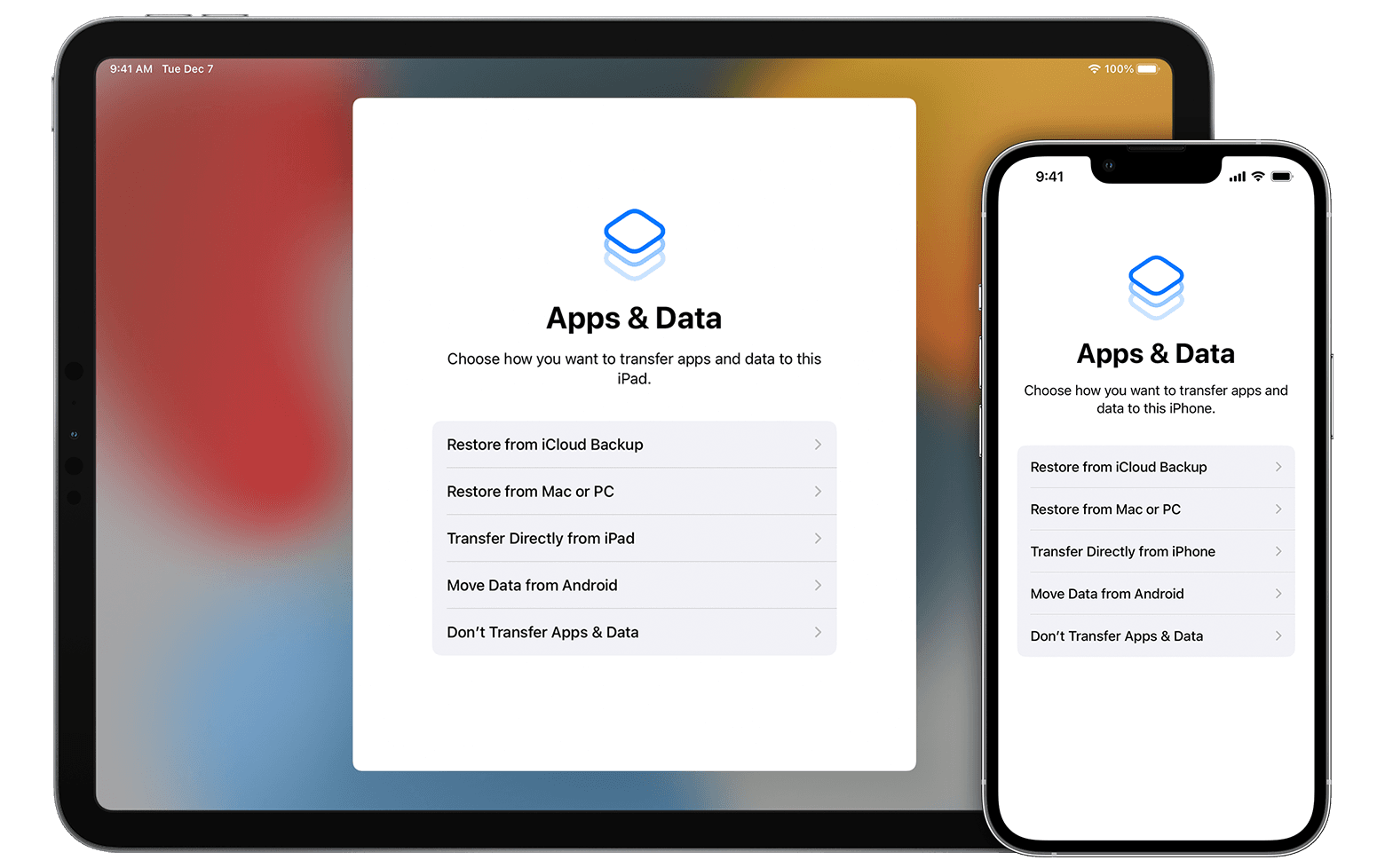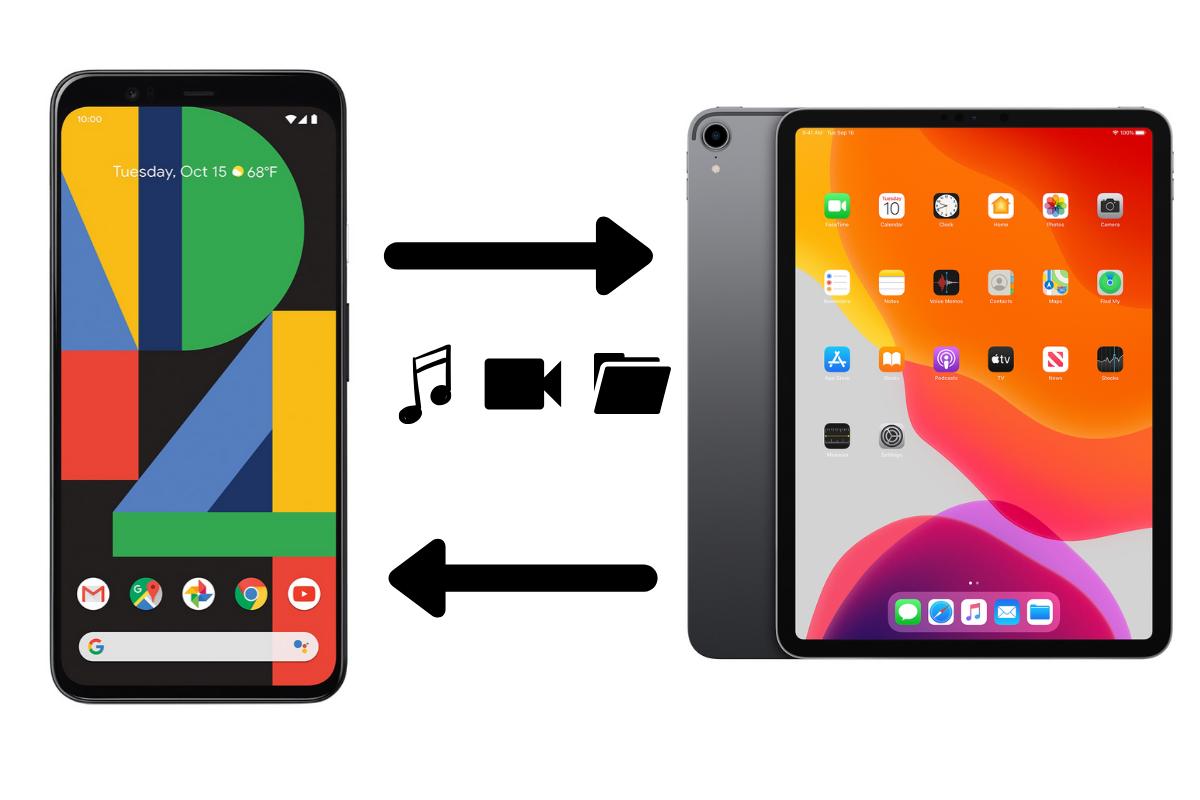If you've recently upgraded to a new iPad and want to transfer data from iPad to iPad, you're in the right place. Transferring data between iPads can be a seamless process if you know the right methods. We will guide you through various ways to transfer everything from your old iPad to the new one, ensuring that your photos, apps, settings, and more make the transition effortlessly.
How To Transfer Everything From Old IPad To New IPad?
Want to transfer everything from your old iPad to a new one? To transfer data from ipad to ipad can be accomplished through several methods, each catering to different user preferences. Here are the primary methods to ensure a smooth transfer:
How To Transfer Your IPad Data With ICloud Backup
iCloud backup is a convenient way to transfer data from one iPad to another. Before initiating the process, ensure that both iPads are connected to Wi-Fi and are running the latest version of iOS. Follow these steps:
- Backup your Old iPad- Connect your old iPad to Wi-Fi, go to Settings > [Your Name] > iCloud > iCloud Backup. Tap on "Back Up Now" to create a backup of your old iPad data to iCloud.
- Setup your New iPad - Turn on your new iPad and follow the setup process until you reach the "Apps & Data" screen. Choose "Restore from iCloud Backup" and sign in with the same Apple ID used for the iCloud backup.
- Select Backup- From the list of available backups, choose the most recent one you created with your old iPad. Wait for the transfer process to complete, and your new iPad will be set up with all the data from the old one.

How to BACKUP your iPHONE or iPAD using iTunes, Finder and iCloud! - STEP BY STEP GUIDE
How To Transfer IPad Data With Finder Or ITunes
If you prefer a wired connection, you can transfer your iPad data using Finder (on Mac) or iTunes (on Windows). Follow these steps:
- Update Software- Ensure that you have the latest version of Finder (on Mac) or iTunes (on Windows) installed on your computer.
- Connect your Old iPad - Use the appropriate cable to connect your old iPad to the computer. If prompted, "Trust" the computer on your iPad.
- Open Finder or iTunes- Launch Finder (on Mac) or iTunes (on Windows). Your old iPad should appear in the sidebar.
- Create a Backup - Click on "Back Up Now" in Finder or iTunes to create a backup of your old iPad data on your computer.
- Connect your New iPad - Disconnect the old iPad and connect the new one to your computer.
- Restore from Backup- In Finder or iTunes, select your new iPad and click on "Restore Backup." Choose the most recent backup you created earlier with your old iPad.
- Complete the Transfer- Wait for the restoration process to finish, and your new iPad will have all the data from your old device.
How Do I Transfer Data From My IPhone To An IPad? FAQ
If you're transitioning from an iPhone to a new iPad, you can transfer data between the two devices effortlessly. Here are some common queries related to iPhone-to-iPad data transfer:
How Do I Transfer My IPhone Data To My New IPad Using ICloud Backup?
You can use the same iCloud backup method mentioned earlier in this article to transfer data from an iPhone to a new iPad. Ensure that both devices are backed up to iCloud, and during the setup process of the new iPad, choose "Restore from iCloud Backup" and select the latest backup created from your iPhone.
Can I Use ITunes To Transfer Data From My IPhone To My New IPad?
Yes, you can use iTunes to create a backup of your iPhone data and then restore that backup onto your new iPad. The steps are similar to the process described earlier for transferring data between iPads using Finder or iTunes.
What Data Can I Transfer From My IPhone To My New IPad?
You can transfer various types of data, including contacts, messages, photos, videos, app data, and more. The majority of your personal data should transfer seamlessly between the two devices.
Can I Transfer Apps From IPhone To IPad?
Yes, you can transfer apps from your iPhone to iPad if they are compatible with both devices. On your iPad, open the App Store, go to Purchased, and you'll find a list of apps you've downloaded. You can install compatible apps on your iPad directly from this list.
How Do I Transfer Photos From IPhone To IPad?
There are several ways to transfer photos between your iPhone and iPad. One simple method is using AirDrop. Turn on Bluetooth and Wi-Fi on both devices, open the Photos app on your iPhone, select the photos you want to transfer, tap the Share button, choose your iPad from the AirDrop list, and accept the transfer on the iPad.
What About Other Data Like Contacts And Calendars?
iCloud can also sync your contacts, calendars, notes, and more across your iPhone and iPad automatically. Make sure both devices are signed in with the same Apple ID, and the settings for these data types are enabled in Settings > [Your Name] > iCloud.
How Do I Transfer Data From My Android To An IPad? FAQ
Transferring data from an Android device to an iPad can be a bit more complex due to the differences in operating systems. However, it's not impossible. Here are some common queries regarding Android-to-iPad data transfer:
Can I Use ICloud To Transfer Data From My Android To My New IPad?
No, iCloud is exclusive to Apple devices and does not support data transfer from Android to iPad. You'll need to use other methods, such as third-party apps or cloud services.
What Are The Options To Transfer Data From My Android To My New IPad?
There are several third-party apps and services available on both Android and iOS that can help facilitate data transfer. Some apps enable wireless transfer over Wi-Fi, while others use cables or cloud storage to move data between devices.
What Types Of Data Can I Transfer From My Android To My New IPad?
The data that can be transferred may vary depending on the method you choose. Generally, you can transfer photos, videos, contacts, documents, and certain app data, but app compatibility may differ between Android and iOS.
How Do I Transfer Files From My IPad To A PC Or Mac? FAQ
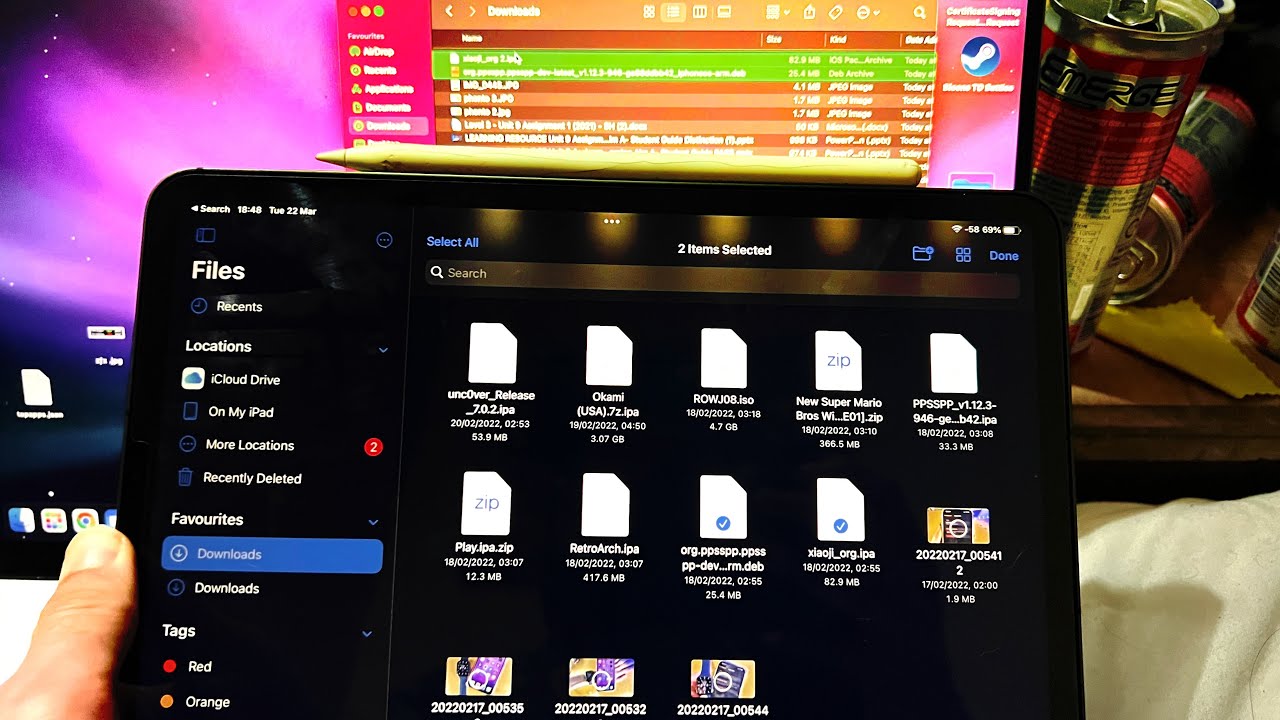
How To Transfer Files from iPad Pro to ANY Mac/MacBook [MacOS]
Transferring files between your iPad and a computer (PC or Mac) is a common task. Here are some frequently asked questions related to this process:
How Do I Transfer Files From My IPad To My PC Or Mac Using ITunes?
You can use iTunes (or Finder on Mac) to transfer files from your iPad to a computer. Connect your iPad to the computer, open iTunes/Finder, select your iPad, and navigate to the "File Sharing" section. From there, you can access and copy files between the two devices.
Can I Transfer Files Wirelessly Between My IPad And Computer?
Yes, there are several methods to transfer files wirelessly. You can use cloud storage services like iCloud, Dropbox, or Google Drive to sync files between devices. Additionally, some apps allow you to transfer files over Wi-Fi directly from your iPad to your computer.
Are There Any Limitations To File Transfers Between My IPad And Computer?
The limitations depend on the method you choose. Using iTunes or Finder, you can transfer a wide range of file types, but it requires a physical connection. Wireless methods may have file size limitations or require a stable Wi-Fi connection.
People Also Ask
How To Transfer Data From One IPhone To Another Without Quick Start?
To transfer data from one iPhone to another without using Quick Start, follow these steps:
- Once you have backed up your old iPhone into iCloud, turn on your new iPhone.
- Proceed with the setup process and connect the new iPhone to Wi-Fi.
- In the "Apps & Data" view, select "Restore from iCloud Backup" and sign in to iCloud.
- Choose the backup you want to restore and wait for the process to finish.
How Do I Transfer Apps From IPhone To IPad?
To transfer apps from iPhone to iPad, follow these steps:
- Tap the "App Store" icon on your iPad home screen.
- Select the "Purchased" tab and then tap "Not on this iPad."
- Tap the "Cloud" button next to the apps you want to install on your iPad. This includes apps you purchased on your iPhone.
How Do I Set Up A New IPad?
To set up a new iPad, follow these steps:
- Turn on your iPhone or iPad.
- Use Quick Start or set up manually.
- Activate your iPhone or iPad.
- Set up Face ID or Touch ID and create a passcode.
- Restore or transfer your data and apps.
- Sign in with your Apple ID.
- Turn on automatic updates and set up other features.
- Set up Siri and other services.
How Do I Upload Everything To ICloud?
To upload everything to iCloud using iCloud Drive on iCloud.com, do the following:
Drag files from the desktop or a folder window on your computer to the iCloud Drive window or a folder icon in the iCloud Drive window. If you drag to a folder icon, it becomes highlighted to confirm that the item you're dragging will go into the folder.
What Happens If I Set Up My IPad As A New IPad?
If you set up your iPad as a new device, it means you are not restoring from a previous backup, and your iPad will be like a brand-new device. All existing data will be wiped, and you'll have to set up your iPad from scratch. However, iTunes won't erase your iPad completely; it will just treat it as a new device, allowing you to sync or make a new backup if you prefer.
Conclusion
In conclusion, if you want to transfer data from iPad to iPad, it can be achieved using various methods, providing a seamless experience. The most convenient and hassle-free approach is using iCloud backup, which allows you to transfer all your data over Wi-Fi without the need for a computer. Alternatively, you can use Finder or iTunes for a wired transfer if that suits your preferences.
For those transitioning from an iPhone to an iPad, iCloud backup or iTunes/Finder can also be used to transfer data between the two Apple devices. However, if you're moving from an Android device to an iPad, you'll need to explore third-party apps or services to facilitate the data transfer.
When it comes to transferring files between your iPad and a PC or Mac, iTunes/Finder and various wireless methods like cloud storage services can make the process seamless and efficient.
Whether you're upgrading your iPad, moving from an iPhone, or switching from Android, there are effective solutions available to transfer data and files to your new iPad. Embrace these methods to ensure a smooth transition and continue enjoying your iPad experience with all your important data intact.