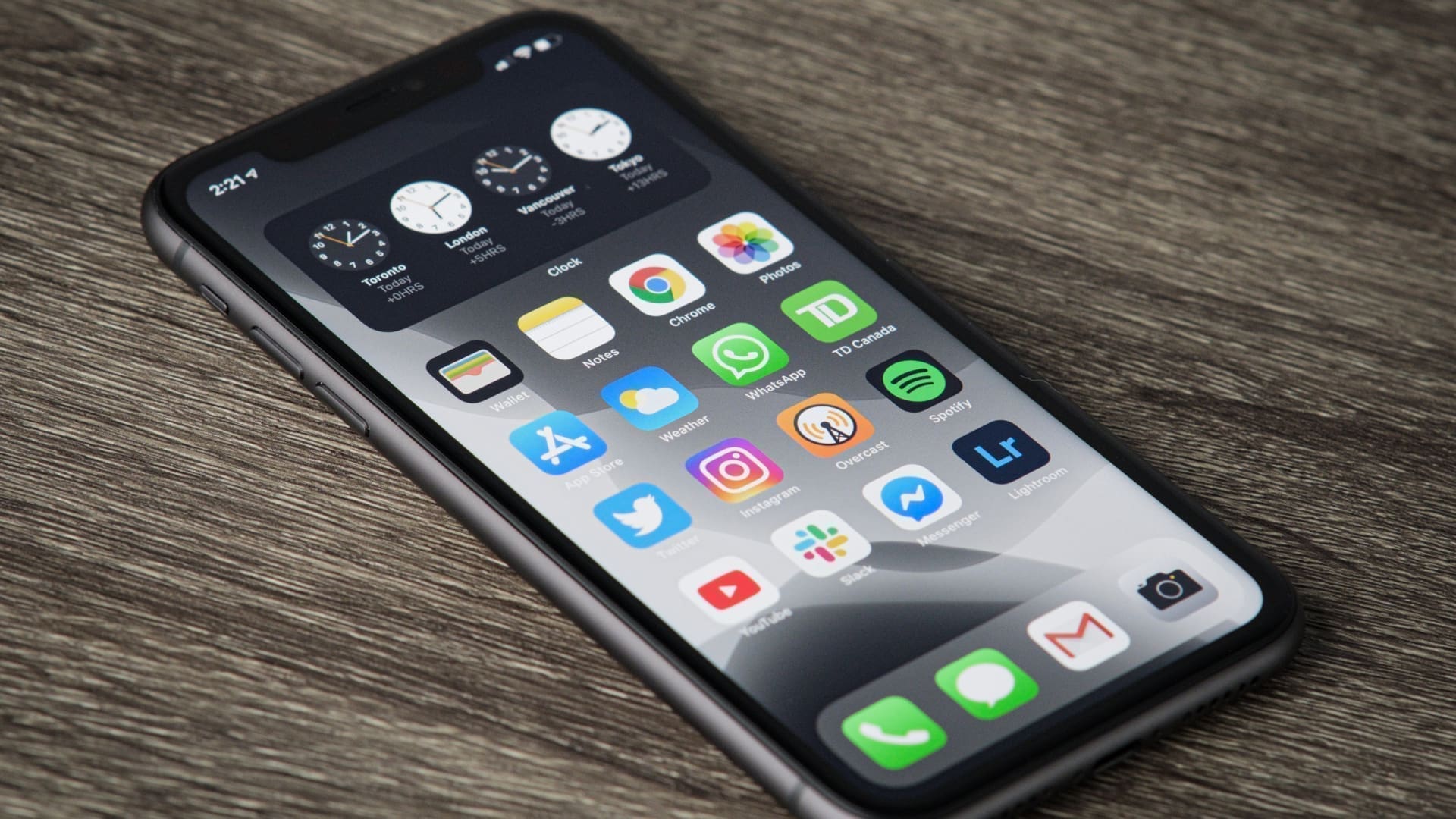The iPhone, a marvel of modern technology, has become an integral part of our daily lives. Whether it's for communication, entertainment, or productivity, we rely on these devices for almost everything. However, there's nothing quite as exasperating as when your iPhone keeps restartingunexpectedly. This perplexing issue can disrupt your workflow, hinder your communication, and leave you feeling frustrated. In this article, we will delve into the common reasons behind this problem, explore potential solutions, and ultimately help you regain control over your device.
Why My Iphone Keeps Restarting?
If your iPhone keeps restarting, it can be quite frustrating and disruptive to your daily activities. There are several potential reasons behind this issue, and understanding the root cause is the first step in finding a solution. Here are some common reasons why your iPhone may be constantly restarting:
- Software Glitches -Software bugs or conflicts within your iPhone's operating system can lead to frequent restarts. These glitches can occur after updating your iOS, installing a new app, or even due to corrupted system files.
- Low Battery -When your iPhone's battery level drops to critically low levels, it may restart automatically to conserve power. This is a safety feature designed to prevent the device from shutting down abruptly.
- Hardware Problems -Physical damage or hardware issues, such as a faulty battery, malfunctioning power button, or loose internal connections, can cause your iPhone to restart unexpectedly.
- Overheating -Excessive heat can force your iPhone to restart as a protective measure to prevent damage. This can happen when your device is exposed to high temperatures or if you're running resource-intensive apps.
- Jailbreaking -If you have jailbroken your iPhone, which is the process of removing Apple's restrictions to install unauthorized apps, your device may become unstable and prone to frequent restarts.
- App Conflicts -Certain apps may not be compatible with your iPhone's current iOS version, leading to conflicts that trigger restarts. Uninstalling or updating these problematic apps can help resolve the issue.
- iOS Updates -Occasionally, iOS updates may contain bugs that cause instability, including restart problems. Apple typically releases patches to address such issues, so updating to the latest iOS version might resolve the problem.
- Corrupted Data -Data corruption in your iPhone's storage can lead to erratic behavior, including restarts. Restoring your device from a backup or performing a factory reset might help if data corruption is suspected.
- Faulty Accessories -Sometimes, using faulty or non-certified charging cables or accessories can cause issues with your iPhone's power supply, leading to restarts.
- Water or Liquid Damage -Exposure to moisture or liquids can damage internal components and cause your iPhone to restart sporadically. If your device has been exposed to liquid, it should be inspected and repaired by a professional.
How To Fix Iphone Keeps Restarting (10 Ways To Fix It)
Experiencing the frustration of an iPhone that keeps restarting is never pleasant. Fortunately, there are several troubleshooting steps you can take to fix this issue. Here are 10 ways to resolve the problem of your iPhone constantly restarting:
Force Restart Iphone
Every once in a while, a bug will sneak in and start to cause trouble. When that happens, a hard reset usually fixes the problem. So, the first thing you should try if your iPhone is stuck in a restart loop is the force restart.
Update Software On Iphone
After you got an iOS update, did your iPhone keep restarting itself? If so, this problem could be caused by a bug in the program. Going for a program update is the right way to fix it. Go to Settings, then General, and then Software Update. Now, do what you normally do to download and run the update.
Remove The SIM Card And Reinsert It
If there is a problem with the phone's link to the wireless carrier, it may get stuck in a restart loop. One of the easiest and most effective ways to fix this connection problem is to just take it out and put it back in the SIM card.
First, put your iPhone to sleep. Then, pull out the SIM tray using the removal tool or a safety pin that came with the iPhone. Take the SIM card out. Then, wait a few seconds, and then put the SIM card back in.
Determine If An App Is Causing Your Iphone To Restart
If the problem keeps happening even after you update the software, find the bad apps and get rid of them. So, how do you find out which apps are to blame? Well, iOS has a tool called "Analytics" that works well to figure out what's wrong. After a thorough test, it digs out the problem areas, making it easy for you to find where the problems are coming from.
Go to Settings, Privacy, Analytics & Improvements, and then Analytics Data.
Now, go through the whole list and look for apps that were mentioned more than once. Once you find these apps, you might be able to fix the problem by deleting them.
Delete All Outdated Apps
Apps that are too old often cause a lot of problems. They can slow down the device or even cause your iPhone to crash when you least expect it. So, if your device has any apps that haven't been updated in a while, make sure to get rid of them.
- iOS 13 or later- If you have iOS 13 or later, you can delete an app in more than one way. One of the easiest ways is to touch and hold an app, then tap Delete App in the popup that shows. Then, tap Delete again to confirm that you want to do that.
- iOS 12 or earlier- Touch and hold on to an app, then touch the X bubble. Then, in the pop-up menu, click the Delete bubble to finish.
Update All Apps
Most apps get updates regularly to improve their speed and fix bugs. Using "Automatic Updates" (Settings > App Store > App Updates) is the best way to make sure all of your apps are up-to-date.
Apps can also be updated by hand whenever you want. To do this, go to the App Store, click on Your Profile, and then tap Update All. This will update all the apps on your iPhone at once.
Clean Up Your Iphone
If your iPhone keeps stopping, you might be able to fix the problem by cleaning the whole thing. This problem could be caused by corrupt files or a lack of space. But before you start this run of cleaning, make sure you have copies of all your important files. We've made a full guide to help you find all the files that take up too much space and delete them easily. So, get on it and carefully delete things that you don't need.
We can't say for sure, but clearing out RAM might help us get a handle on this problem. We also suggest that you get rid of any third-party certifications you have on your computer. Go to Settings, then General, then Profile & Device Management, and delete the certificates you see there.
Reset All Settings
Now, we're going to get rid of all the settings that are already there and put the device back to how it was when it was first made. This may sound like an extreme answer, but it often works well to solve common problems. So, let's hope that it will fix the problem.
Go to your iPhone's Settings. General, Reset, and Reset All Settings.
Check For A Hardware Problem
If you drop your iPhone a lot, it could also get stuck in the boot loop. If you just dropped your device hard, there could be a problem with the hardware. The trouble could also be a worn-out battery. If it turns out to be the problem, you can fix it by changing the broken or worn-out battery.
If your iPhone keeps restarting while it's charging, make sure the Lightning port is clean. The phone might not be able to charge because pocket lint, dirt, and other things may have built up over time. So, clean out the lint and gunk that are stuck in the charging port, and then try to charge the device again. If the problem still happens, try to charge your device with a different connection.
Even though services from third parties are much cheaper, Apple Support is more solid. So, if you don't mind spending a few extra dollars for a solution you can trust, call Apple.
Restore Your Iphone As New
We usually wait until the end to fix software problems on an iPhone by restoring it to factory settings. This is because restoring an iPhone to factory settings is known as a last option. It has a good track record of fixing tough problems, like Wi-Fi and Bluetooth connections that won't work. I hope it will also help solve this problem.
But before you do the next steps, make sure you have a backup of all your info, because it will erase everything on your device.
Find your iPhone now. After that, click and accept Restore iPhone.
Once it has been fixed, set it up like you normally would. Restore the device from the last iCloud, iTunes, or Finder backup while setting it up. Check to see if the problem is gone now. If it is, you're all set. But if it's still there, try restoring your iPhone in Recovery Mode (see this guide for more information).
If the problem was with the program, updating or resetting your iPhone should fix it. If you have a problem with your gear, you should always call Apple Support to get a good answer. Of course, Apple charges a lot more than third-party services, but when it comes to reliability, the first-party option always wins.
How To Force Restart An Iphone X Or Later?
To force restart an iPhone X or later model, follow these steps:
- Quickly Press Volume Up - Begin by quickly pressing and releasing the Volume Upbutton on the left side of your iPhone.
- Quickly Press Volume Down - Next, quickly press and release the Volume Downbutton, which is also located on the left side of your iPhone.
- Press and Hold the Side Button - Immediately after releasing the Volume Down button, press and hold the Side button(formerly known as the Sleep/Wake button) on the right side of your iPhone.
- Keep Holding Until the Apple Logo Appears - Continue to hold the Side button until you see the Apple logo appear on the screen. This may take about 10 seconds.
- Release the Side Button - Once you see the Apple logo, release the Side button. Your iPhone will then complete the restart process, and the screen will turn off and back on again.
How To Force Restart An iPhone 8 Or iPhone SE (2nd Generation Or Later)
To force restart an iPhone 8, iPhone SE (2nd generation), or later models, follow these steps:
- Fast Press and Let Go of the Volume Up Button- To start, press and let go of the Volume Upbutton on the left side of your iPhone fast.
- Press and let go of the Volume Down button quickly- Next, press and let go of the Volume Downbutton quickly. This button is also on the left side of your iPhone.
- Press and Hold the Side Button- As soon as you let go of the Volume Down button, press and hold theSide button(which used to be called the Sleep/Wake button) on the right side of your iPhone.
- Keep Holding Until the Apple Logo Shows Up- Keep holding the Side button down until the Apple logo shows up on the screen. This could take 10 seconds.
- Let go of the Side button once you see the Apple sign- Then, your iPhone will finish restarting, and the screen will turn off and then back on.
Performing a force restart on your iPhone 8, iPhone SE (2nd generation), or later models can help resolve certain software-related issues or unresponsiveness without erasing any data on your device.
How To Force Restart An iPhone 7?
To force restart an iPhone 7, follow these steps:
- Press and Hold the Volume Down Button - Begin by pressing and holding the Volume Downbutton located on the left side of your iPhone 7.
- Simultaneously Press and Hold the Sleep/Wake (Power) Button - While continuing to hold the Volume Down button, also press and hold the Sleep/Wake (Power) buttonlocated on the right side of your iPhone.
- Keep Holding Both Buttons - While continuing to hold the Volume Down button, also press and hold the Sleep/Wake (Power) buttonlocated on the right side of your iPhone.
- Release Both Buttons - Once you see the Apple logo, release both the Volume Downbutton and the Sleep/Wake (Power) buttonsimultaneously.
- Wait for the iPhone to Restart - Your iPhone 7 will complete the force restart process, and the screen will turn off and back on again.
Performing a force restart on your iPhone 7 is useful when your device becomes unresponsive or experiences certain software-related issues. This process does not erase any data on your phone.
How Do I Fix My iPhone Restart Loop? FAQ
What Causes My iPhone To Keep Restarting?
There are several potential reasons for an iPhone restart loop, including software glitches, low battery levels, hardware issues, overheating, jailbreaking, and more. Identifying the root cause is essential for finding an effective solution.
Can I Fix The Restart Loop Without Losing My Data?
Yes, in most cases, you can resolve the restart loop without losing your data. Many troubleshooting steps focus on resolving software-related issues without affecting your personal information.
What Should I Do If My iPhone Is Stuck In A Restart Loop?
Start with a manual restart, update your iOS, check for rogue apps, and consider restoring from a backup. If the issue persists, further troubleshooting or professional assistance may be required.
Is It Safe To Perform A Factory Reset?
A factory reset should be your last resort, as it erases all data from your device. Ensure you have a recent backup before proceeding with a factory reset.
How Can I Prevent My iPhone From Overheating And Restarting?
Avoid using resource-intensive apps in hot environments, ensure proper ventilation, and consider removing your iPhone from its case to dissipate heat.
Should I Seek Professional Help If DIY Solutions Fail?
If you've tried all the troubleshooting steps and your iPhone still restarts in a loop, it's advisable to contact Apple Support or visit an Apple Store for a professional diagnosis and potential repair or replacement.
Can A Jailbroken iPhone Be Fixed If It's Stuck In A Restart Loop?
Jailbreaking can introduce instability. Consider reverting your iPhone to its unmodified state or seeking expert advice to resolve the restart loop issue.
What If My iPhone Is Still Under Warranty?
If your iPhone is under warranty, contact Apple Support or visit an Apple Store for assistance. Warranty coverage may apply to certain hardware-related issues.
How Do I Clear My iPhone Cache? FAQ
What Is The Cache On My iPhone, And Why Should I Clear It?
Cache is temporary storage that helps apps load faster by storing frequently used data. Clearing it can free up storage space and potentially resolve app issues or sluggish performance.
How Do I Clear The Safari Cache On My iPhone?
To clear Safari cache, go to Settings > Safari > Clear History and Website Data. Confirm your choice, and Safari's cache will be cleared.
Can I Clear The Cache For Specific Apps?
Yes, you can clear the cache for specific apps. Navigate to Settings > [App Name] > Clear Cacheif the app provides this option. Not all apps offer cache-clearing within the app settings.
How Do I Clear The App Cache For Apps That Don't Have A Built-in Option?
Unfortunately, some apps don't provide a built-in cache-clearing option. In such cases, you may need to uninstall and reinstall the app to clear its cache. Be aware that this may delete app-specific data, so ensure you have backups if needed.
Does Clearing The Cache Affect My App Data Or Settings?
Clearing the cache typically doesn't affect your app data or settings. However, some apps may require you to log in again or reconfigure certain settings after clearing their cache.
How Do I Clear The System Cache On My iPhone?
iOS manages the system cache automatically, and there's no direct way for users to clear it manually. iOS usually clears the system cache when needed to optimize performance.
Does Clearing The Cache Speed Up My iPhone?
Clearing the cache may improve app performance and free up storage space, but the overall impact on your iPhone's speed may be minimal. For a noticeable speed boost, consider other optimization methods, like updating iOS or managing storage.
How Often Should I Clear My iPhone's Cache?
There's no set schedule for clearing the cache. You can do it whenever you notice storage issues or app performance problems. Frequent cache clearing may not be necessary for most users.
Will Clearing The Cache To Delete My Photos, Messages, Or Contacts?
Clearing the cache should not delete your photos, messages, or contacts. It primarily removes temporary data related to app performance. However, always back up essential data regularly to be safe.
Why Is My App Crashing? FAQ
Why Do Apps Crash On My Device?
Apps can crash for various reasons, including:
- Software Bugs -The app may contain bugs or coding errors.
- Low Memory - Your device may not have enough memory (RAM) available to run the app.
- Outdated App -The app may not be compatible with your device's operating system.
- Corrupted Data -Data within the app may have become corrupted.
- Network Issues -Problems with your internet connection may affect app functionality.
- Hardware Problems -Device hardware issues can lead to app crashes.
How Can I Fix App Crashes?
To fix app crashes, consider these steps:
- Update the App -Check for app updates in your device's app store and install any available updates.
- Restart Your Device -A simple restart can resolve minor issues that lead to crashes.
- Clear App Cache -Some apps allow you to clear their cache within their settings to remove temporary data.
- Check Storage -Ensure you have enough storage space on your device for the app to function properly.
- Check Internet Connection -If the app relies on an internet connection, ensure you have a stable connection.
- Reinstall the App -If the app continues to crash, uninstall it and then reinstall it from the app store.
- Update iOS/Android -Make sure your device's operating system is up to date, as outdated OS versions can lead to app compatibility issues.
Will Clearing An App's Cache Delete My Data?
Clearing an app's cache usually removes temporary files and data used for performance optimization, but it shouldn't delete your personal data or settings within the app. However, it's a good practice to back up important data before clearing the cache, just to be safe.
What Should I Do If An App Consistently Crashes After Updating?
If an app continues to crash after updating, try the following:
- Check if other users are reporting similar issues. It could be a widespread problem.
- Contact the app's developer or support team for assistance.
- Consider reverting to a previous version of the app if possible, until the issue is resolved.
Why Does A Specific App Crash While Others Work Fine?
App crashes can be app-specific due to coding errors, compatibility issues, or corrupted data within that particular app. It doesn't necessarily indicate a problem with your device.
What If An App Keeps Crashing On A New Device?
If an app crashes on a new device, ensure that your device's software and the app itself are up to date. If the issue persists, contact the app's support team or the device manufacturer for assistance.
Can A Jailbroken Or Rooted Device Affect App Stability?
Jailbreaking (iOS) or rooting (Android) can lead to instability and compatibility issues with apps. It's recommended to use your device in its unmodified state to minimize app crashing problems.
People Also Ask
Why Does My iPhone Keep Restarting After A Water Spill?
If your iPhone has been exposed to water, it can lead to various hardware issues, including frequent restarts. Moisture can damage internal components. It's advisable to turn off your device, let it dry thoroughly, and seek professional assistance if the problem persists.
Can A Virus Or Malware Cause My iPhone To Restart?
While iPhone malware is rare, it's possible for malicious apps or files to disrupt your device's operation. Frequent restarts can be a symptom of such a problem. To address this, remove suspicious apps and run a reputable anti-malware scan if available.
How Can I Check If A Third-party App Is Causing My iPhone To Restart?
To check if a third-party app is the culprit, try using your iPhone in Safe Mode, which disables third-party apps. If the restarts stop in Safe Mode, it indicates that an app is causing the issue. You can then uninstall apps one by one to identify the problematic ones.
Will Replacing The Battery Fix My iPhone's Constant Restarts?
Replacing a faulty or degraded battery can potentially resolve restart issues, especially if the problem is related to power fluctuations. However, it's best to diagnose the issue with a professional technician to ensure a battery replacement is necessary.
Can I Downgrade My IOS Version To Stop My iPhone From Restarting?
In some cases, downgrading iOS to a previous version can resolve issues caused by a problematic update. However, this process is not straightforward, and Apple often stops signing older iOS versions shortly after a new release. Downgrading may not always be possible, and it carries its own set of risks and limitations.
Conclusion
In the world of smartphones, iPhones are renowned for their reliability and performance. Yet, like all electronic devices, they are not immune to occasional hiccups. When your iPhone keeps restarting, it can be a source of annoyance and inconvenience.
However, by understanding the possible causes and applying the appropriate troubleshooting steps, you can often resolve this issue and restore your iPhone to its smooth, uninterrupted operation. Whether it's a software glitch, battery problem, or hardware issue, taking the right steps can save you from the frustration of constant restarts and ensure that your iPhone remains the trusty companion you rely on every day.