iPads have become an integral part of our lives, serving as versatile devices for work, entertainment, and communication. However, accidents happen, and one common mishap that iPad owners may encounter is iPad water damage. Whether it's a spilled drink, a sudden rainstorm, or an accidental dip in water, exposure to liquids can have detrimental effects on your iPad's functionality. Understanding the causes, effects, and potential remedies for water damage is crucial to protect your investment and ensure the longevity of your device.
Causes Of iPad Water Damage
There are several ways water can find its way into your iPad:
- Accidental spills -Accidentally spilling liquids like water, coffee, or soda on your iPad can lead to water damage.
- Submersion -Fully submerging your iPad in water, whether intentional or accidental, can cause significant damage.
- Moisture exposure -Leaving your iPad in a damp environment, such as a bathroom or near a swimming pool, can allow moisture to seep into the device.
- Rain or water contact -Exposure to rain or being caught in a downpour without proper protection can introduce water into your iPad.
Effects Of Water Damage
Water damage can have various detrimental effects on your iPad, including:
- Functional issues -Water can damage the internal components of your iPad, leading to malfunctioning buttons, unresponsive touchscreens, or failure to turn on.
- Screen damage -Water can cause discoloration, streaks, or spots on the iPad screen, affecting visibility and usability.
- Corrosion -When water comes into contact with the internal circuitry, it can lead to corrosion, which may eventually render the device irreparable.
- Battery damage -Water damage can affect the iPad's battery performance, causing it to drain faster or fail to hold a charge.
How To Tell If Your IPad Has Water Damage?
To determine if your iPad has water damage, look for the following signs:
- Check for visual indicators -Inspect the exterior of your iPad for visible signs of water damage. Look for water droplets, moisture trapped in ports or crevices, or any discoloration on the surface.
- Check the liquid contact indicators - Apple includes liquid contact indicators (LCIs) on their devices, including iPads. These indicators change color when exposed to liquid. On most iPad models, you can find the LCI in the SIM card tray slot. If the indicator has turned red or pink, it suggests water damage.
- Look for abnormal behavior -Water damage can cause various functional issues. If your iPad is behaving strangely, such as frequent freezing, unresponsive touch screen, erratic performance, or difficulty turning on or off, it may indicate water damage.
- Inspect the screen -Water damage can lead to screen issues. Look for any water spots, discoloration, lines, or streaks on the display. These abnormalities can affect visibility and touch sensitivity.
- Check for audio or charging problems -Water damage can affect audio and charging capabilities. If you experience distorted or muffled sound, speakers not working, or difficulties charging your iPad, it could be due to water damage.
If you suspect water damage based on these signs, it is advisable to seek professional assistance from an authorized service provider or Apple Store. They can further diagnose the issue and provide appropriate repair options.
What To Do If You Spilled Water On Top Of Your iPad?

How to Fix iPad Dropped In Water
If you accidentally spill water on top of your iPad, follow these steps to minimize potential damage:
- Act quickly -Time is crucial when dealing with water spills. Immediately remove the iPad from the water or wet surface to prevent further liquid penetration.
- Power off the iPad -Press and hold the power button until the "slide to power off" slider appears. Swipe the slider to turn off the device. This step is essential to avoid potential short circuits.
- Remove any accessories -Disconnect any cables, headphones, or other accessories connected to the iPad. This will prevent water from seeping into those ports and potentially causing additional damage.
- Dry the exterior - Gently and carefully wipe the exterior of the iPad using a soft, lint-free cloth. Absorb any visible water on the device's surface. Be cautious not to push the water into the device's openings or ports.
- Do not use heat -Avoid using a hairdryer or applying direct heat to dry the iPad. Heat can cause further damage to the internal components. Instead, allow the iPad to air dry naturally.
- Place in a dry environment -Find a well-ventilated area with low humidity to aid in the drying process. Avoid placing it near sources of heat or direct sunlight, as excessive heat can damage the device.
- Wait and monitor - Allow the iPad to dry for at least 48 hours. During this time, refrain from turning it on or attempting to charge it. Keep a close eye on the device to ensure no further issues arise.
- Seek professional assistance if needed -If after drying, the iPad exhibits any abnormal behavior or does not function properly, it is recommended to contact an authorized service provider or visit an Apple Store for further evaluation and potential repair options.
How Do I Fix A Split Keyboard On An iPad? FAQ

How to Fix iPad Keyboard (Split, small, in the middle...)
If you accidentally split the keyboard on your iPad and want to restore it to its original layout, follow these steps:
- Activate the keyboard -Tap on any text field or app that requires keyboard input to make the keyboard appear on the screen.
- Locate the keyboard icon - Look for the keyboard icon at the bottom-right corner of the keyboard. It resembles a keyboard with a horizontal line in the middle.
- Long-press the keyboard icon - Press and hold the keyboard icon until a menu appears with options for the keyboard layout.
- Select "Dock and Merge" -From the menu, select the "Dock and Merge" option. This will bring the split keyboard back to its default docked position.
- Adjust the keyboard position -If needed, you can further customize the keyboard by dragging it up or down on the screen to your preferred height.
By following these steps, you can fix a split keyboard and restore it to its default docked position on your iPad.
How Do I Fix A Disabled iPad? FAQ
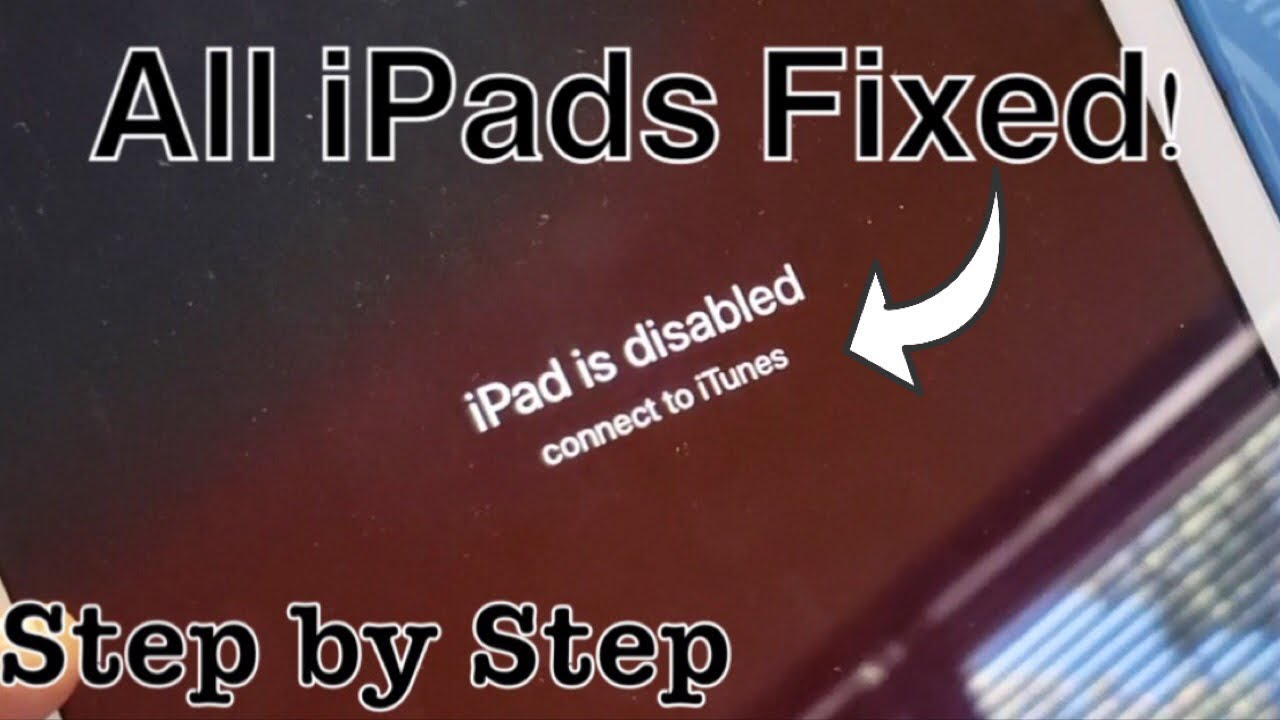
ALL iPADS FIXED: "iPad is disabled connect to iTunes”
If your iPad is disabled, usually due to entering the wrong passcode multiple times, you can try the following steps to fix it:
- Connect to a computer -Use a USB cable to connect your iPad to a computer with the latest version of iTunes installed.
- Open iTunes -Launch iTunes on your computer. If prompted for a passcode on your iPad, you won't be able to enter it at this stage.
- Put your iPad into recovery mode -Depending on your iPad model, follow the instructions to enter recovery mode:
- Restore or update your iPad -iTunes should detect your iPad in recovery mode. You will see an option to "Restore" or "Update" your iPad. Choose "Restore" to erase all data and settings and restore your iPad to factory settings.
- Follow the on-screen instructions -iTunes will download the necessary software and restore your iPad. It may take some time, and your iPad will restart during the process. Follow the on-screen instructions to set up your iPad as new or restore from a previous backup.
- Re-enter your passcode -Once the restoration process is complete, you can set up your iPad with a new passcode.
Note:Restoring your iPad will erase all data and settings, so it's crucial to have a backup of your important files beforehand. If you have previously synced your iPad with iCloud or iTunes, you can restore from that backup during the setup process.
If the above steps don't resolve the issue, or if you don't have access to a computer or iTunes, it's recommended to contact Apple Support or visit an Apple Store for further assistance.
How Do I Fix A Cracked iPad Screen? FAQ

How to Replace & Fix a Broken iPad Screen
If your iPad screen is cracked, here are some options to consider for fixing it:
- Contact Apple Support -Reach out to Apple Support or visit an Apple Store to inquire about repair options. They can provide guidance on whether your iPad is eligible for a screen replacement or if a repair is feasible.
- Apple Authorized Service Provider -Locate an Apple Authorized Service Provider in your area. They have the expertise to diagnose the extent of the damage and offer repair solutions.
- Third-party repair services -There are reputable third-party repair services available that specialize in iPad screen replacements. Ensure they have experience and positive reviews before proceeding.
- DIY screen replacement -If you have technical skills and feel confident, you can attempt a DIY screen replacement. However, note that this requires proper tools, a replacement screen, and following detailed instructions. Be aware that self-repair may void any remaining warranty or insurance coverage.
- Protective measures -If the crack is minor and doesn't affect the functionality or visibility of the iPad, you can consider using a screen protector or a protective case to prevent further damage. Although this won't fix the crack, it can prevent it from worsening.
It's essential to weigh the costs, risks, and warranty implications when deciding on the best approach to fix a cracked iPad screen. Consulting with professionals or authorized service providers is recommended for an accurate assessment and appropriate repair options.
People Also Ask
Can An iPad Still Work After Water Damage?
It depends on the extent of the water damage. In some cases, immediate actions and professional repair can restore the functionality of an iPad.
What Should I Do If My iPad Gets Wet?
If your iPad gets wet, immediately power it off, remove any accessories, gently wipe off excess water, and seek professional assistance if necessary.
Is Water Damage Covered Under iPad Warranty?
Water damage is not covered under the standard warranty for iPads. Liquid damage is generally considered accidental and falls outside the warranty coverage.
How Long Does It Take To Repair An iPad With Water Damage?
The repair time for an iPad with water damage can vary depending on the severity of the damage and the availability of repair services. It is best to consult with a professional for an accurate estimation.
Can I Fix Water Damage On My iPad Myself?
While there are DIY methods available, it is recommended to seek professional help for water damage repair. Specialists have the expertise and tools to handle the intricate components of an iPad effectively.
Conclusion
Water damage is a significant concern for iPad owners, as it can lead to functional issues, screen damage, corrosion, and battery problems. By taking immediate action and following the appropriate steps to minimize damage, such as powering off the device, removing external accessories, and gently wiping off excess water, you can increase the chances of successful restoration.
Seeking professional repair options, such as contacting an Apple Authorized Service Provider or visiting an Apple Retail Store's Genius Bar, can provide expert assistance if the damage is severe. Preventing future water damage by using protective cases, avoiding risky environments, and investing in waterproof accessories is essential for the long-term well-being of your iPad.
Remember to regularly back up your data to safeguard important files. With proper care and precautions, you can mitigate the risks of water damage and continue enjoying the functionality and convenience of your iPad for years to come.
