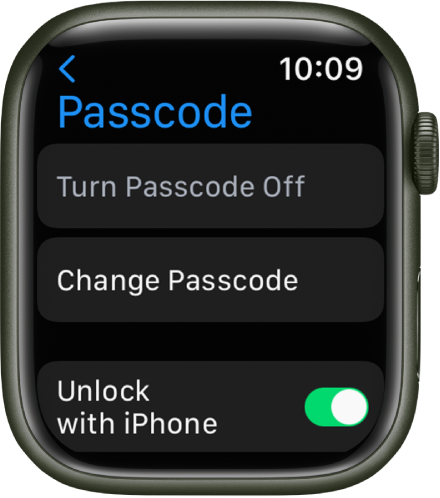Have you ever found yourself in a frustrating situation where you couldn't recall your iPhone passcode? It's an all-too-common problem that many iPhone users encounter. Whether it's due to a momentary memory lapse or an unintentional change, being locked out of your device can be disheartening.
However, fear not! We will explore various methods to help you figure out how to unlock iphone if you forgot your passcode. From using iCloud and the Find My app to iTunes or Finder on your computer, we've got you covered.
Additionally, we'll delve into how totackle forgotten restrictions or Screen Time passcodes. So, let's dive in and regain access to your beloved iPhone.
Unlock Your IPhone With ICloud
If you can't remember your iPhone passcode and you've set up Find My iPhone, you can use iCloud to erase your device and remove the passcode. Here's how to do it:
- On a computer or another device, go to iCloud.com and sign in with your Apple ID and password.
- Click on "Find iPhone" and then select "All Devices."
- Choose the iPhone that you want to erase.
- Click on "Erase iPhone" and confirm the action. This will delete all data and settings from your device, including the passcode.
- Once the erasing process is complete, you can set up your iPhone as new or restore it from a backup.
Unlock Your IPhone With The Find My App
If you can't recall your iPhone passcode and have enabled the Find My feature on your device, you can utilize the Find My app to erase your iPhone and remove the passcode. Here's what you need to do:
- Open the Find My app on another Apple device, such as an iPad or a friend's iPhone.
- Tap on the "Devices" tab at the bottom and select your iPhone from the list.
- Tap on "Erase This Device" and confirm the action. This will wipe out all data and settings on your iPhone, including the passcode.
- After the erasing process finishes, you can set up your iPhone as new or restore it from a backup.

Forgot your iPhone Passcode? Try this
Unlock Your IPhone With ITunes Or Finder On A Mac Or PC
If you're unable to remember your iPhone passcode and you have previously synced your device with iTunes or Finder on a Mac or PC, you can use this method to remove the passcode. Here's how:
- Connect your iPhone to the computer you previously synced it with using a USB cable.
- Open iTunes (for macOS Mojave and earlier) or Finder (for macOS Catalina and later).
- If prompted, enter your device's passcode or choose to "Trust This Computer" on your iPhone.
- Once your device is recognized, select your iPhone from the iTunes or Finder interface.
- Click on "Restore iPhone" and confirm the action. This will erase your iPhone and install the latest iOS or iPadOS version.
- After the process is complete, you can set up your iPhone as new or restore it from a backup.
Unlocking an iPhone when you've forgotten your passcode is indeed a daunting task, but by following these methods you can confidently regain access to your device. Utilize iCloud, the Find My app, or iTunes/Finder on your computer to erase the passcode and get back into using your iPhone.
Fix A Forgotten Passcode By Erasing Your IPhone
If you find yourself in a situation where you've forgotten your iPhone passcode and none of the above methods apply to your case, you can still regain access to your device by erasing it. However, keep in mind that this will remove all data and settings from your iPhone. Here's what you can do:
- Disconnect any cables from your iPhone and power it off.
- Press and hold the Side (or Top) button until the Power Off slider appears. Drag the slider to turn off your device completely.
- Connect your iPhone to your computer while holding down the Home button (for iPhones with a Home button) or the Volume Down button (for iPhones without a Home button).
- Keep holding the Home (or Volume Down) button until the "Connect to iTunes" or "Connect to Finder" screen appears on your iPhone.
- Launch iTunes (for macOS Mojave and earlier) or Finder (for macOS Catalina and later) on your computer. You should see a message indicating that your iPhone is in recovery mode.
- Select the option to "Restore" your iPhone. This will erase your device and install the latest iOS or iPadOS version.
- Once the process is complete, you can set up your iPhone as new or restore it from a backup.
What To Do After Erasing Your IPhone
After erasing your iPhone to remove the forgotten passcode, you have two options:
- Set up your iPhone as new- If you choose this option, your iPhone will be like a brand new device, and you'll need to set it up from scratch. This means you'll have to configure language, region, Wi-Fi, Apple ID, and other settings manually.
- Restore from a backup - If you had previously backed up your iPhone using iCloud or iTunes/Finder, you can restore your device from that backup. This will bring back your apps, data, settings, and other contentto your iPhone.
What If You Forgot A Restrictions Or Screen Time Passcode?
In addition to your main iPhone passcode, there are two other passcodes you might encounter: Restrictions passcode and Screen Time passcode. If you forgot any of these, here's what you can do:
- Restrictions Passcode- The Restrictions passcode is used to restrict certain features and settings on your iPhone. If you forget this passcode, you can only remove it by erasing your iPhone and setting it up as new or restoring it from a backup. Unfortunately, there's no official way to recover the Restrictions passcode.
- Screen Time Passcode - The Screen Time passcode is used to manage app usage and screen time limits. If you forget this passcode, try these steps:
If that doesn't work, you may need to erase your iPhone and set it up as new or restore it from a backup to remove the Screen Time passcode.
How Do I Change My IPhone Passcode? FAQ
To change your iPhone passcode, follow these steps:
- Open "Settings" on your iPhone.
- Tap on "Face ID & Passcode" (for iPhones with Face ID) or "Touch ID & Passcode" (for iPhones with Touch ID).
- Enter your current passcode.
- Select "Change Passcode."
- Enter your current passcode again.
- Set a new six-digit passcode or tap on "Passcode Options" to choose a custom alphanumeric code or a four-digit numeric code.
- Confirm your new passcode by entering it again.
Your iPhone passcode will now be changed to the new one you've set.
How Do I Turn Off The Passcode On An IPhone? FAQ
If you want to turn off the passcode on your iPhone, here's what you need to do:
- Open "Settings" on your iPhone.
- Tap on "Face ID & Passcode" (for iPhones with Face ID) or "Touch ID & Passcode" (for iPhones with Touch ID).
- Enter your current passcode.
- Scroll down and tap on "Turn Passcode Off."
- Confirm the action by entering your passcode again.
Your iPhone passcode will now be turned off, and you won't need to enter it to unlock your device. However, keep in mind that disabling the passcode makes your iPhone less secure, so it's recommended to use a passcode for added protection.
How Do I Unlock An Apple Watch Without A Passcode? FAQ
If you have an Apple Watch with a passcode set up and you want to unlock it without using the passcode, you can use your iPhone to unlock it. Here's how:
- Make sure your iPhone is paired with your Apple Watch and unlocked.
- Hold your unlocked iPhone close to your Apple Watch.
- Wait for a few seconds or until you see a message saying "Unlocking with iPhone" on your Apple Watch.
Your Apple Watch will be unlocked without requiring you to enter the passcode.
Note: This feature requires your iPhone to be unlocked, and both devices must be in close proximity to each other.
People Also Ask
Can You Unlock An IPhone Without Passcode Or Face ID?
Yes, you can unlock an iPhone without a passcode or Face ID using the "Find My iPhone" feature. However, this method only works if Find My iPhone is enabled before the device is locked. You will also need to know the Apple ID and password associated with the locked iPhone.
How Many Times Can You Attempt To Unlock An IPhone?
You have a total of 10 attempts to unlock an iPhone with a passcode before it gets completely locked out. After 4 to 8 incorrect passcode attempts, you will need to wait for 1 to 5 minutes before trying again. On the 9th wrong attempt, you'll be locked out for 1 hour before getting another chance.
How Long Will An IPhone Stay Locked?
An iPhone will disable itself for 1 minute after six consecutive failed passcode attempts. Subsequent incorrect attempts will result in longer lockout periods, such as 5 minutes for the 7th attempt, 15 minutes for the 8th attempt, and 1 hour for the 10th attempt.
Can You Unlock An IPhone Yourself?
If your iPhone is locked to a specific carrier or mobile operator, you will need to contact the operator to unlock the phone. Once you've initiated the unlocking process with your operator, it might take a few days before the phone is fully unlocked and ready for use again.
Can You Unlock An IPhone With Another IPhone?
Yes, you can unlock your iPhone with another iPhone using the Find My app. Simply open the Find My app on the other iPhone, sign in if prompted, and use it to erase your locked iPhone and bypass the Lock Screen without the need for a password.
Conclusion
In conclusion, forgetting your iPhone passcode can be a nerve-wracking experience, but you don't have to panic. With the diverse methods we've explored, you now have the tools to figure out how to unlock iphone if you forgot your passcode. From leveraging iCloud and the Find My app to using iTunes or Finder on your computer, each approach offers a viable solution to regain access to your device. In case you encounter forgotten restrictions or Screen Time passcodes, we've covered some strategies to handle those too.
Remember, the key to success lies in being prepared and proactive. Make sure to set up regular backups using iCloud or iTunes/Finder to safeguard your data. Additionally, consider using Face ID or Touch ID for a more convenient and secure unlocking experience.
We hope this guide has been helpful in resolving your passcode predicament and empowering you with the knowledge to overcome similar challenges in the future. Always remember to keep your passcodes secure and unique to protect your personal information. Happy unlocking!