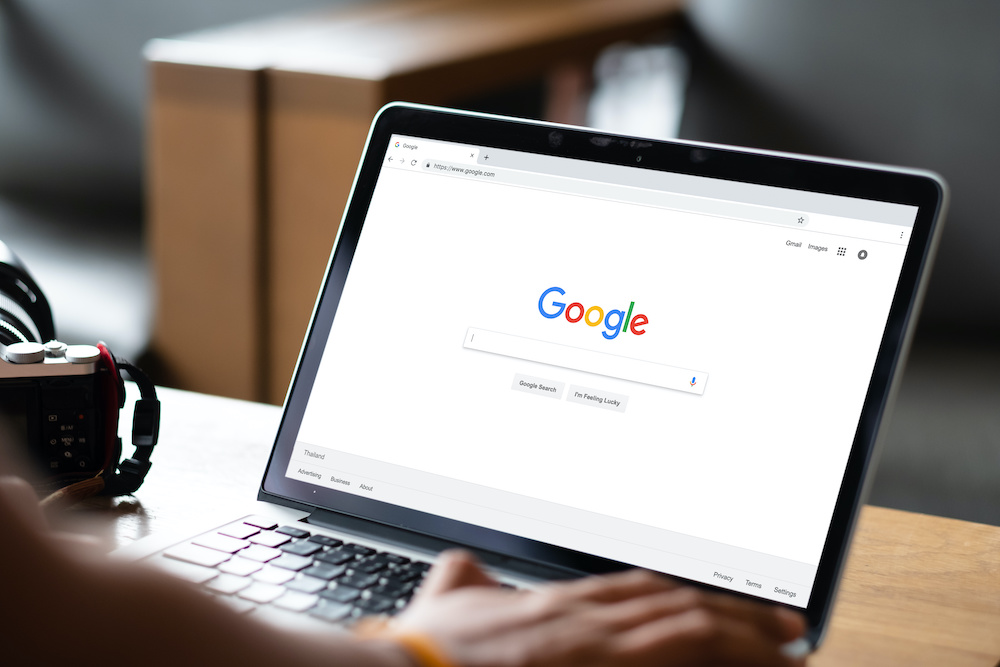Google has become a ubiquitous part of our daily lives, and most of us use it as our primary search engine. However, not everyone knows how touse Google effectively to find exactly what they are looking for. Knowing how to search on Googlecan save you time and provide you with accurate and relevant results. In this article, we will provide you with some tips and tricks to help you search on Google like a pro.
What Is The Importance Of Searching Online?
Searching online is important for a variety of reasons:
- Access to information- The internet provides access to a vast amount of information on nearly any topic imaginable. Searching online allows us to quickly and easily find information on everything from recipes to scientific research.
- Convenience- Searching online is often more convenient than traditional methods of information gathering, such as going to the library or asking an expert. With just a few clicks, we can find answers to our questions from the comfort of our own homes.
- Efficiency- Searching online allows us to quickly find the information we need, without having to sift through irrelevant information. This can save us time and effort in our research.
- Collaboration- The internet allows us to collaborate and share information with others, no matter where they are in the world. We can work together to solve problems, share knowledge, and advance our understanding of the world.
- Education- Searching online can be an important tool for education. Students can use the internet to research topics for their assignments, while educators can use it to find new resources and teaching materials.
What Do We Use Google For?
Google is a powerful search engine that allows users to find information on virtually any topic. We use Google for a wide range of purposes, including:
- Research- Google is a valuable resource for researchers looking for information on a particular topic. With access to millions of web pages, articles, and other online resources, Google can help researchers find the most relevant and up-to-date information.
- Entertainment- Google can also be used for entertainment purposes. Users can search for and watch videos on YouTube, listen to music on Google Play Music, and even play games on their browsers.
- Communication- Google provides a range of communication tools, including Gmail, Google Meet, and Google Chat. These tools allow users to communicate with others around the world in real-time.
- Productivity- Google provides a range of productivity tools, including Google Docs, Google Sheets, and Google Slides. These tools allow users to create, edit, and share documents, spreadsheets, and presentations in real-time.
- Navigation- Google Maps is a popular navigation tool that provides users with directions, traffic updates, and even real-time public transportation information.
How Does Google Find Everything?
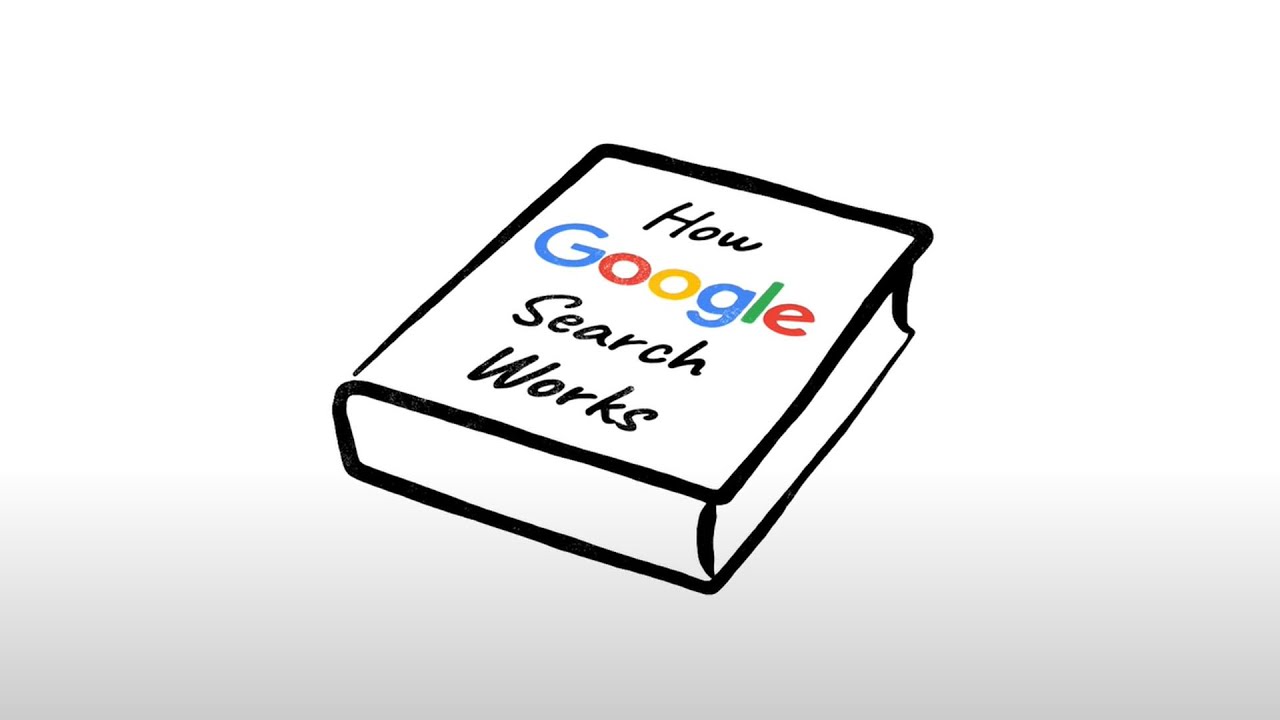
How Google Search Works (in 5 minutes)
Google finds everything by using a complex and constantly evolving search algorithm that is designed to crawl and index the web. The algorithm uses a variety of techniques to determine which pages are relevant and authoritative for a particular search query. The basic process works like this:
- Crawling- Google uses a program called a crawler (or spider) to visit web pages and follow links. The crawler uses complex algorithms to determine which pages to visit and how often to revisit them.
- Indexing- Once a page has been crawled, Google adds it to its index. The index is a massive database of web pages that Google uses to retrieve relevant results for a search query.
- Ranking- When a user enters a search query, Google uses its algorithm to analyze the indexed pages and determine which ones are the most relevant and authoritative for that query. The algorithm takes into account a variety of factors, including the contentof the page, the quality of the links pointing to the page, and the user's search history.
- Displaying results- Finally, Google displays the search results in order of relevance, with the most relevant results appearing at the top of the page.
Google's search algorithm is incredibly complex, and it is constantly evolving to keep up with changes in the web and user behavior. Google uses a combination of machine learning, natural language processing, and other advanced techniques to provide the most accurate and relevant search results possible.
How Do I Google Something Exactly?
Googling something is simple and straightforward. Here are the basic steps to follow:
- Open your web browser- You can use any web browser you like, but Google Chrome is the default browser for many users.
- Go to Google.com: In the address bar, type "www.google.com" and press Enter.
- Enter your search query- In the search bar, type in the keywords or phrases related to what you're looking for. For example, if you're looking for information on "how to cook spaghetti," type in those keywords.
- Press Enter or click the Google Search button- Once you've entered your search query, press Enter or click the Google Search button to see your search results.
- Refine your search if necessary- If you're not satisfied with the search results you see, you can refine your search by using advanced search techniques or by using Google search filters.
Basic Search Techniques
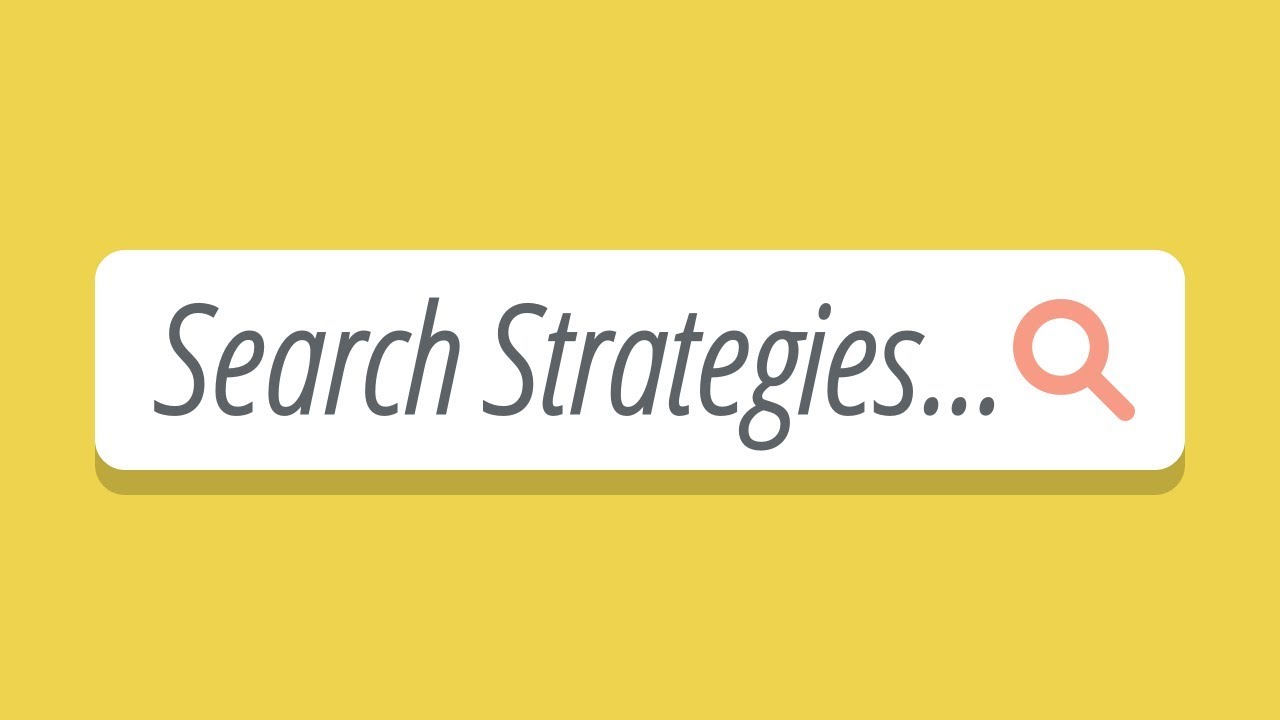
Basic Search Strategies
Use Specific Keywords
Using specific keywords is one of the most basic and essential search techniques to improve your Google search results. When you type a query into the Google search box, the search engine uses an algorithm to scan billions of web pages to find relevant results. By using specific and relevant keywords, you can help Google narrow down the search results to the most relevant pages.
For example, if you're looking for information on healthy eating, using the keyword "nutrition" or "healthy diet" will yield more accurate results than using a broad term like "food". Using specific keywords that match your query will help Google to understand what you're looking for and show you the most relevant results. To use specific keywords effectively, consider the following tips:
- Be specific- Use keywords that are specific to your query to avoid vague or irrelevant results.
- Use synonyms- Use related terms or synonyms to capture different variations of your query.
- Avoid using unnecessary words- Try to use only the words that are essential to your query to help Google understand what you're looking for.
Use Quotation Marks
Using quotation marks is another basic search technique that can improve the accuracy and relevance of your Google search results. When you use quotation marks, you are telling Google to search for an exact phrase or sequence of words rather than individual keywords.
For example, if you're looking for information on "digital marketing strategies", using quotation marks around the phrase will give you more targeted results that include the exact phrase "digital marketing strategies". This will filter out results that include only one or two of the keywords in your search term, giving you a more precise set of search results. To use quotation marks effectively, consider the following tips:
- Use them for exact phrases- Use quotation marks when searching for an exact phrase or sequence of words, such as a book title, a famous quote, or a specific product name.
- Use them for common phrases- Use quotation marks when searching for a common phrase that is likely to appear in many search results.
- Be careful with punctuation- When using quotation marks, be careful with punctuation marks that are part of the phrase you're searching for.
Use Minus Sign
Using the minus sign, also known as the dash or hyphen, is a basic search technique that can help you refine your Google search results by excluding certain words or phrases. When you use the minus sign in front of a word or phrase, Google will exclude any results that contain that word or phrase.
For example, if you're looking for information on "coffee shops in Paris", but you want to exclude results that mention Starbucks, you can type "coffee shops in Paris-Starbucks" in the search bar. This will exclude any search results that contain the word "Starbucks" from your search results. To use the minus sign effectively, consider the following tips:
- Use it for exclusion- Use the minus sign to exclude words or phrases that are not relevant to your search query.
- Use it carefully- Be careful not to exclude too many words or phrases that might be relevant to your search query.
- Use it with other search techniques- Combine the minus sign with other search techniques, such as specific keywords and quotation marks, to refine your search results even further.
Advanced Search Techniques
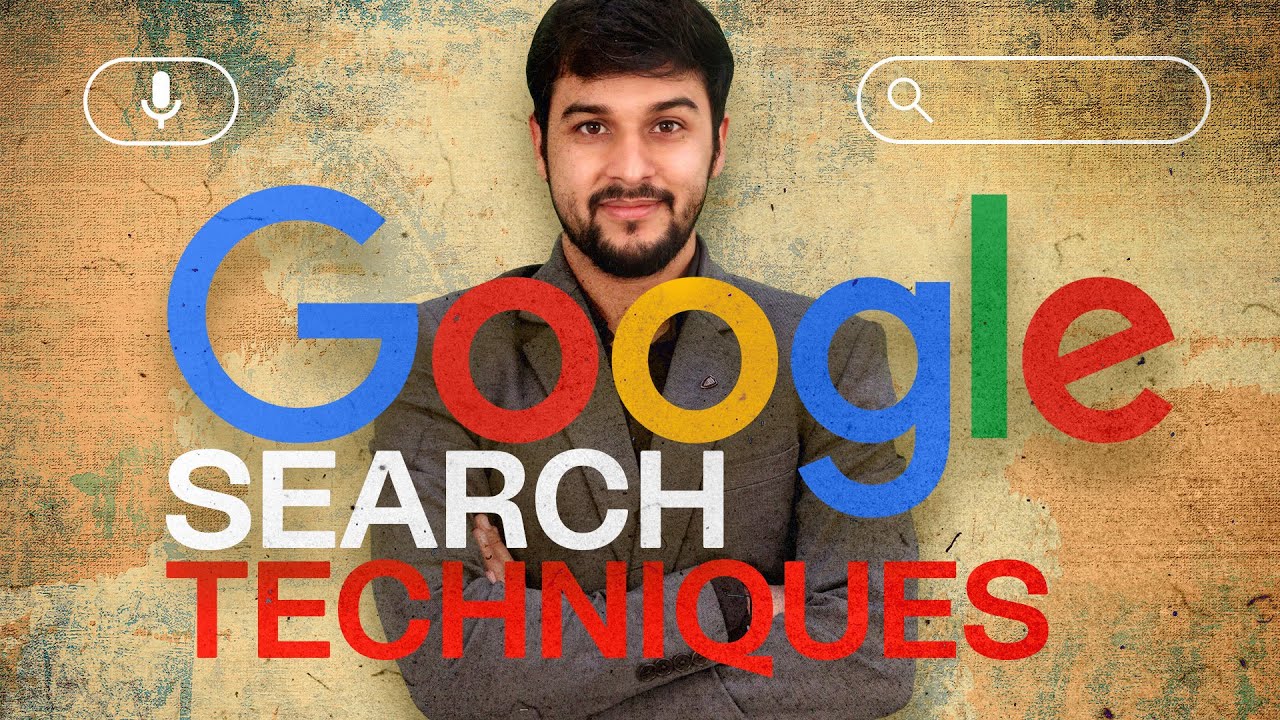
Super Google: Advanced Search Techniques You Must Know
Site Search
Site search is an advanced search technique that allows you to search within a specific website or domain. This can be especially useful if you're looking for information on a specific topic from a particular source.
To use site search, you simply add the "site:" operator followed by the website or domain nameto your search query. For example, if you're looking for information on smartphones, but only want to see results from the website "cnet.com", you can type "smartphones site:cnet.com" in the Google search bar. This will limit your search results to pages that contain information about smartphones and are found only on cnet.com. To use site search effectively, consider the following tips:
- Be specific- Use the exact website or domain name to limit your search results to a specific source.
- Combine with other search techniques- Use site search in combination with other search techniques such as specific keywords, quotation marks, or minus signs to further refine your search results.
- Use for research- Site search can be especially useful for research purposes, such as academic research or fact-checking.
Filetype Search
Filetype search is an advanced search technique that allows you to search for specific file types on the web. This can be useful if you're looking for a particular type of file, such as a PDF, Excel sheet, or PowerPoint presentation.
To use filetype search, you simply add the "filetype:" operator followed by the file extension to your search query. For example, if you're looking for a PDF document on the topic of "climate change", you can type "climate change filetype: pdf" in the Google search bar. This will limit your search results to only PDF documents related to the topic of climate change. To use filetype search effectively, consider the following tips:
- Be specific -Use the exact file extension for the file type you're looking for.
- Combine with other search techniques- Use filetype search in combination with other search techniques such as specific keywords, quotation marks, or minus signs to further refine your search results.
- Use for research- Filetype search can be especially useful for research purposes, such as academic research or when looking for specific types of data.
Related Search
Related search is an advanced search technique that allows you to find other search queriesthat are related to your original search query. This can be useful if you're looking for additional information or different perspectives on a particular topic.
To use related search, scroll down to the bottom of the Google search results page and look for the "Searches related to [your search query]" section. This section will display other search queries that are related to your original query.
You can also use the "related:" operator followed by the URL of a webpage to find other web pages that are related to that particular webpage. For example, if you want to find other webpages related to Wikipedia's page on "artificial intelligence", you can type "related:en.wikipedia.org/wiki/Artificial_intelligence" in the Google search bar. This will show you other web pages related to Wikipedia's page on artificial intelligence. To use related search effectively, consider the following tips:
- Use it for additional information- Use related search to find additional information or different perspectives on a particular topic.
- Use it for research- Related search can be especially useful for research purposes, such as when you're looking for additional sources or references on a particular topic.
- Use it for SEO- If you're a website owner, you can use related search to find other web pages that are related to your website. This can help you to identify potential backlink opportunities and improve your website's SEO.
Wildcard Search
Wildcard search is an advanced search technique that allows you to find results that match a particular pattern, even if you don't know the exact words or phrases you're looking for. This can be useful if you're looking for information that includes variations of a particular word or phrase.
To use wildcard search, you can use the asterisk (*) symbol as a placeholder for one or more words in your search query. For example, if you're looking for information about different types of flowers, you can type "types of * flowers" in the Google search bar. This will return results that include variations of the phrase "types of flowers," such as "different types of beautiful flowers" or "various types of flowering plants."
You can also use the question mark (?) symbol as a placeholder for a single character in your search query. For example, if you're looking for the name of a song but you're not sure of the spelling, you can type "s?mmertime sadness" in the Google search bar. This will return results that include variations of the word "summertime," such as "summertime" or "summertime." To use wildcard search effectively, consider the following tips:
- Be specific- Use the asterisk (*) or question mark (?) symbol in specific places within your search query to get the best results.
- Combine with other search techniques- Use wildcard search in combination with other search techniques such as specific keywords, quotation marks, or minus signs to further refine your search results.
- Use for research- Wildcard search can be especially useful for research purposes, such as academic research or when looking for specific types of data.
Using Google Search Filters
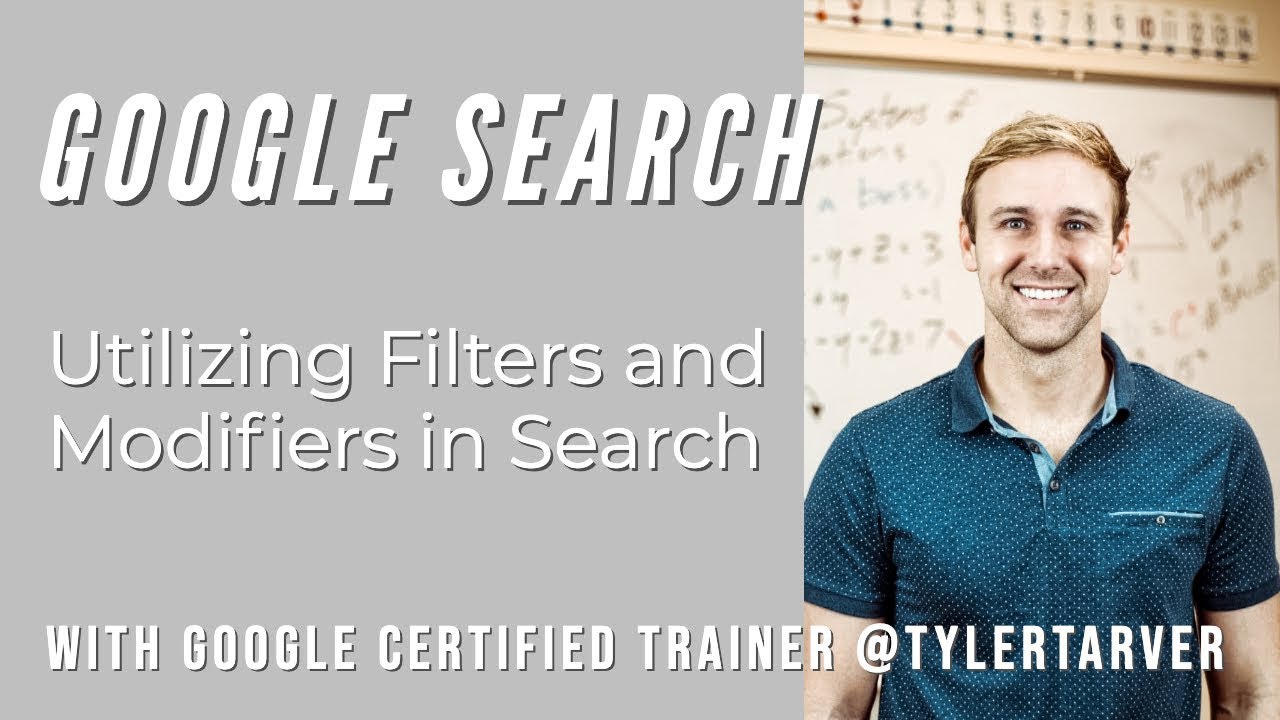
Utilizing Filters and Modifiers in Search - GOOGLE SEARCH
Time Filter
Google Search offers a time filter that allows you to narrow your search results to a specific time period. This can be useful when you're looking for recent information, or when you want to find older information that might not appear in current search results.
To use the time filter, start by performing your search query as you normally would. Then, click on "Tools" under the search bar and select "Any time". This will allow you to choose from a range of pre-set time periods, such as the past hour, past 24 hours, past week, past month, or past year. You can also choose a custom date range to narrow down your search results even further.
Using the time filter effectively can help you to find the most up-to-date information on a particular topic or event. For example, if you're researching a recent news story, you can use the time filter to ensure that you're only seeing articles that have been published within the past day or week.
Alternatively, if you're looking for historical information, you can use the time filter to narrow your search results to a specific decade or time period. Here are a few tips to keep in mind when using the time filter:
- Use the custom date range- If you're looking for information on a specific event that occurred on a particular date, use the custom date range to narrow your search results to that specific day.
- Consider different time periods- Depending on your search query, different time periods may be more or less useful. For example, if you're researching a recent news story, you may want to use the past week or past month filter, while if you're looking for historical information, you may want to use the "any time" filter or a custom date range.
- Combine with other filters- Use the time filter in combination with other filters, such as the "site" filter or the "filetype" filter, to further refine your search results.
Location Filter
The location filter is a Google search filter that allows you to narrow your search results to a specific geographic location. This can be useful if you're looking for local information or if you want to see how search results differ in different regions.
To use the location filter, start by performing your search query as you normally would. Then, click on "Tools" under the search bar and select "Any country" to choose a specific country or region. You can also select "Nearby" to search for results based on your current location or enter a specific city or region in the search box.
Using the location filter effectively can help you find the most relevant information for your specific location. For example, if you're searching for a restaurant in your local area, you can use the location filter to ensure that you're only seeing results for restaurants in your city or region.
Alternatively, if you're researching a topic that is relevant to a specific country or region, you can use the location filter to see how search results differ between different locations. Here are a few tips to keep in mind when using the location filter:
- Be specific- Use the location filter in combination with specific keywords to get the most relevant results. For example, if you're looking for a coffee shop in London, use the search query "coffee shops in London" and use the location filter to narrow down your results.
- Use the "Nearby" filter- If you're on the go and need to find information about your current location, use the "Nearby" filter to see results based on your current location.
- Combine with other filters- Use the location filter in combination with other filters, such as the time filter or the "site" filter, to further refine your search results.
Language Filter
The language filter is a Google search filter that allows you to narrow your search results to a specific language. This can be useful if you're looking for information in a specific language or if you want to see how search results differ in different languages.
To use the language filter, start by performing your search query as you normally would. Then, click on "Tools" under the search bar and select "Any language" to choose a specific language. You can also select "Translated" to see results that have been automatically translated into your preferred language.
Using the language filter effectively can help you find information in the language you're most comfortable with, or help you see how search results differ in different languages. For example, if you're researching a topic that is relevant to a specific language or culture, you can use the language filter to see how search results differ between different languages. Here are a few tips to keep in mind when using the language filter:
- Be specific- Use the language filter in combination with specific keywords to get the most relevant results in the language you want.
- Use the "Translated" filter- If you're not comfortable with a specific language, you can use the "Translated" filter to see results that have been automatically translated into your preferred language.
- Combine with other filters- Use the language filter in combination with other filters, such as the location filter or the "site" filter, to further refine your search results.
People Also Ask
How Do You Effectively Search On Google?
To effectively search on Google, use specific keywords, use quotation marks for exact phrases, use minus sign to exclude certain words, and use advanced search techniques like site search, filetype search, related search, and wildcard search.
How Do I Use Google Like A Pro?
To use Google like a pro, use advanced search techniques, such as the site search, filetype search, related search, and wildcard search. Also, use search filters to refine your search results based on specific criteria like time, location, and language.
How Do You Search For Something On Google Step By Step?
To search for something on Google step by step, go to the Google homepage, type in your keywords, use quotation marks for exact phrases, use the minus sign to exclude certain words, and use advanced search techniques and search filters as needed.
Conclusion
Searching on Google is a skill that can be developed and improved over time. By using specific keywords, advanced search techniques, and search filters, you can quickly find the information you need.
Whether you're a student, a professional, or just someone who wants to learn more about the world, knowing how to search on Google is an essential skill that can benefit you in many ways. Happy searching!