If you're an iPhone user, you may have experienced your device freezing or becoming unresponsive at some point. This can be frustrating, but fortunately, there's a solution - learning how to restart iPhone when frozen.
Causes Why Is My iPhone Frozen?
There are several reasons why your iPhone might become frozen or unresponsive. The most common causes include software glitches, outdated operating systems, problematic apps, insufficient storage space, and hardware issues. Additionally, exposure to extreme temperatures or physical damage to the device can also lead to freezing or other malfunctions.
How To Force Restart Your Frozen iPhone
If your iPhone is frozen and not responding to touch or button presses, you can force restart it to resolve the issue. Here's how todo it:
- For iPhone 6S or earlier models, press and hold both the Home button and the Sleep/Wake (Power) button at the same time until the Apple logo appears.
- For iPhone 7 and 7 Plus, press and hold both the Side button and the Volume Down button at the same time until the Apple logo appears.
- For iPhone 8, 8 Plus, and X models, press and quickly release the Volume Up button, then press and quickly release the Volume Down button, and finally, press and hold the Side button until the Apple logo appears.
- For iPhone 11, 11 Pro, and 11 Pro Max, quickly press and release the Volume Up button, then quickly press and release the Volume Down button, and finally, press and hold the Side button until the Apple logo appears.
After the device restarts, you should be able to use it normally. If the issue persists, you may need to seek further assistance from Apple Support or a certified technician.
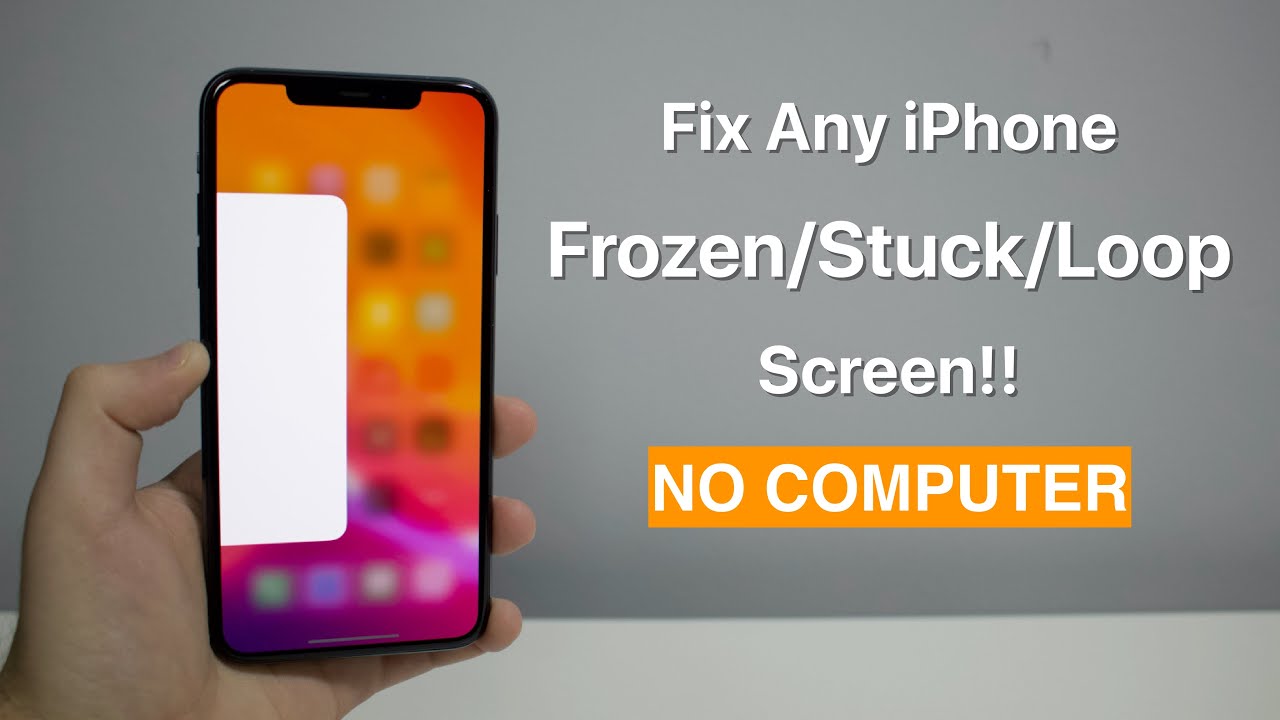
Fix Any iPhone Frozen/Stuck/Loop Screen (How to Force Restart!)
How To Force Restart An iPhone 7 Or 7 Plus
To force restart an iPhone 7 or 7 Plus, follow these steps:
- Press and hold the Volume Down button and the Sleep/Wake (Power) button simultaneously.
- Hold both buttons until the Apple logo appears on the screen, which should take about 10 seconds.
- Release both buttons once the logo appears, and the device should restart.
It's important to note that if your iPhone 7 or 7 Plus is still unresponsive after trying a force restart, you may need to contact Apple Support or a certified technician for further assistance.
For iPhone 6s, iPhone 6s Plus, iPhone SE (1st Generation), Or Older Models, Sutton Recommends
For iPhone 6s, iPhone 6s Plus, iPhone SE (1st generation), or older models, the steps to force restart the device are slightly different. Here's what you should do:
- Press and hold both the Home button and the Sleep/Wake (Power) button at the same time.
- Hold both buttons until the Apple logo appears on the screen, which should take about 10 seconds.
- Release both buttons once the logo appears, and the device should restart.
If your iPhone is still unresponsive after trying a force restart, you may need to contact Apple Support or a certified technician for further assistance.
How To Force Restart An iPhone 7 Or 7 Plus Sutton Recommends
To force restart an iPhone 7 or 7 Plus, Sutton recommends following these steps:
- Press and hold the Volume Down button and the Sleep/Wake (Power) button simultaneously.
- Hold both buttons until the Apple logo appears on the screen, which should take about 10 seconds.
- Release both buttons once the logo appears, and the device should restart.
If your iPhone is still unresponsive after trying a force restart, you may need to contact Apple Support or a certified technician for further assistance.
How To Force Restart An iPhone 11, iPhone 11 Pro And iPhone Pro Max Sutton Recommends
To force restart an iPhone 11, iPhone 11 Pro, or iPhone 11 Pro Max, Sutton recommends following these steps:
- Quickly press and release the Volume Up button.
- Quickly press and release the Volume Down button.
- Press and hold the Side button until the Apple logo appears on the screen, which should take about 10 seconds.
- Release the Side button once the logo appears, and the device should restart.
If your iPhone is still unresponsive after trying a force restart, you may need to contact Apple Support or a certified technician for further assistance.
How To Force Restart An iPhone 12, iPhone 12 Pro, iPhone 12 Mini, And iPhone 12 Pro Max Sutton Recommends
To force restart an iPhone 12, iPhone 12 Pro, iPhone 12 Mini, or iPhone 12 Pro Max, Sutton recommends following these steps:
- Press and quickly release the Volume Up button.
- Press and quickly release the Volume Down button.
- Press and hold the Side button until the Apple logo appears on the screen, which should take about 10 seconds.
- Release the Side button once the logo appears, and the device should restart.
If your iPhone is still unresponsive after trying a force restart, you may need to contact Apple Support or a certified technician for further assistance.
How To Force Restart An iPhone 13, iPhone 13 Mini, iPhone 13 Pro, And iPhone 13 Pro Max Sutton Recommends
To force restart an iPhone 13, iPhone 13 Mini, iPhone 13 Pro, or iPhone 13 Pro Max, Sutton recommends following these steps:
- Press and quickly release the Volume Up button.
- Press and quickly release the Volume Down button.
- Press and hold the Side button until the Apple logo appears on the screen, which should take about 10 seconds.
- Release the Side button once the logo appears, and the device should restart.
If your iPhone is still unresponsive after trying a force restart, you may need to contact Apple Support or a certified technician for further assistance.
What Happens If The iPhone Doesn’t Restart?
If your iPhone doesn't restart after attempting a force restart, it could indicate a more serious issue with the device. Some possible reasons why the iPhone may not restart could include:
- A hardware problem, such as a faulty battery or other internal components
- Software issues, such as a corrupt iOS system or a faulty app
- Physical damage to the iPhone, such as a cracked screen or water damage
If your iPhone doesn't restart after a force restart, you can try connecting it to your computer and updating or restoring the device using iTunes. If that doesn't work, you may need to contact Apple Support or a certified technician for further assistance.
What iPhone Users Should Know About A Frozen iPhone
If your iPhone is frozen, it can be frustrating and concerning. Here are some things that iPhone users should know about a frozen iPhone:
1. Causes Of A Frozen iPhone
A frozen iPhone can happen for various reasons, including software issues, a faulty app, or hardware problems. Sometimes, an iPhone can freeze due to a specific app or process that's not responding correctly. Other times, a software or hardware issue can cause the iPhone to freeze. It's important to try and identify the cause of the problem to determine the best course of action to fix it.
2. Steps To Take When Your iPhone Is Frozen
If your iPhone is frozen, the first step is to try a force restart. This involves pressing and holding specific buttons on the iPhone to force it to restart. If the force restart doesn't work, you can try connecting the iPhone to a computer and restoring or updating the device using iTunes. It's also a good idea to check for any available software updates or to reset the iPhone's settings to see if that resolves the issue.
3. Backup Your iPhone Regularly
It's essential to back up your iPhone regularly, so you don't lose any important data if the device needs to be restored. You can back up your iPhone using iCloud or by connecting it to a computer and using iTunes. Backing up your iPhone ensures that all of your photos, videos, messages, and other important data are safe and can be restored if needed.
4. When To Contact Apple Support Or A Certified Technician
If your iPhone is still frozen and unresponsive after trying a force restart and other troubleshooting steps, you may need to contact Apple Support or a certified technician for further assistance. They can diagnose and fix the problem, or recommend repair options if the issue is hardware-related.
5. Prevention Is Key
Prevention is key to avoiding a frozen iPhone. Keeping your iPhone updated with the latest software updates, avoiding untrusted apps, and taking care not to drop or expose your iPhone to water or other hazards can help prevent your iPhone from freezing or malfunctioning. Regularly cleaning your iPhone's charging port and speakers can also help prevent issues with charging or audio.
People Also Ask
How Long Does It Take To Force Restart An iPhone?
Force restarting an iPhone usually takes a few seconds. For example, force restarting an iPhone 11 or later model involves pressing and quickly releasing the Volume Up button, then pressing and quickly releasing the Volume Down button, and finally, holding down the Power button until the Apple logo appears.
Will Force Restarting An iPhone Delete Data?
No, force restarting an iPhone will not delete data. However, if you have to restore your iPhone using iTunes, you may lose some data if you haven't backed up your device recently. It's always a good idea to regularly back up your iPhone to prevent data loss in case of any issues.
Can I Restart My iPhone Without The Power Button?
Yes, you can restart your iPhone without the power button. Go to Settings > General > Shut Down and slide the "slide to power off" switch. After your iPhone has turned off, you can turn it back on by pressing and holding the Volume Down button and the Power button until the Apple logo appears.
Conclusion
In conclusion, knowing how to restart iPhone when frozen is a crucial skill for every iPhone user. A frozen iPhone can be frustrating, but with the right knowledge and steps, you can quickly and easily troubleshoot the issue and restore your device to working order.
Remember to regularly back up your iPhone, take preventative measures to avoid issues, and contact Apple Support or a certified technician if necessary to ensure your device stays functioning properly.
