Are you tired of struggling to hear the sound from your iPhone, especially in noisy environments? The built-in speakers on iPhones may not always deliver the desired loudness, but fret not! In this article, we will explore various methods how to make iPhone louder, ensuring you never miss a beat and can enjoy crystal-clear audio whether you're watching videos, listening to music, or making calls. There are several simple yet effective tricks that can help you boost the volume and enhance your overall audio experience.
How To Make An iPhone Louder: Alter The EQ Settings On Your iPhone
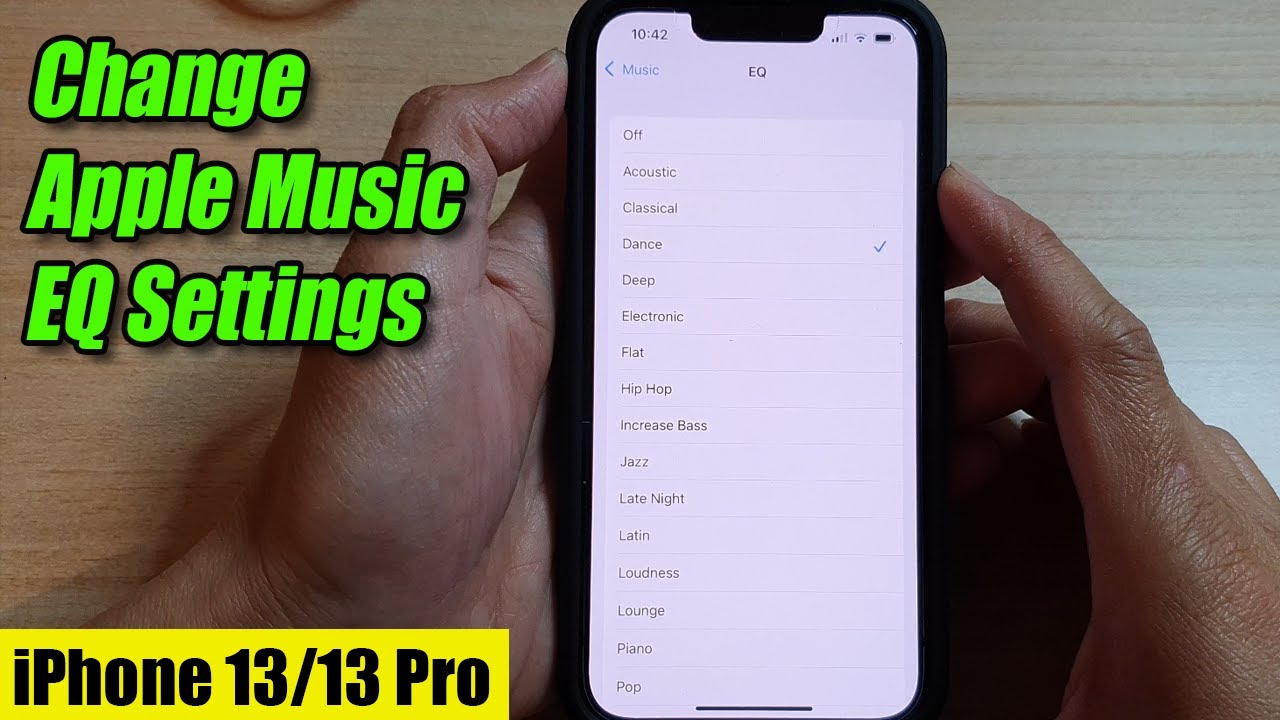
iPhone 13/13 Pro: How to Change Apple Music EQ Settings
Is your iPhone's sound output not as loud as you'd like it to be? One simple yet effective way to boost your iPhone's volume is by tweaking its EQ settings. EQ, short for Equalizer, allows you to fine-tune the balance of frequencies in your audio, which can significantly improve the overall loudness and clarity of sound. In this guide, we'll walk you through the steps to alter the EQ settings on your iPhone, helping you unlock a whole new level of audio enjoyment. Follow these easy steps to adjust the EQ settings on your iPhone:
- Unlock your iPhone and access Settings -Locate the Settings app on your home screen and tap to open it.
- Find the Music or Sounds & Haptics section -Depending on your iOS version, you'll either find the "Music" or "Sounds & Haptics" section in the Settings menu. Tap on it to proceed.
- Locate the EQ option -Scroll down until you see the "EQ" option. This is where you can customize your iPhone's audio settings.
- Choose the desired EQ preset -Your iPhone comes with several built-in EQ presets, each tailored to enhance different types of audio. Experiment with various presets to find the one that suits your preference and boosts the overall volume effectively. For instance, the "Late Night" or "Electronic" presets often emphasize bass and treble, making the sound output more vibrant and louder.
- Test and adjust to your liking -After selecting an EQ preset, play some music or a video to test the effect. If you find the volume has improved to your satisfaction, you're all set! If not, feel free to explore other presets until you find the perfect match.
- Customize the EQ settings manually (optional) -For the more adventurous audio enthusiasts, the iPhone also allows you to fine-tune the EQ manually. To do this, select "Off" from the EQ options and use the sliders below to adjust the frequencies to your liking. Keep in mind that tweaking the EQ manually can be a bit tricky, so it's best to start with the presets and then experiment with manual adjustments if needed.
Remember, while adjusting the EQ settings can indeed make your iPhone louder and improve audio quality, it's essential to be mindful of your hearing health. Listening to excessively loud audio for prolonged periods can lead to hearing damage, so make sure to strike a balance between volume and safety.
How To Make An iPhone Louder: Don't Reduce Loud Sounds

This Is How To Make Your iPhone Louder
Do you often find yourself struggling to hear sounds on your iPhone, especially in noisy environments? While it's essential to protect your hearing, there are certain settings and practices you can adopt to avoid reducing loud sounds and enhance your iPhone's audio experience. In this guide, we'll explore these methods to ensure you get the most out of your iPhone's sound output without compromising on clarity or volume.
Disable the "Volume Limit" Feature
Your iPhone comes with a built-in "Volume Limit" feature designed to protect your hearing by capping the maximum volume. While this is a crucial safety measure, it may restrict your iPhone's sound output. To disable the Volume Limit feature:
- Go to Settings on your iPhone.
- Tap on "Music" or "Sounds & Haptics" (depending on iOS version).
- Look for "Volume Limit" or "Volume Limit & Headphones" and turn it off.
Adjust EQ Settings
Equalizer (EQ) settings on your iPhone allow you to fine-tune the audio frequencies, which can significantly impact the loudness and quality of sound. Experiment with different presets to find the one that suits your preference and enhances the overall volume.
- Open Settings on your iPhone.
- Navigate to "Music" or "Sounds & Haptics" and tap on "EQ."
- Choose a preset that emphasizes bass and treble for a more vibrant and louder audio experience.
Clean Your iPhone's Speakers
Accumulated dust or debris can block the sound output from your iPhone's speakers, leading to lower volume levels. Gently clean the speaker grilles located at the bottom of your iPhone and near the earpiece using a soft-bristled brush or compressed air.
Use Headphones Or Earbuds
In noisy environments, using headphones or earbuds can help isolate external sounds, allowing you to hear audio more clearly and at a higher volume.
Utilize External Portable Speakers
For a significant boost in sound output, consider using external portable speakers. There are various Bluetooth speakers available in the market that can pair with your iPhone and provide a louder and more immersive audio experience.
Avoid Prolonged Maximum Volume
While it might be tempting to keep your iPhone at maximum volume all the time, it's essential to avoid prolonged exposure to loud sounds. Limit listening at the highest volume setting to shorter durations to protect your hearing health.
How To Make An iPhone Louder: Boost The Volume In Spotify
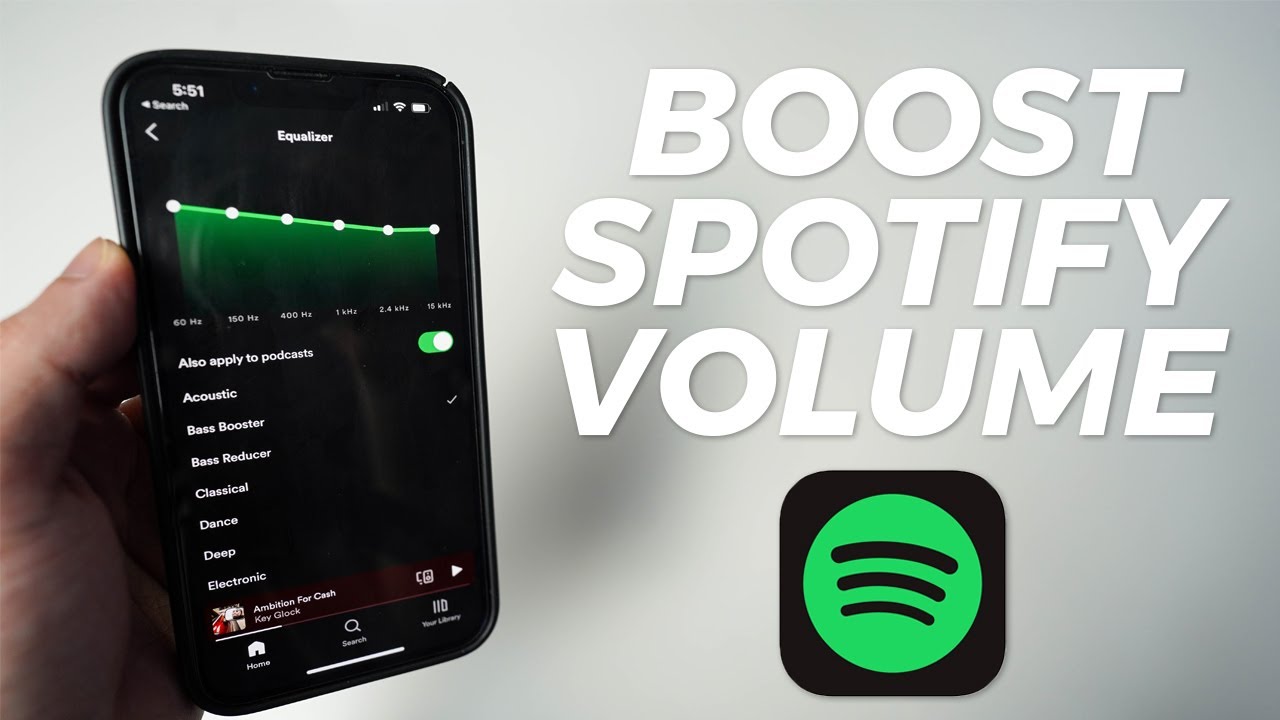
How to BOOST Spotify Volume on iPhone 🗣️
Are you a Spotify user looking to crank up the volume of your favorite tunes and enjoy a more immersive audio experience on your iPhone? Fortunately, Spotify offers some handy features and settings that can help you boost the volume and make your music-listening sessions more enjoyable. In this guide, we'll walk you through the steps to maximize the volume in Spotify, allowing you to revel in the full richness of your favorite tracks.
Check Spotify's In-App Volume
Before making any adjustments, ensure that Spotify's in-app volume is set to the maximum level. Here's how you can do it:
- Open the Spotify app on your iPhone.
- Play a song.
- Use the volume rocker on the side of your iPhone to raise the volume to the highest level.
Utilize Spotify's Equalizer (EQ)
Spotify offers an in-app equalizer that allows you to customize the sound frequencies according to your preference. Adjusting the EQ settings can significantly enhance the overall loudness and clarity of the audio. Here's how toaccess and modify the EQ:
- Open the Spotify app on your iPhone.
- Go to the "Home" tab, then tap on the gear icon (Settings) in the top-right corner.
- Scroll down and select "Playback."
- Under the "Equalizer" section, choose from several preset options or tap on "Custom" to manually adjust the frequencies.
Enable "Loudness Normalization"
Spotify's "Loudness Normalization" feature ensures that all songs play at a consistent volume level. By enabling this setting, softer tracks will be boosted to match the volume of louder ones, resulting in a more uniform listening experience. To turn on "Loudness Normalization," follow these steps:
- Open the Spotify app on your iPhone.
- Go to the "Home" tab, then tap on the gear icon (Settings) in the top-right corner.
- Scroll down and select "Playback."
- Toggle on the "Loudness Normalization" option.
Check Your iPhone's Audio Settings
Before you use Spotify, ensure that your iPhone's audio settings are optimized for the best sound quality. Check the "EQ" settings in your iPhone's Music or Sounds & Haptics section and choose a preset that emphasizes bass and treble for a louder and more vibrant sound.
Use External Speakers Or Headphones
For an even louder audio experience, consider using external speakers or high-quality headphones. External speakers can amplify the sound output significantly, while headphones can help isolate external noises, allowing you to hear your music more clearly and at a higher volume.
How To Make An iPhone Louder: Place The iPhone In A Bowl Or Glass
Have you ever found yourself struggling to hear the sound from your iPhone, especially when there's no external speaker or headphones available? Surprisingly, there's a simple and innovative hack that can boost your iPhone's volume without the need for any accessories. By placing your iPhone in a bowl or glass, you can effectively amplify the sound and enjoy a louder audio experience. In this guide, we'll show you how to create a DIY sound amplifier using everyday items you probably have at home.
Materials Needed
- A clean and empty bowl or glass (preferably ceramic, glass, or metal for better sound resonance).
- Your iPhone or iPod (any model with a bottom-facing speaker).
- Your favorite music, video, or audio contentto test the sound.
Step-by-Step Guide
- Choose the Right Bowl or Glass - Opt for a bowl or glass that can accommodate your iPhone comfortably and has a wide opening. Ceramic, glass, or metal materials work best as they tend to resonate sound more effectively.
- Position Your iPhone -Place your iPhone inside the bowl or glass with the bottom-facing speaker positioned downwards. Ensure that the iPhone is stable and secure in its position.
- Play Your Audio -Now, play your preferred music, video, or any audio content on your iPhone. Start with a lower volume setting and gradually increase it to prevent distortion.
- Listen and Adjust - As the sound resonates within the bowl or glass, you should notice a notable increase in volume. Experiment with the positioning of your iPhone and adjust the volume as needed to achieve the desired audio quality.
- Avoid Covering Speaker Holes -Ensure that there are no obstructions or coverings over the speaker holes of your iPhone, as this may hinder sound amplification.
Additional Tips
- If you have multiple bowls or glasses, try experimenting with different shapes and sizes to find the one that provides the best sound amplification for your iPhone.
- While this DIY hack can effectively amplify sound, it might not produce the same quality as dedicated external speakers or headphones.
Note Of Caution
Be cautious while adjusting the volume, especially when it's set to maximum. Sudden loud sounds can be harmful to your hearing. Always start with a lower volume setting and gradually increase it to a comfortable level.
How To Make An iPhone Louder: Don't Cover The Speakers
If you're experiencing low-volume issues on your iPhone, one common mistake that can dampen your audio experience is accidentally covering the speakers. The built-in speakers on iPhones are strategically positioned to deliver clear and loud sound, but covering them can significantly muffle the output. In this guide, we'll explore the importance of keeping the speakers uncovered and how doing so can help you achieve a louder and more enjoyable audio experience.
Speaker Placement
The speakers on iPhones are typically located at the bottom of the device or integrated with the earpiece for stereo sound. It's crucial to be mindful of your grip and how you hold the iPhone, ensuring that your fingers or palm do not cover the speakers. When watching videos or listening to music, hold your iPhone in a way that allows the speakers to project sound freely.
Avoid Using Thick Cases
While phone cases are essential for protecting your iPhone, thick and heavy-duty cases can sometimes unintentionally cover the speakers or obstruct the sound output. Consider using slimmer and more open cases that allow sound to travel unobstructed.
Keep Speaker Grilles Clean
Dust, debris, or pocket lint can accumulate in the speaker grilles over time, affecting the sound quality and loudness. Regularly clean the speaker area using a soft brush or compressed air to maintain optimal sound output.
Enable "Phone Noise Cancellation"
iPhone models with active noise cancellation technology may have an option called "Phone Noise Cancellation." This feature reduces background noise during phone calls to enhance call quality. However, it might also affect the overall volume of calls. To check and adjust this setting, follow these steps:
- Open the Settings app on your iPhone.
- Go to "Accessibility."
- Tap on "Audio/Visual" or "Phone Noise Cancellation."
- Toggle off "Phone Noise Cancellation" if it's turned on.
Adjust Volume Settings
Before concluding that your iPhone is not loud enough, ensure that you've maximized the volume settings both on the device itself and within the app you are using. Use the volume buttons on the side of your iPhone to raise the volume to the highest level and adjust the volume slider in the app accordingly.
People Also Ask
How Can I Make My iPhone Louder Without Using External Accessories?
You can make your iPhone louder by maximizing volume settings, cleaning the speakers, disabling volume limits, and adjusting the EQ settings. These steps can significantly boost your iPhone's sound output.
Are There Any Apps That Can Make My iPhone Louder Than The Maximum Volume?
While there are apps claiming to boost iPhone volume beyond the standard limits, it's essential to be cautious when using them. Some of these apps may violate Apple's terms of service or compromise audio quality.
Will Using Headphones Or Earbuds Make The iPhone Sound Louder?
Yes, using headphones or earbuds can make your iPhone sound louder for personal use. They deliver sound directly into your ears, isolating external noises and providing a clearer and more immersive audio experience.
How Do I Adjust The EQ Settings On My iPhone To Make The Sound Louder?
To adjust the EQ settings, open the Settings app, go to "Music" or "Sounds & Haptics," tap on "EQ," and select a preset that emphasizes bass and treble, such as "Late Night" or "Electronic."
Are There Any Bluetooth Speakers That Can Significantly Boost My iPhone's Sound?
Yes, there is a wide range of Bluetooth speakers available in the market that can enhance your iPhone's sound output significantly. You can find options ranging from compact and affordable models to more premium ones with superior sound quality.
Conclusion
With the advent of technology, our smartphones have become indispensable companions in our daily lives. However, subpar sound quality and insufficient volume can dampen our overall experience with these devices. Fortunately, by applying some straightforward methods, we can make our iPhones louder and revel in the full spectrum of audio bliss.
Remember, start with the basics by checking your iPhone's volume settings and cleaning the speakers to ensure optimal performance. Disabling the volume limit and adjusting the EQ settings can also provide a significant boost to the sound output. For a more immersive experience, consider using headphones, earbuds, or external portable speakers.
As you employ these techniques, always keep in mind the importance of striking a balance between volume and protecting your hearing. Listening to excessively loud audio for prolonged periods can lead to hearing damage, so be mindful of your sound levels.
By following these tips, you can take control of your iPhone's sound output and enjoy a louder, clearer, and more enjoyable audio experience in any situation. Embrace the world of enhanced sound on your iPhone, and let the music, videos, and calls come alive like never before. Happy listening!
