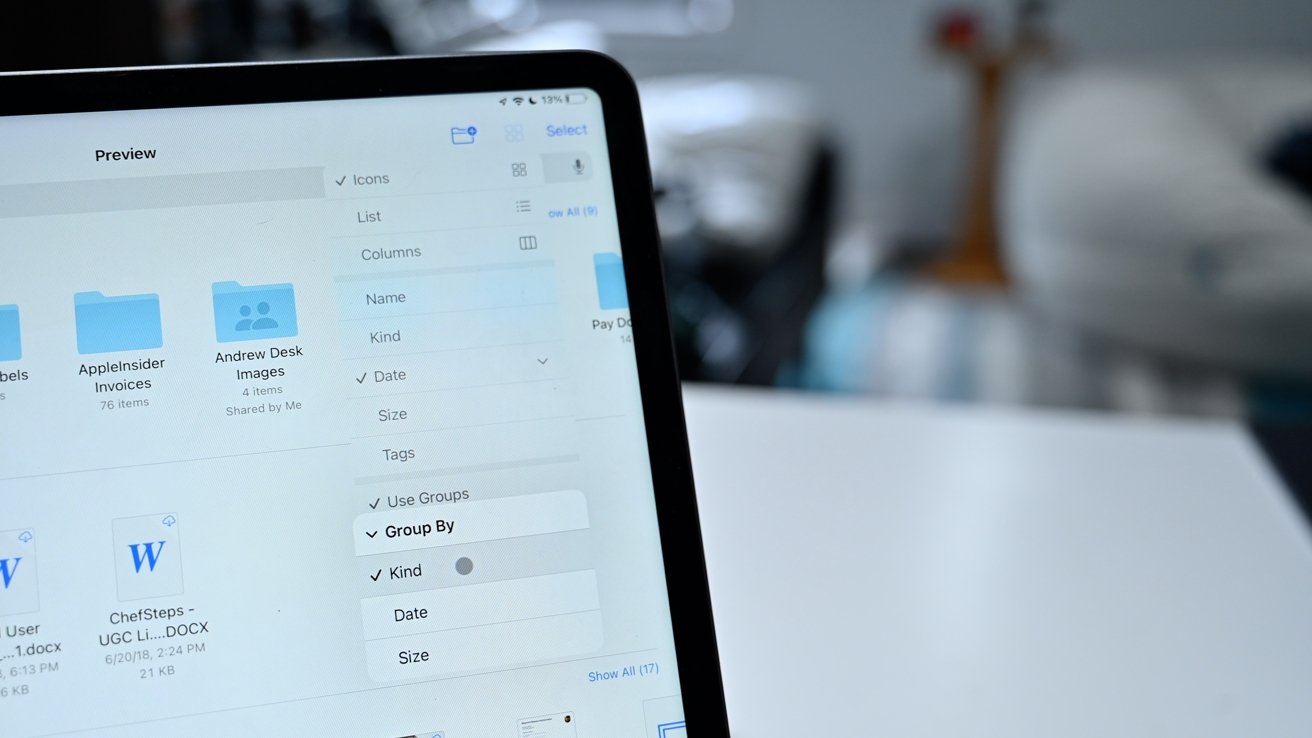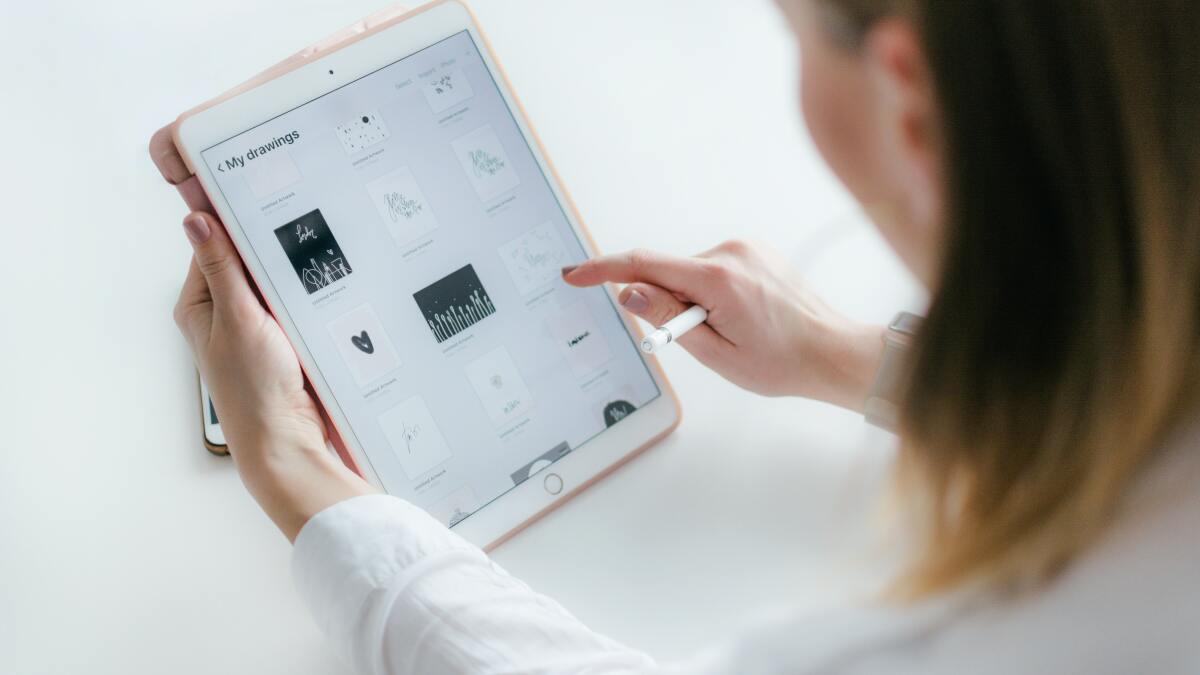
Is your once-zippy iPad now feeling more like a sluggish tortoise? You're not alone. In this guide, we'll explore practical solutions on how to fix a running slow iPadand get it back up to speed. As iPads age and accumulate data, they can start to show signs of slowing down. But before you consider upgrading to a newer model, there are several steps you can take to breathe new life into your trusty tablet.
Why Is My Ipad Running So Slow?
A slow-running iPad can be a source of frustration, especially when you're used to its swift and responsive performance. There are several reasons why your iPad may be slowing down, and understanding these factors can help you address the issue more effectively.
- Outdated Software -One of the primary reasons for a slow iPad is outdated software. As Apple releases new updates to its operating system, older devices may struggle to keep up. Newer versions of iOS often include performance improvements and bug fixes that can significantly enhance your iPad's speed. If you haven't updated your iPad's software recently, this could be a major contributing factor to its sluggishness.
- Insufficient Storage -Another common culprit for a slow iPad is insufficient storage space. iPads tend to accumulate a lot of data over time, including apps, photos, videos, and cached files. When your device runs low on storage, it can slow down as it struggles to manage all that data. Regularly freeing up space by deleting unnecessary apps and files can help alleviate this problem.
- Background Apps -Your iPad's multitasking capabilities allow you to switch between apps quickly, but if you have too many apps running in the background, it can drain your device's resources. These apps use memory and processing power even when you're not actively using them, leading to slower performance. Managing and closing background apps can help improve your iPad's speed.
- Safari Cache and History -If you use Safari frequently, a buildup of cached data and browsing history can also contribute to a slow iPad. Clearing your Safari cache and history can free up memory and potentially boost your device's performance.
- Aging Hardware -Over time, the physical components of your iPad may simply show signs of wear and tear. As technology advances, newer devices come equipped with more powerful processors and better hardware, which can make older iPads seem slower in comparison. Unfortunately, there's not much you can do to upgrade your iPad's hardware once it starts to show its age.
How To Fix A Slow Ipad (10 Ipad Speed-up Tips)
Update Your IOS
Keeping your iPad's operating system up-to-date is crucial for optimal performance. Apple regularly releases updates that include bug fixes and speed improvements. To update your iOS, go to Settings> General> Software Update. If an update is available, tap Download and Installand follow the on-screen instructions to complete the update.
Clear Out Unnecessary Apps
Having a ton of apps installed can bog down your iPad's performance. It's time to declutter. Press and hold on any app icon on your home screen. When the icons start jiggling, tap the Xon the corner of unused apps to delete them. Review and remove apps that you no longer need.
Manage Background Apps
Apps running in the background can consume resources and slow down your iPad. To manage them, double-click the Homebutton or swipe up from the bottom edge of the screen on newer iPads to access the App Switcher. Swipe left or right to view open apps, and swipe an app card up or off the screen to close it.
Clear Safari Cache And History
If you use Safari frequently, clearing its cache and history can help speed up your iPad. Go to Settings> Safari, scroll down, and tap Clear History and Website Data. Confirm the action when prompted.
Reduce Motion And Animations
To make your iPad feel snappier, reduce motion and animations. Go to Settings> Accessibility> Motion, and turn on Reduce Motion.
Free Up Storage Space
A lack of available storage can significantly impact performance. Go to Settings> General> iPad Storage, review the apps and data taking up the most space, and delete what you don't need.
Reset All Settings
If your iPad is still sluggish after trying the above steps, you can reset all settings. This won't delete your data but will restore all settings to their default values. Go to Settings> General> Reset, and tap Reset All Settingsthen confirm.
Consider A Factory Reset
As a last resort, you can perform a factory reset. Go to Settings> General> Reset, and tap Erase All Contentand Settings. This will wipe your iPad clean. After the reset, set up your iPad as a new device or restore from a backup.
Check For Rogue Apps
Some apps may misbehave and cause your iPad to slow down. If you notice a particular app is consistently slow or unresponsive, try uninstalling and reinstalling it.
Monitor Background Refresh
Some apps automatically refresh content in the background, which can slow down your iPad. Go to Settings> General> Background App Refreshto control which apps can refresh in the background.
By following these ten tips, you can help restore your iPad's speed and responsiveness, making it feel like a brand-new device. Regular maintenance and a bit of digital housekeeping can go a long way in ensuring that your iPad runs smoothly for years to come.
Why Is My Ipad Charging So Slowly? FAQ
Why Is My Ipad Charging So Slowly?
Several factors can contribute to slow charging, including the charger's wattage, the charging cable's condition, background processes running on the iPad, and the iPad's battery health. A combination of these factors can affect the charging speed.
What Kind Of Charger Should I Use For My Ipad?
For optimal charging speed, use an Apple-certified charger with a wattage of 10W or higher. iPad Pro models may benefit from higher-wattage chargers like those designed for laptops.
Can I Use A Non-Apple Charger To Charge My Ipad?
While it's possible to use non-Apple chargers, it's recommended to use Apple-certified chargers and cables to ensure safe and efficient charging. Non-certified accessories may not deliver the required power and can potentially damage your device.
What If My Charging Cable Is Damaged Or Frayed?
A damaged or frayed charging cable can hinder the charging process. Replace it with a new, high-quality cable to ensure a proper connection and faster charging.
Are There Background Processes Slowing Down My Charging?
Background processes, such as app updates and notifications, can consume power and slow down charging. To expedite charging, close unnecessary apps and put your iPad in Airplane Mode while charging.
Can I Charge My Ipad Faster If It's Turned Off?
Charging your iPad while it's turned off can increase the charging speed slightly since the device isn't using power for background processes. However, modern iPads are designed to charge efficiently while in use, so the difference may not be substantial.
Does The Ipad's Battery Health Affect Charging Speed?
Yes, the condition of your iPad's battery can impact charging speed. As batteries age, they may not charge as quickly as when they were new. You can check your battery health in Settings> Battery> Battery Health.
Are There Any Software Updates That Can Help With Charging Speed?
Occasionally, software updates may include optimizations that improve charging efficiency. Ensure that your iPad's operating system is up-to-date to benefit from any potential enhancements.
Could A Third-party App Be Causing Slow Charging?
It's uncommon, but a poorly coded or malfunctioning third-party app could potentially impact charging speed. If you suspect this is the case, try uninstalling recent or suspicious apps and see if charging improves.
Should I Try A Different Charger Or Cable To Troubleshoot Slow Charging?
Yes, trying a different charger and cable is a good troubleshooting step. If you have access to another Apple-certified charger and cable, test them to see if charging speed improves. This can help identify whether the issue is with your current accessories.
Can Charging My Ipad Using A Computer's USB Port Be Slower Than Using A Wall Charger?
Yes, charging your iPad through a computer's USB port is typically slower than using a dedicated wall charger. USB ports on computers often provide lower power output, which can result in slower charging. For faster charging, use a wall charger with sufficient wattage.
Is It Normal For My Ipad To Heat Up While Charging?
A slight increase in temperature during charging is normal, but your iPad should not become excessively hot. If it gets too hot, it can slow down the charging process or even temporarily stop charging to protect the battery. Remove any cases and ensure proper ventilation while charging to prevent overheating.
Does The Age Of My Ipad Affect Charging Speed?
Yes, the age of your iPad can affect charging speed. Older iPad models may have slower charging capabilities compared to newer ones. Additionally, as the battery ages, it may not charge as quickly as it did when the device was new.
Are There Specific Settings I Can Adjust To Speed Up Charging?
While there are no specific settings that significantly speed up charging, there are some practices you can follow:
- Enable Airplane Mode to reduce power consumption.
- Lower screen brightness or use auto-brightness.
- Close unnecessary apps and background processes.
- Keep your iPad in a cool environment while charging.
What Should I Do If My Ipad Still Charges Slowly After Trying These Tips?
If your iPad continues to charge slowly despite trying the tips mentioned, you may need to consult Apple Support or visit an Apple Store. There could be an underlying hardware issue or battery problem that requires professional diagnosis and repair.
How Can I Fix An Ipad App That Won't Update? FAQ
Why Won't My Ipad Apps Update?
App update issues can occur due to several reasons, including poor internet connectivity, insufficient storage space, software glitches, or issues with the App Store itself.
What Should I Do If An App Won't Update?
Start by checking your internet connection. Ensure you have a stable Wi-Fi or cellular data connection. If that's not the issue, try these steps:
- Restart your iPad -Sometimes, a simple restart can resolve update problems.
- Check for iOS updates - Ensure your iPad's operating system is up-to-date as some apps require specific iOS versions.
- Check your Apple ID -Make sure you're signed in with the correct Apple ID in the App Store.
- Check storage -Ensure you have enough storage space on your iPad for the app updates.
- Cancel and restart -If an update is stuck, try tapping the update progress circle in the App Store to pause it, then tap it again to resume.
What Should I Do If The App Store Itself Won't Update Apps?
If the App Store isn't updating apps, try these steps:
- Force close the App Store -Double-click the Home button (or swipe up from the bottom on newer iPads) to access the App Switcher. Swipe up on the App Store to close it, then reopen it.
- Sign out and sign back in -Go to Settings> iTunes & App Store, tap your Apple ID, and select Sign Out. Sign back in and try updating apps again.
- Clear App Store cache -This can be done by tapping on any tab in the App Store ten times. It will refresh the store.
Why Do Some Apps Have Pending Updates But Won't Update When I Try?
This could be due to various reasons, such as app-specific issues or a problem with the app's update itself. You can try:
- Deleting and reinstalling -Delete the problematic app and reinstall it from the App Store.
- Check app support -Visit the app's page on the App Store and check for any known issues or contact the app developer for support.
What If An App Update Causes Problems Or Bugs?
If an updated app is causing issues, you can:
- Check for further updates -Sometimes, app developers release quick fixes for bugs.
- Contact the app developer -Reach out to the app developer through their support channels or review the app on the App Store to report issues.
What If None Of These Steps Work, And I Still Can't Update An App?
If you've tried all the above steps and still can't update an app, you may want to:
Restore your iPad -Back up your data and perform a factory reset. This should be a last resort, so be sure to back up your important data first.
Why Do Some Apps Require Manual Updates While Others Update Automatically?
The automatic update feature can be enabled or disabled for individual apps. To check and modify this setting:
- Go to Settings> App Store.
- Under the "Automatic Downloads" section, toggle on/off the "App Updates" option to control whether apps update automatically or require manual updates.
What Should I Do If The App Store Is Stuck On "Waiting" When Updating Apps?
If apps are stuck in the "Waiting" status, try these steps:
- Tap the app icon to pause the download, then tap it again to resume.
- Check your internet connection and ensure it's stable.
- Restart your iPad.
- If the issue persists, try deleting the app and reinstalling it.
Can I Update Apps On Multiple Ipads Using The Same Apple ID?
Yes, you can update apps on multiple iPads using the same Apple ID. When you download or update an app on one iPad, it should be available for download or update on all devices associated with that Apple ID.
How Do I Enable Automatic App Updates On My Ipad?
To enable automatic app updates on your iPad:
- Go to Settings> App Store.
- Under the "Automatic Downloads" section, toggle on the "App Updates" option. This will allow your iPad to automatically download and install app updates when available.
What If I'm Still Experiencing Issues With App Updates After Trying All These Steps?
If you've exhausted all troubleshooting options and still can't update apps, consider the following:
- Contact Apple Support for further assistance.
- Check if the issue is specific to a particular app by attempting to update other apps.
- If possible, test updating the problematic app on a different iPad or device to see if the issue persists.
People Also Ask
Why Is My Ipad So Slow All Of A Sudden?
Your iPad can slow down due to various reasons, including outdated software, too many apps running in the background, insufficient storage space, and aging hardware. To address sudden slowness, try updating your software, closing background apps, and freeing up storage.
How Can I Make My Ipad Faster?
- Update your iOS software.
- Clear out unnecessary apps.
- Manage background apps.
- Clear Safari cache and history.
- Reduce motion and animations.
- Free up storage space.
- Reset all settings or perform a factory reset if necessary.
Does Having Too Many Apps Slow Down My Ipad?
Yes, having too many apps installed can slow down your iPad. Each app consumes memory and processing power, which can affect performance. Consider removing apps you no longer need to free up resources.
Is It Normal For Older Ipads To Be Slower?
Yes, it's normal for older iPads to be slower compared to newer models. As technology advances, newer iPads come with more powerful processors and hardware, resulting in better performance. Aging hardware can make older iPads seem slower.
What Can I Do If My Ipad Is Still Slow After Trying Common Fixes?
- Check for hardware issues or damage.
- Consider upgrading to a newer iPad model if your current one is significantly outdated.
- Seek professional help from an Apple Store or authorized service provider if necessary.
Conclusion
A slow-running iPad can be a frustrating experience, but it doesn't have to be a permanent one. By following the steps outlined in this guide, you can effectively diagnose and remedy the performance issues plaguing your tablet. From updating your software to decluttering your apps, managing background processes, and optimizing your settings, there are numerous strategies to rejuvenate your iPad's speed and responsiveness.
Remember, regular maintenance and a little TLC can go a long way in extending the life of your iPad and ensuring that it continues to serve you faithfully. So, don't give up on your slow iPad just yet; give it the attention it deserves, and you'll likely find it running smoother and faster than ever before.