In today's digital age, laptops have become an indispensable tool for work, entertainment, and communication. We rely on our laptops daily, typing away on the keyboard for hours on end. However, this constant use leaves our laptop keyboards susceptible to dirt, dust, and even bacteria buildup.
Therefore, knowing how to clean laptop keyboardproperly is crucial to maintain its performance and ensure a hygienic working environment. Let's explore effective methods and materials for cleaning and disinfecting your laptop keyboard.
What Can I Use To Clean My Laptop Keyboard?
Cleaning your laptop keyboard is an important task to maintain its functionality and hygiene. Over time, keyboards can accumulate dust, dirt, and even food particles, which can affect the performance and lifespan of your laptop.
It's essential to clean your keyboard regularly to prevent any damage and ensure a smooth typing experience. In this article, we will discuss different methods and materials you can use to clean your laptop keyboard effectively.
How To Clean Your Laptop Keyboard
Cleaning your laptop keyboard requires some basic tools and a gentle approach to avoid damaging the keys or the electronic components. Here's a step-by-step guide on how toclean your laptop keyboard:

How To Clean Your Keyboard (2022)
- Shut down your laptop -Before you start cleaning, make sure to turn off your laptop and unplug it from the power source. This will prevent any accidental damage to the system.
- Gather the necessary tools -You'll need a few tools to clean your laptop keyboard effectively. These include a can of compressed air, a soft microfiber cloth or cotton swabs, isopropyl alcohol, and a small brush.
- Remove loose debris -Start by turning your laptop upside down and gently tapping the back to dislodge any loose debris. Alternatively, you can use a small brush or compressed air to blow away the dust and crumbs.
- Clean the keys -Dampen a microfiber cloth or a cotton swab with isopropyl alcohol. Make sure the cloth or swab is slightly moist, not dripping wet. Gently wipe the keys in a back-and-forth motion to remove any stains, fingerprints, or grime. Be careful not to apply excessive pressure or allow any liquid to seep into the keyboard.
- Clean between the keys -Use a can of compressed air to blow away dust and debris from between the keys. Hold the can upright and use short bursts of air to prevent any moisture from escaping. You can also use a small brush to dislodge stubborn dirt.
- Allow drying time -After cleaning, allow the keyboard to air dry for a few minutes before turning on your laptop. This will ensure that any residual moisture evaporates completely.
- Test the keys -Once the keyboard is dry, test each key to ensure they're working properly. If you notice any issues or sticky keys, you may need to repeat the cleaning process or seek professional assistance.
How To Disinfect A Laptop Keyboard
In addition to regular cleaning, disinfecting your laptop keyboard is crucial, especially during times when cleanliness and hygiene are a top priority. Disinfecting helps eliminate bacteria and viruses that may accumulate on your keyboard. Here's a step-by-step guide on how to disinfect your laptop keyboard:
- Follow the cleaning steps -Before disinfecting, it's important to clean your laptop keyboard using the steps mentioned earlier. This will remove any visible dirt and debris, allowing the disinfectant to be more effective.
- Choose an appropriate disinfectant -Use disinfectant wipes or a solution that contains at least 70% isopropyl alcohol. Avoid using bleach, hydrogen peroxide, or other harsh chemicals as they can damage the keyboard.
- Gently wipe the keys -Take a disinfectant wipe or dampen a cloth with the disinfectant solution. Wipe the keys and surfaces of your laptop keyboard, paying extra attention to commonly touched areas. Ensure the cloth or wipe is not overly wet to prevent any liquid from seeping into the keyboard.
- Allow drying time -After disinfecting, allow the keyboard to air dry for a few minutes before using your laptop. This will ensure that the disinfectant evaporates and leaves no residue.
- Wash your hands -Remember to wash your hands thoroughly after handling disinfectants to avoid any potential skin irritation.
How Do You Clean Under The Keys On A Laptop?
Cleaning under the keys of a laptop keyboard can be a bit more challenging but is necessary to remove stubborn dirt and dust that may accumulate over time. Here's a method to clean under the keys on a laptop:
- Turn off your laptop -As a precautionary measure, shut down your laptop and unplug it from the power source.
- Carefully remove the keys -Use a keycap puller, if available, or a small flathead screwdriver to gently pry up the keys. Start with the corner keys and work your way towards the center. Be very gentle to avoid damaging the keys or the keyboard mechanism.
- Clean the keycaps -Once the keys are removed, you can clean them individually using a mixture of mild dish soap and warm water. Dip a cloth or sponge in the soapy water, wring out the excess, and gently wipe each keycap. Rinse the keys with clean water and allow them to dry completely.
- Clean under the keys -Use a can of compressed air or a small brush to remove dust and debris from the keyboard's surface. Be careful not to touch any electronic components while cleaning.
- Reassemble the keys -Once everything is dry, carefully place the keycaps back onto the keyboard. Press down gently until you hear a click, indicating that the keys are properly seated.
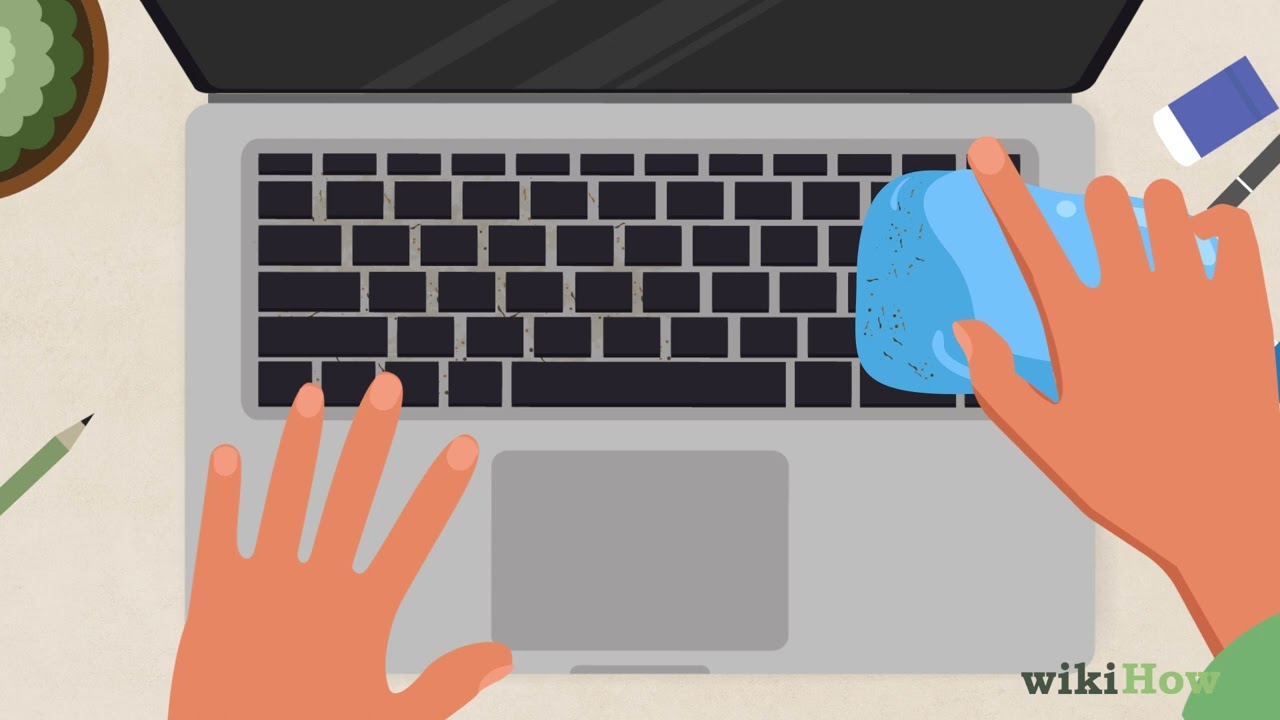
How to Clean Under Laptop Keyboard Keys
By following these steps, you can effectively clean and disinfect your laptop keyboard, ensuring its longevity and maintaining good hygiene. Remember to clean your keyboard regularly to prevent the buildup of dirt and debris, and consider using a keyboard cover to protect it from spills and dust between cleanings.
People Also Ask
How Often Should I Clean My Laptop Keyboard?
It is recommended to clean your laptop keyboard at least once every few months, depending on your usage and the environment in which you use your laptop. If you frequently eat or drink near your laptop or if you notice excessive dirt or crumbs on the keyboard, you may need to clean it more often. Regular cleaning and maintenance will help prevent the buildup of debris and ensure optimal performance.
Can I Use A Vacuum Cleaner To Clean My Laptop Keyboard?
Using a vacuum cleaner directly on your laptop keyboard is not recommended as it can create static electricity and potentially damage the delicate electronic components. Instead, it is better to use compressed air or a soft brush to remove loose debris and dust from between the keys. If you prefer using a vacuum cleaner, make sure to use a small brush attachment and keep the suction power low to minimize the risk of damage.
Is It Safe To Use Isopropyl Alcohol On My Laptop Keyboard?
Isopropyl alcohol is generally safe to use on laptop keyboards, as long as it is used in moderation and with caution. It is effective in removing stains, grease, and disinfecting the keyboard. However, it is important to use a slightly moist cloth or cotton swab and avoid excessive moisture that can seep into the keyboard. Additionally, make sure to use isopropyl alcohol with a concentration of 70% or higher for optimal cleaning and disinfection.
Can I Remove Laptop Keys For Cleaning?
In some cases, it is possible to remove laptop keys for more thorough cleaning. However, it is important to exercise caution when removing keys to avoid causing any damage. Keycap pullers or small flathead screwdrivers can be used to gently pry up the keys. Before attempting to remove the keys, it is recommended to consult your laptop's user manual or search for specific instructions for your laptop model to ensure proper key removal and reattachment.
How Can I Prevent Liquid Spills From Damaging My Laptop Keyboard?
To prevent liquid spills from damaging your laptop keyboard, it is advisable to be cautious and keep drinks and other liquids away from your laptop while in use. However, accidents can still happen. One preventive measure is to use a keyboard cover or a silicone skin that acts as a protective barrier against spills. These covers are designed to be easily removable and washable, providing an additional layer of protection for your laptop keyboard.
Conclusion
In conclusion, knowing how to clean laptop keyboard is essential for both its longevity and your personal hygiene. Regular cleaning helps remove dust, dirt, and debris that can hinder the keyboard's performance.
Additionally, disinfecting your keyboard periodically is crucial, especially in times when cleanliness is of utmost importance. By following the step-by-step guides provided in this article, you can ensure that your laptop keyboard remains in optimal condition, providing you with a smooth and comfortable typing experience.
So, take the time to clean and disinfect your laptop keyboard regularly, and remember, a clean keyboard leads to a cleaner and more enjoyable computing experience.