Are you constantly frustrated by the rapid drain of your iPad's battery? It can be incredibly inconvenient when your device loses power quickly, especially when you rely on it for various tasks throughout the day. However, there are solutions available to address this issue and fix iPad battery draining fast.
Let's explore possible causes of fast battery drain on iPads and provide you with 12 effective solutions to help optimize your device's battery life. Additionally, we will discuss how tocheck your iPad's battery health and, if necessary, guide you through the process of replacing the battery. By implementing these solutions and taking appropriate actions, you can enjoy longer battery life and uninterrupted iPad usage.
Why Is My IPad Battery Draining So Fast?
The iPad is a versatile and powerful device that allows users to perform a wide range of tasks. However, one common issue that iPad owners may encounter is fast battery drain.
It can be frustrating to see your iPad's battery percentage rapidly decreasing, especially when you need to use it for an extended period. Several factors can contribute to this problem, and in this article, we will explore some possible causes and solutions.
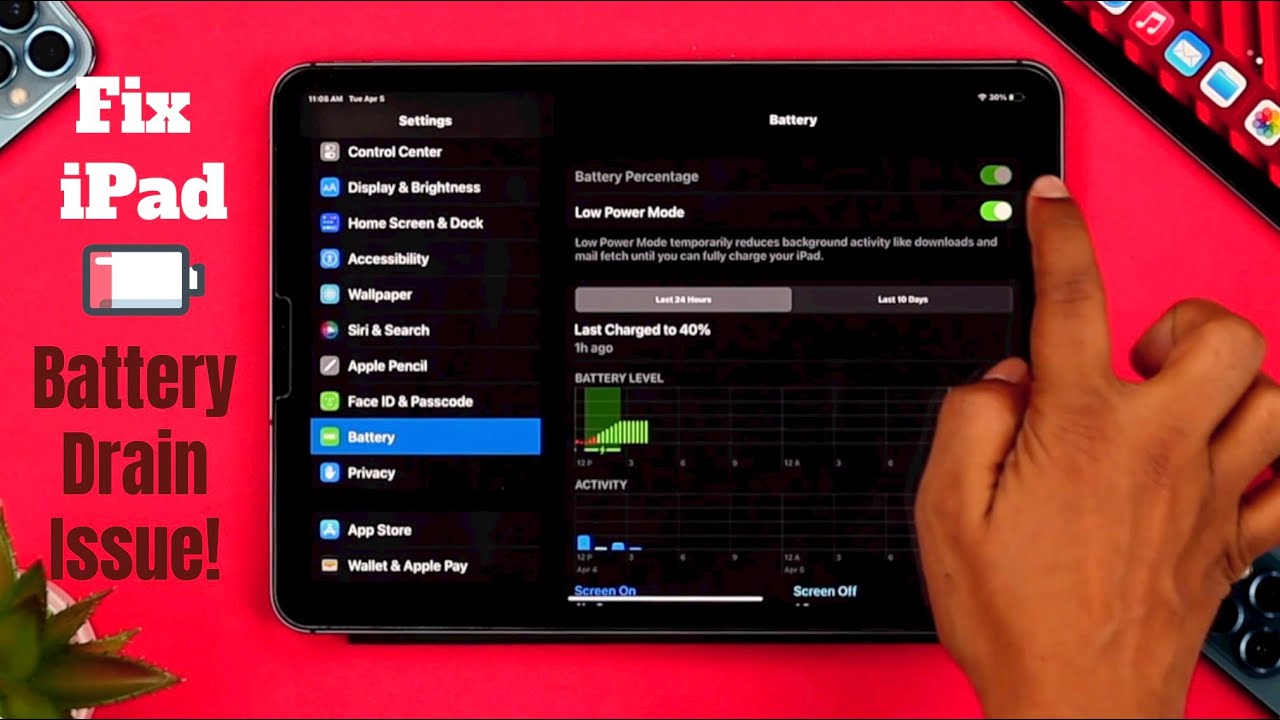
iPad Battery Keep Draining When Not in Use? - Fixed iPad Pro/Air/Mini!
Fix IPad Battery Draining Fast (12 Possible Solutions)
If you're experiencing rapid battery drain on your iPad, there are several steps you can take to address the issue. Below, we'll discuss 12 possible solutions to help you fix the problem and improve your iPad's battery life.
- Adjust Screen Brightness- Reducing the screen brightness can have a significant impact on battery life. Lowering the brightness level or enabling auto-brightness can help conserve power.
- Disable Background App Refresh- Background app refresh allows apps to update their contenteven when they're not actively being used. Disabling this feature for specific apps or altogether can save battery life.
- Manage Location Services- Some apps constantly access your location, leading to increased battery usage. Review and disable location services for apps that don't require it to prolong battery life.
- Turn Off Push Email- Fetching emails automatically using the push method consumes more power. Changing email settings to manual fetch or a less frequent schedule can help save battery.
- Close Unused Apps- Apps running in the background consume system resources, including battery power. Close unused apps to prevent unnecessary drain on your iPad's battery.
- Update iOS and Apps- Keeping your iPad's operating system and apps up to date ensures optimal performance and may include bug fixes that can address battery drain issues.
- Check Battery Usage- The iPad provides a built-in feature to monitor battery usage. Reviewing this information can help identify which apps or processes are draining your battery the most.
- Reset Network Settings- Network-related issues can sometimes cause excessive battery drain. Resetting network settings can resolve any connectivity problems and potentially improve battery life.
- Disable Push Notifications- Some apps send frequent push notifications, which can lead to increased battery usage. Disable notifications for apps that are not crucial to conserve power.
- Enable Low Power Mode- Activating the Low Power Mode feature reduces power consumption by disabling or limiting certain background activities and visual effects.
- Manage Widgets- Widgets on the iPad's home screen can provide useful information but may also consume battery power. Remove unnecessary widgets or limit their usage to improve battery life.
- Restore or Replace Battery- If all else fails, it may be necessary to restore your iPad to factory settings or consider replacing the battery if it's worn out and no longer holding a charge
By following these solutions, you can significantly improve your iPad's battery life and alleviate the frustration of fast battery drain.
How To Check Pad Battery Health
Checking the battery health of your iPad can provide valuable insights into its overall performance and battery capacity. While iOS does not provide an explicit battery health feature, you can use alternative methods to assess the battery's condition. Here's how you can check your iPad's battery health:
- Third-Party Apps -Several third-party apps are available on the App Store that can provide battery health information. Install a reputable battery health app, launch it, and follow the instructions to check your iPad's battery health.
- Battery Usage Information -iOS offers a built-in battery usage feature that can give you an idea of your iPad's battery health indirectly. Go to the Settings app, tap on "Battery," and then review the "Battery Usage" section. Look for any abnormal battery drain patterns or sudden drops in battery percentage, which could indicate a degraded battery.
- Apple Support -If you suspect severe battery degradation or are unable to determine the battery health yourself, contacting Apple Support is a viable option. Apple's support team can provide guidance on how to assess the battery's health or direct you to an authorized service provider for a professional assessment.
By using these methods, you can gain insights into your iPad's battery health and take appropriate actions if necessary.
How To Replace The Battery In IPad

iPad Air 2 Battery Replacement
If you've determined that your iPad's battery is significantly degraded and no longer holding a charge, you may need to replace it. While replacing the battery in an iPad requires some technical skill, it is possible to do it yourself if you follow the correct steps. Here's a general guide on how to replace the battery in an iPad:
- Gather the necessary tools -To replace the battery, you'll need specific tools such as a spudger, suction cup, tweezers, and a set of precision screwdrivers. These tools are widely available in electronic repair kits or can be purchased separately.
- Power off the iPad -Before starting the battery replacement process, make sure your iPad is powered off to prevent any potential damage during the procedure.
- Remove the screen -Depending on your iPad model, you'll need to remove the screen assembly carefully. This usually involves heating the edges of the screen to loosen the adhesive and then using a suction cup and spudger to separate the screen from the chassis.
- Disconnect the battery -After gaining access to the internals, locate the battery connector and carefully disconnect it from the logic board using a spudger or a pair of tweezers. Take note of the connector's position and orientation to ensure proper reconnection later.
- Remove the old battery -Once the battery is disconnected, gently lift it from the iPad's housing, making sure not to puncture or bend it. Take extra care when handling the battery, as it contains delicate components.
- Install the new battery -Take the replacement battery and align it with the iPad's battery compartment. Carefully press it into place, ensuring it sits securely and flat.
- Reconnect the battery -Reconnect the battery connector to the logic board by aligning it properly and applying gentle pressure until it snaps into place.
- Reassemble the iPad -Carefully reattach the screen assembly, following the reverse steps of the removal process. Make sure to apply even pressure to ensure the screen adheres properly.
- Power on and test -Once the iPad is reassembled, power it on and verify that the battery is charging correctly. Allow the device to charge fully and monitor its performance to ensure the battery replacement was successful.
If you're uncomfortable performing the battery replacement yourself or if your iPad is still under warranty, it's recommended to contact Apple Support or visit an authorized service provider for professional assistance.
Remember to proceed with caution when attempting to replace the battery, as mishandling or damaging internal components could void the warranty or cause further issues.
People Also Ask
Why Does Using Certain Apps Drain My IPad Battery Faster Than Others?
Using certain apps can drain your iPad battery faster than others due to several reasons. Some apps may require more processing power or access to system resources, which can result in increased battery usage. Additionally, apps that constantly refresh content in the background or utilize location services can contribute to faster battery drain. It's recommended to review the settings and permissions of these apps and consider limiting their usage or finding alternative apps with lower battery consumption.
Does Using Wi-Fi Or Cellular Data Affect IPad Battery Life Differently?
Using Wi-Fi or cellular data on your iPad can have different impacts on battery life. Generally, using Wi-Fi consumes less power compared to cellular data. When connected to Wi-Fi, your iPad utilizes a stable and continuous network connection, requiring less energy to maintain connectivity. On the other hand, cellular data connections may consume more power, especially in areas with weak signal strength or when switching between different cellular networks. If conserving battery life is a priority, using Wi-Fi whenever available can help optimize your iPad's battery usage.
Can Update To The Latest IOS Version Improve IPad Battery Life?
Yes, updating your iPad to the latest iOS version can potentially improve battery life. Software updates often include bug fixes, performance enhancements, and optimizations that can positively impact battery efficiency. Apple regularly addresses battery-related issues in their iOS updates, so keeping your device up to date ensures that you benefit from these improvements. It's recommended to regularly check for and install the latest iOS updates to optimize your iPad's battery performance.
Does Enabling Airplane Mode Conserve Battery On An IPad?
Enabling Airplane Mode can help conserve battery on your iPad. Airplane Mode disables all wireless connections, including Wi-Fi, cellular data, and Bluetooth. By turning on Airplane Mode, you eliminate the energy consumption associated with maintaining these connections, leading to improved battery life. However, keep in mind that while in Airplane Mode, you won't have access to internet connectivity or be able to make or receive calls. It's a useful option to consider when you're in a low-signal area or don't require network connectivity for a period of time.
Conclusion
In conclusion, dealing with a rapidly draining battery on your iPad can be a frustrating experience. However, by understanding the possible causes and implementing the appropriate solutions, you can fix iPad battery draining fast and significantly improve its battery life.
From adjusting screen brightness to managing background app refresh and optimizing various settings, there are numerous steps you can take to conserve power and enhance your device's performance.
By taking advantage of these solutions, checking battery health, and considering battery replacement if needed, you can ensure that your iPad remains a reliable companion throughout your daily activities, with a battery that lasts longer and meets your requirements. Don't let fast battery drain limit your productivity—fix the issue and enjoy uninterrupted usage on your iPad.