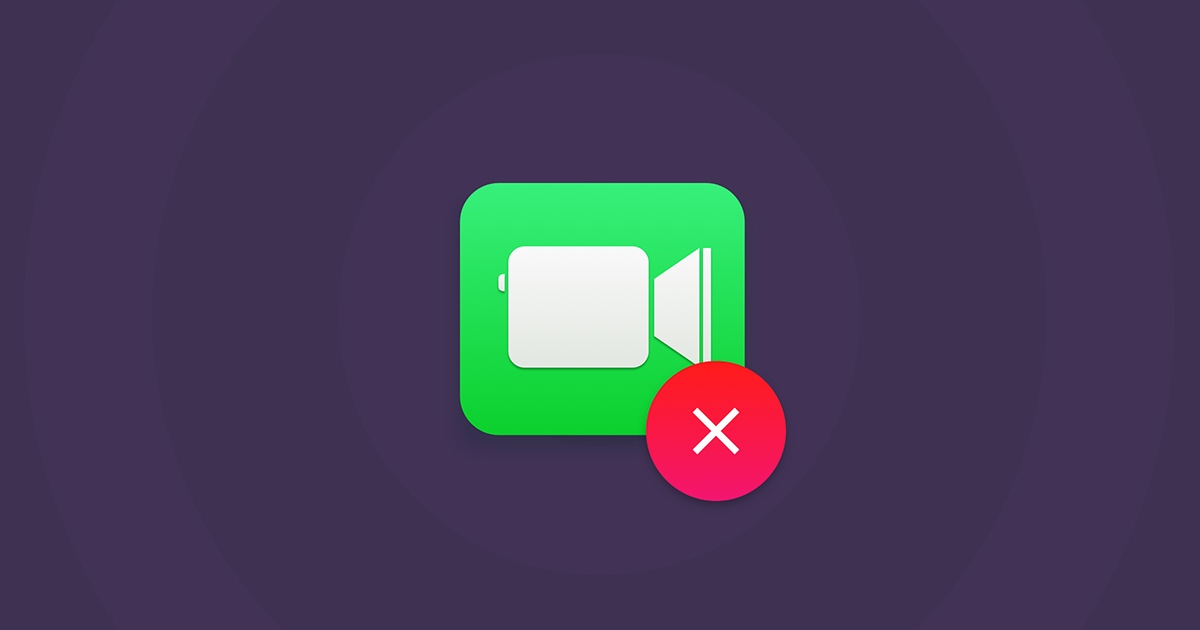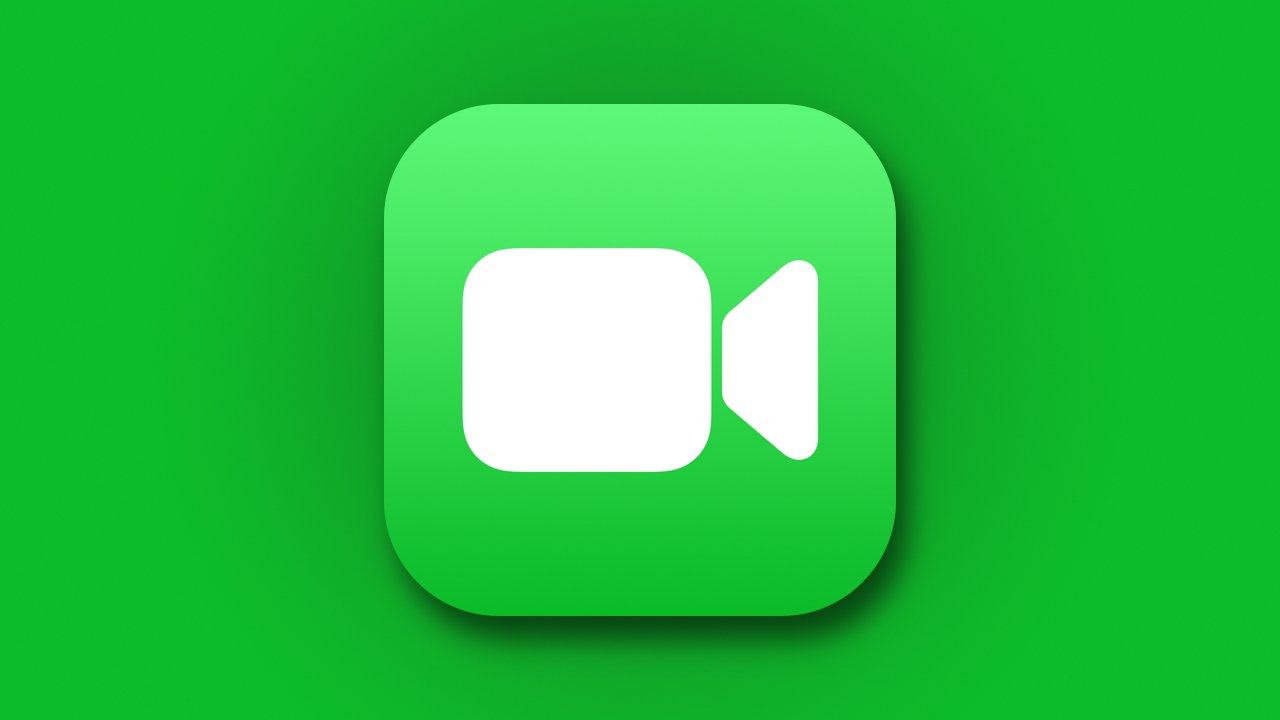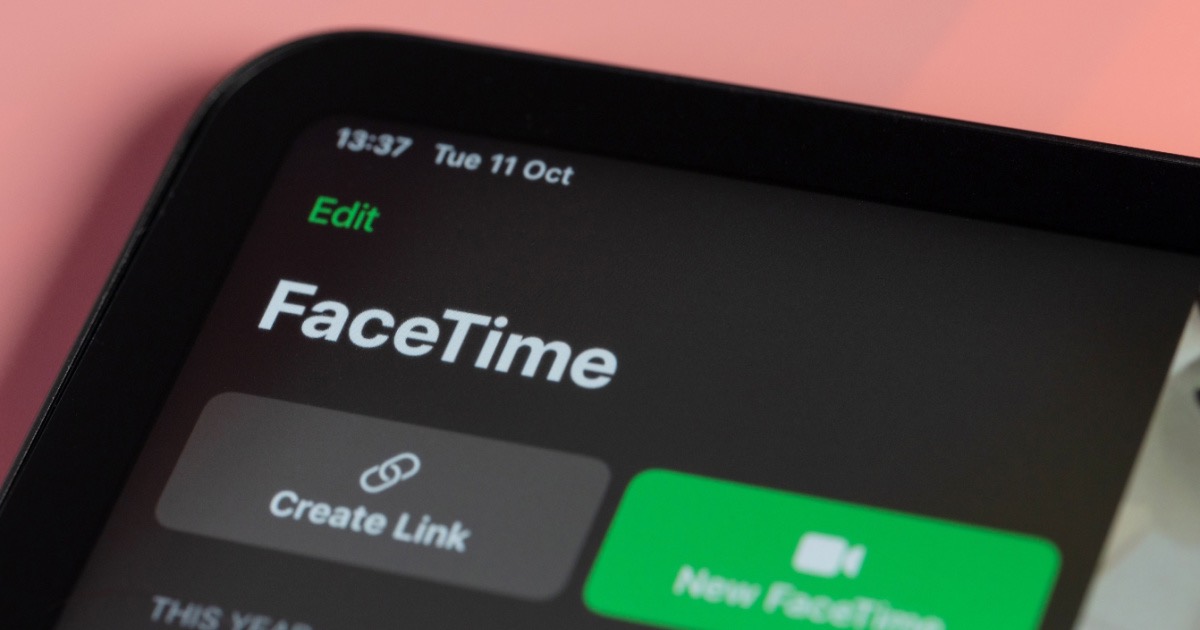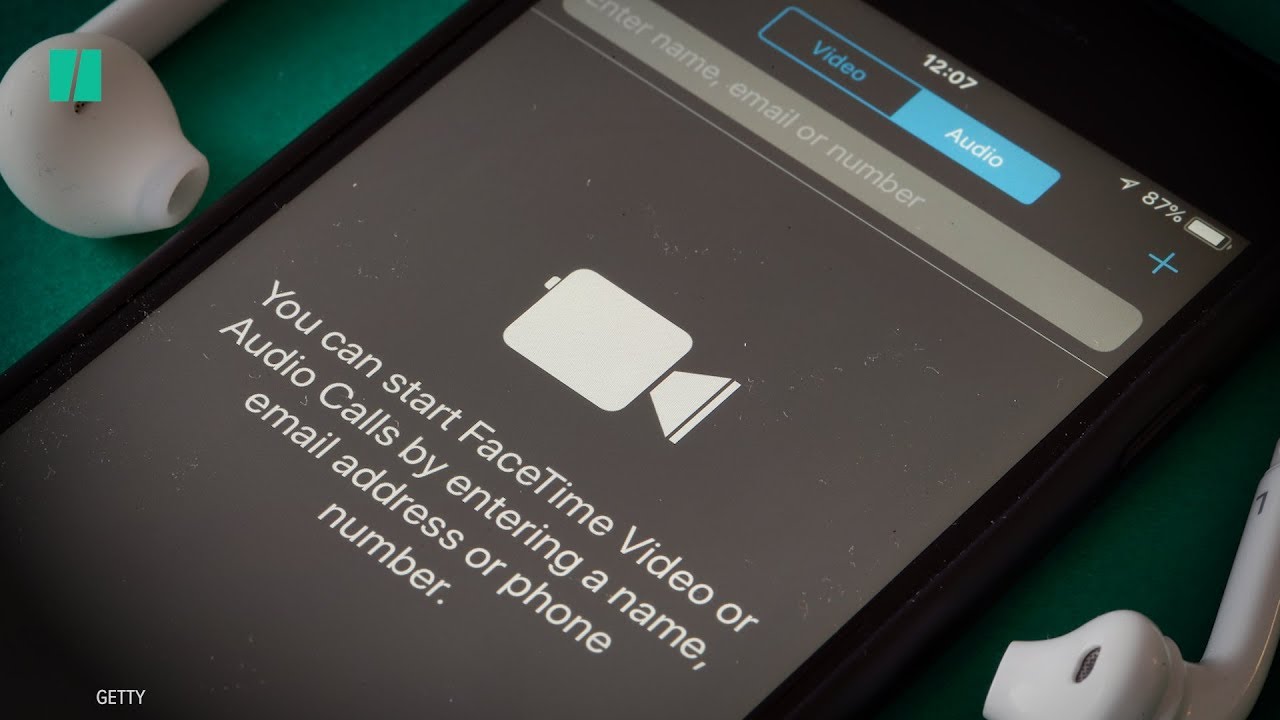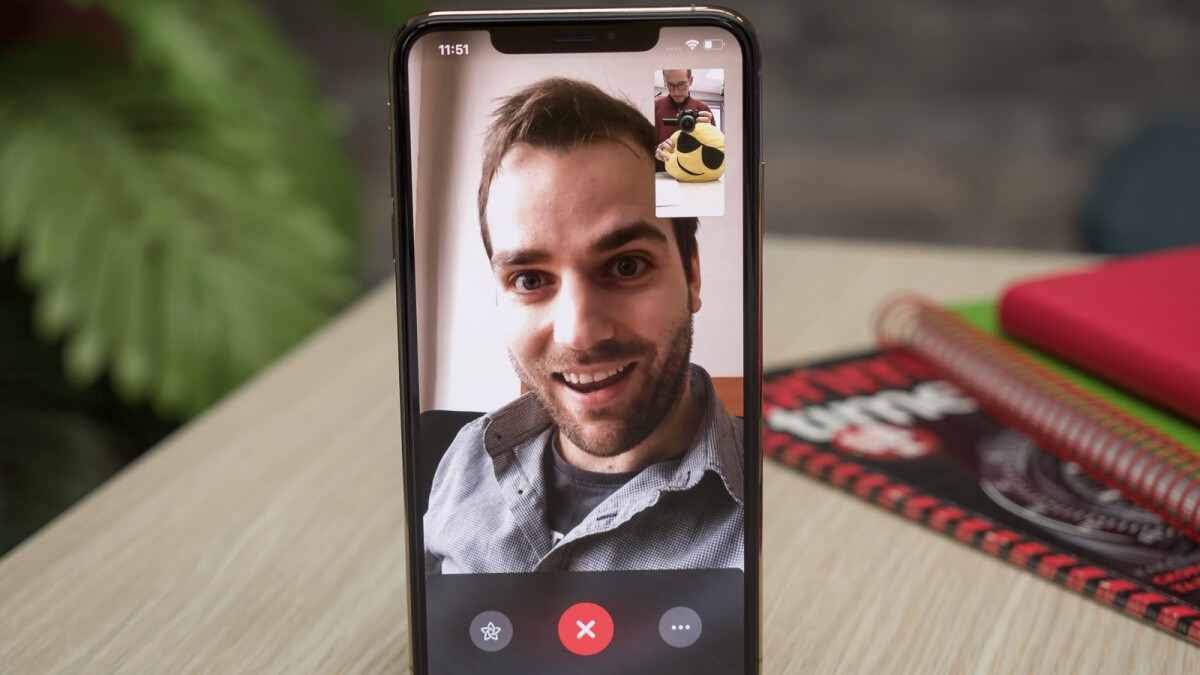In today's digital age, FaceTime has become an indispensable tool for connecting with loved ones, friends, and colleagues across the world. In this article, we will delve into the common issues that can cause FaceTime not workingand provide solutions to help you get back to those essential video calls.
Whether it's a quick catch-up call with a family member or a virtual meeting with a businessassociate, FaceTime offers a convenient and personal way to communicate. However, there are times when this seemingly flawless platform encounters hiccups, leaving users frustrated and disconnected.
Possible Reasons Why FaceTime Isn't Working
FaceTime is a fantastic tool for video calls, but it can sometimes encounter issues that prevent it from working as expected. If you're experiencing FaceTime problems, here are some possible reasons why it isn't working:
- Internet Connection Issues -FaceTime relies on a stable internet connection. Slow or unstable Wi-Fi or cellular data can lead to poor call quality or dropped connections.
- Outdated Software -Using outdated iOS, iPadOS, macOS, or FaceTime app versions can cause compatibility issues. Ensure your device and apps are up to date.
- Apple ID and FaceTime Settings -Incorrect Apple ID settings or FaceTime being disabled can prevent it from working. Verify that your Apple ID is signed in correctly and FaceTime is enabled in settings.
- Date and Time Settings -Incorrect date and time settings can affect FaceTime's functionality. Ensure your device's date and time settings are set to "Set Automatically."
- FaceTime Restrictions -If you have restrictions or parental controls enabled on your device, it may limit or block FaceTime. Check your device's settings for any restrictions.
- Firewall or Router Issues -Firewalls or router settings can sometimes block FaceTime connections. Make sure FaceTime is allowed through your firewall, and your router isn't blocking FaceTime ports.
- FaceTime Server Outages -Occasionally, FaceTime issues may be due to problems on Apple's end. You can check FaceTime's server status on Apple's System Status page.
- Contact-Specific Problems -If FaceTime works with some contacts but not others, the issue might be on their end. Ensure they have FaceTime enabled and are using a compatible device.
- Device Compatibility -Ensure that your device is compatible with the version of FaceTime you're using. Older devices may have limited functionality with newer FaceTime features.
- Software Conflicts -Sometimes, other apps or software conflicts with FaceTime. Try closing all background apps or restarting your device to see if this resolves the issue.
Common FaceTime Problems And Their Solutions (12 Possible Solutions Fix It)
FaceTime is a popular video-calling app that has revolutionized the way we connect with loved ones. However, like any technology, it can sometimes encounter problems that disrupt your communication. Here are 12 common FaceTime problems and their solutions to help you get back to hassle-free video calls.
- Poor Internet Connection - Ensure you have a stable Wi-Fi or cellular data connection. Move closer to your router or switch to a different network if necessary.
- Outdated Software - Update your device's operating system and FaceTime app to the latest versions. Outdated software can cause compatibility issues.
- Apple ID Issues - Check that your Apple ID is correctly signed in. Go to Settings > FaceTime (on iOS/iPadOS) or FaceTime > Preferences (on Mac) to verify.
- Date and Time Settings - Incorrect date and time settings can affect FaceTime. Ensure your device's date and time settings are set to "Set Automatically."
- FaceTime Not Ringing - Check your device's "Do Not Disturb" mode and ensure that FaceTime notifications are enabled.
- No Video or Black Screen - Grant FaceTime access to your camera in your device's settings. If the problem persists, restart FaceTime or your device.
- Microphone Not Working - Make sure FaceTime has access to your microphone in your device's settings. Restart FaceTime if needed.
- FaceTime Activation Error - Sign out of your Apple ID and then sign back in. This may help resolve activation issues.
- FaceTime Call Dropping - Check your internet connection's stability. If using Wi-Fi, try restarting your router. Avoid using multiple devices on the same network during a call.
- FaceTime Not Connecting - Ensure the person you're calling is also using FaceTime and has a stable internet connection. Sometimes, server issues can cause connection problems.
- Blocked Contacts - If FaceTime isn't working with specific contacts, make sure they haven't accidentally blocked your number or FaceTime in their settings.
- FaceTime Server Outages - Occasionally, FaceTime issues are due to server problems on Apple's end. Check Apple's System Status page for any ongoing service disruptions.
By addressing these common FaceTime problems with the provided solutions, you can enhance your FaceTime experience and continue enjoying seamless video calls with friends and family. Technology hiccups can happen to anyone, but armed with these troubleshooting tips, you can keep your FaceTime conversations flowing smoothly.
Fixing Android Users' FaceTime Problems
FaceTime is an excellent tool for video calling, but it's exclusive to Apple devices. This means that Android users can't access FaceTime directly. Apple users can make links that let Android users join their FaceTime chats. Your Chrome window will open to FaceTime. If you can't get Facetime to work on your Android, try these fixes.
- Turn your Android back on. Any short-term problems can be fixed by restarting.
- Fix Android. You may not have the most recent version of a piece of software.
- Let Chrome use your microphone and camera. Check the rights you've given to your Android apps to make sure Chrome can use your camera and microphone.
- Close all apps on your Android. Chrome could be getting in the way of something else.
- Check your link to the network. You must be linked to either Wi-Fi or your cellular network. Check to see if your gadget is set to "Airplane Mode."
Why Is FaceTime Audio Not Working? FAQ
Why Is FaceTime Audio Not Working On My iPhone Or iPad?
Start by checking your internet connection. Poor Wi-Fi or cellular data can lead to audio issues. Also, ensure that FaceTime is enabled in your device settings (Settings > FaceTime).
Why Can't I Hear The Other Person During A FaceTime Audio Call?
Check the volume on your device and ensure that the mute switch (if applicable) is turned off. If you're using headphones or Bluetooth devices, make sure they are connected correctly.
Why Is FaceTime Audio Not Ringing When I Receive A Call?
Check if your device is in "Do Not Disturb" mode or if FaceTime notifications are muted. You can adjust these settings in the Control Center or under "Do Not Disturb" in the device settings.
Why Is FaceTime Audio Dropping Calls Or Disconnecting Suddenly?
This could be due to a weak or unstable internet connection. Ensure you have a strong Wi-Fi or cellular signal, and consider restarting your router if needed. Avoid using multiple devices on the same network during a call.
Why Do I Get A "Poor Connection" Message During FaceTime Audio Calls?
A "Poor Connection" message typically indicates network issues. Move to an area with a stronger signal or switch to a different Wi-Fi network if possible.
Why Can't I Make FaceTime Audio Calls To A Specific Contact?
Make sure the person you're trying to call has FaceTime enabled on their device and is using a compatible Apple device. Verify that you're using the correct contact information.
Why Does FaceTime Audio Not Work Internationally?
FaceTime Audio should work internationally if both parties have an internet connection. However, it's important to note that some countries or regions may have restrictions on internet services.
Why Is FaceTime Audio Not Working On My Mac?
Ensure that your Mac's operating system is up to date and that FaceTime is enabled in FaceTime Preferences. Also, check your audio input and output settings in the Sound preferences.
Why Is FaceTime Audio Not Working On My Apple Watch?
Make sure your Apple Watch is connected to your iPhone via Bluetooth and that your iPhone has a working internet connection. Check the Watch app on your iPhone to ensure FaceTime Audio is enabled for your watch.
Why Is FaceTime Audio Not Working After A Software Update?
Sometimes, software updates can introduce temporary glitches. Restart your device to see if that resolves the issue. If not, consider checking for any new updates or contacting Apple Support for assistance.
How Do I Fix A Black Screen On FaceTime? FAQ
Why Is My FaceTime Screen Black During A Call?
A black screen can be caused by various factors, such as a camera issue, software glitch, or hardware problem. The following FAQs cover troubleshooting steps to help identify and resolve the issue.
How Do I Fix A Black Screen On FaceTime Caused By A Camera Issue?
Start by checking if the camera is physically blocked. If not, try these steps:
- Close FaceTime and reopen it.
- Restart your device.
- Ensure that FaceTime has permission to access the camera. Go to Settings > FaceTime > Camera, and select "FaceTime."
Why Is My Screen Black When I Receive A FaceTime Call?
If the screen is black when receiving a call, the issue may be related to the camera not initializing correctly. Try these steps:
- Accept the call and wait a few moments to see if the camera activates.
- If the camera still doesn't activate, end the call and ask the caller to try again.
How Do I Fix A Black Screen On FaceTime Caused By A Software Glitch?
- Restart FaceTime: Close the app and reopen it.
- Restart Your Device: Sometimes, a device restart can clear software issues.
- Update FaceTime and iOS: Ensure both FaceTime and your device's operating system are up to date.
What Can I Do If My FaceTime Screen Remains Black Despite Trying The Above Solutions?
If the black screen issue persists, it could be related to a hardware problem with the camera. In this case, consider contacting Apple Support or visiting an Apple Store for a professional assessment and potential repair.
Can I Use FaceTime With A Black Screen For Audio-only Calls?
Yes, even with a black screen, you can still make audio-only FaceTime calls. To do this, accept the call as usual and then tap the microphone icon to switch to audio mode.
Why Does The Black Screen Issue Occur Intermittently During FaceTime Calls?
Intermittent black screen issues may be caused by network or software instability. Try to maintain a stable internet connection and ensure your device's software is up to date to minimize such occurrences.
Why Are My AirPods Not Working On FaceTime? FAQ
Why Are My AirPods Not Connecting To FaceTime?
- Open the AirPods case near your device and ensure they are paired via Bluetooth.
- Check that your device's audio output is set to AirPods: Go to Control Center (iOS/iPadOS) or Sound settings (Mac) and select AirPods as the audio output.
Why Is The Audio Quality Poor Or Distorted During FaceTime Calls With AirPods?
- Make sure your AirPods are charged and have a stable Bluetooth connection.
- Check for obstructions or debris in the AirPods' speaker openings and clean them if necessary.
- Ensure that your device's microphone is not blocked or covered.
Why Does FaceTime Switch Audio To My Device's Speakers When I Use AirPods?
- Ensure that your AirPods are properly connected and in your ears during the call.
- Check your device's audio output settings to make sure AirPods are selected.
How Do I Resolve AirPods Disconnecting During FaceTime Calls?
- Check for any Bluetooth interference or other devices that may be interrupting the connection.
- Ensure your AirPods and your device have the latest firmware and software updates.
- Try resetting your AirPods and re-pairing them with your device.
Can I Use Only One AirPod During A FaceTime Call?
Yes, you can use a single AirPod for FaceTime calls. Place one AirPod in your ear and leave the other in the case. The audio should automatically switch to mono mode.
Why Is The Volume Too Low On My AirPods During FaceTime Calls?
- Check the volume settings on both your device and the AirPods (if equipped with volume controls).
- Make sure there are no obstructions in the AirPods' speaker openings.
Why Isn't FaceTime Working On My iPhone? FAQ
Why Is FaceTime Not Working On My iPhone?
Several factors can contribute to FaceTime issues. Start by checking your internet connection, making sure you're signed in to FaceTime with your Apple ID, and verifying that FaceTime is enabled in your device's settings (Settings > FaceTime).
Why Do FaceTime Calls Fail To Connect Or Drop Unexpectedly?
Call connection issues may be due to a weak or unstable internet connection. Ensure you have a strong Wi-Fi or cellular signal, and avoid using multiple devices on the same network during a call. Restarting your router can also help.
Why Can't I Hear The Other Person During FaceTime Calls?
If audio isn't working, check your device's volume settings and make sure that the mute switch (if applicable) is turned off. Test your device's speaker and microphone with other apps to ensure they're functioning correctly.
How Do I Fix A Black Screen During FaceTime Calls?
- Ensure the camera is not physically blocked.
- Restart the FaceTime call or your device.
- Verify that FaceTime has permission to access the camera in your device's settings.
Why Does FaceTime Not Ring When I Receive A Call?
If FaceTime doesn't ring, check if your device is in "Do Not Disturb" mode or if FaceTime notifications are muted. You can adjust these settings in the Control Center or under "Do Not Disturb" in the device settings.
Why Is My FaceTime Call Failing? FAQ
Why Is My FaceTime Call Failing To Connect?
- Check your internet connection: A weak or unstable connection can lead to call issues.
- Verify that FaceTime is enabled in your device settings (Settings > FaceTime).
- Ensure that the person you're calling has FaceTime enabled on their device.
Why Do FaceTime Calls Drop Unexpectedly?
- Weak or unstable internet connection: Ensure you have a strong Wi-Fi or cellular signal.
- Avoid using multiple devices on the same network during a FaceTime call.
- Restart your router if needed.
Why Is There No Audio During FaceTime Calls?
- Confirm that the device's volume settings are adjusted correctly.
- Ensure that the mute switch (if applicable) is turned off.
- Test the device's speaker and microphone with other apps to ensure they are functioning properly.
How Do I Activate FaceTime? FAQ
How Do I Activate FaceTime On My iPhone Or iPad?
- Open the "Settings" app.
- Scroll down and tap "FaceTime."
- Toggle the switch next to "FaceTime" to turn it on.
- You may be prompted to sign in with your Apple ID. If so, enter your Apple ID credentials to activate FaceTime.
How Do I Activate FaceTime On My Mac?
- Open the "FaceTime" app.
- In the menu bar, click "FaceTime" and select "Preferences."
- Click the "Sign In" button and enter your Apple ID credentials to activate FaceTime.
Why Am I Prompted To Sign In With My Apple ID To Activate FaceTime?
Your Apple ID is required to use FaceTime as it associates your account with the service, allowing you to make and receive calls. Signing in ensures you have access to your contacts and can receive calls to your registered email addresses and phone numbers.
What If I Forgot My Apple ID Or Password?
If you've forgotten your Apple ID or password, you can recover your Apple ID or reset your password through Apple's official account recovery process on their website.
Can I Activate FaceTime On Multiple Devices Using The Same Apple ID?
Yes, you can activate FaceTime on multiple devices using the same Apple ID. This allows you to make and receive FaceTime calls on all your Apple devices, such as iPhone, iPad, and Mac, using the same account.
Why Is FaceTime Activation Not Working On My Device?
- Ensure you have a stable internet connection.
- Check that your Apple ID credentials are correct.
- Update your device's operating system to the latest version.
- Restart your device and try the activation process again.
Can I Use FaceTime Without A Mobile Carrier Or Phone Number?
Yes, you can use FaceTime with just an Apple ID and Wi-Fi or cellular data, even if you don't have a mobile carrier or phone number associated with your device. FaceTime can work solely through email addresses for communication.
Can I Deactivate FaceTime If I No Longer Want To Use It?
Yes, you can deactivate FaceTime on your device by simply toggling the switch off in the FaceTime settings. This will prevent you from receiving FaceTime calls until you activate it again.
People Also Ask
Why Is FaceTime Not Working After The Latest IOS Update?
Sometimes, iOS updates can introduce temporary compatibility issues with FaceTime. To resolve this, try restarting your device and ensuring that both FaceTime and your iOS version are up to date. If the problem persists, contact Apple Support.
Can VPNs Cause FaceTime Not To Work?
Yes, VPNs (Virtual Private Networks) can sometimes interfere with FaceTime's functionality. Disabling the VPN or adjusting its settings may resolve the issue. Additionally, ensure your VPN isn't blocking FaceTime ports.
How Do I Fix A "Waiting For Activation" Message On FaceTime?
If you see a "Waiting for Activation" message, ensure that you're signed in with your Apple ID, have a stable internet connection, and that your date and time settings are correct. If the issue persists, try signing out of FaceTime and signing back in.
Why Does FaceTime Keep Freezing During Calls?
FaceTime freezing during calls can be due to network issues or software glitches. Ensure you have a strong and stable internet connection, close any background apps, and restart FaceTime or your device if needed.
How Can I Fix FaceTime Not Working On A Shared Wi-Fi Network?
If FaceTime isn't working on a shared Wi-Fi network, it could be a network issue. Make sure that FaceTime isn't blocked by network settings or firewalls. Additionally, consider resetting your router or contacting your network administrator for assistance.
Why Does FaceTime Say "Not Available" When I Try To Call Someone?
The "Not Available" message can appear when the person you're trying to call is either not connected to the internet, has FaceTime disabled in their settings, or is already on another FaceTime call. Ensure that the person you're calling is available and has FaceTime enabled.
How Can I Fix A "Poor Connection" Warning During A FaceTime Call?
A "Poor Connection" warning may indicate network issues. Improve your Wi-Fi or cellular signal, move closer to your router, or consider using a different network. Avoid running data-intensive applications in the background during your call.
Why Is FaceTime Not Working On My Older iPhone Or iPad?
Older iOS devices may have limited compatibility with the latest FaceTime features. Ensure your device's operating system is updated to the latest version available for your model. Some FaceTime features may not be available on older devices.
What Should I Do If FaceTime Activation Fails With An Error Message?
If FaceTime activation fails with an error message, take note of the specific error code and message. You can often find solutions by searching for that specific error message online or by contacting Apple Support for assistance.
Conclusion
FaceTime is a remarkable platform that has revolutionized the way we communicate, bridging gaps and bringing people closer together. Yet, even the most advanced technologies can encounter glitches and errors from time to time. When FaceTime is not working as expected, it can disrupt our ability to connect with others and share meaningful moments. However, by following the troubleshooting steps outlined in this guide, you can navigate through these issues and restore the seamless functionality of FaceTime.
So, the next time you encounter a FaceTime hiccup, don't worry - with the right knowledge and a bit of patience, you'll be back to sharing smiles and stories with your loved ones in no time.