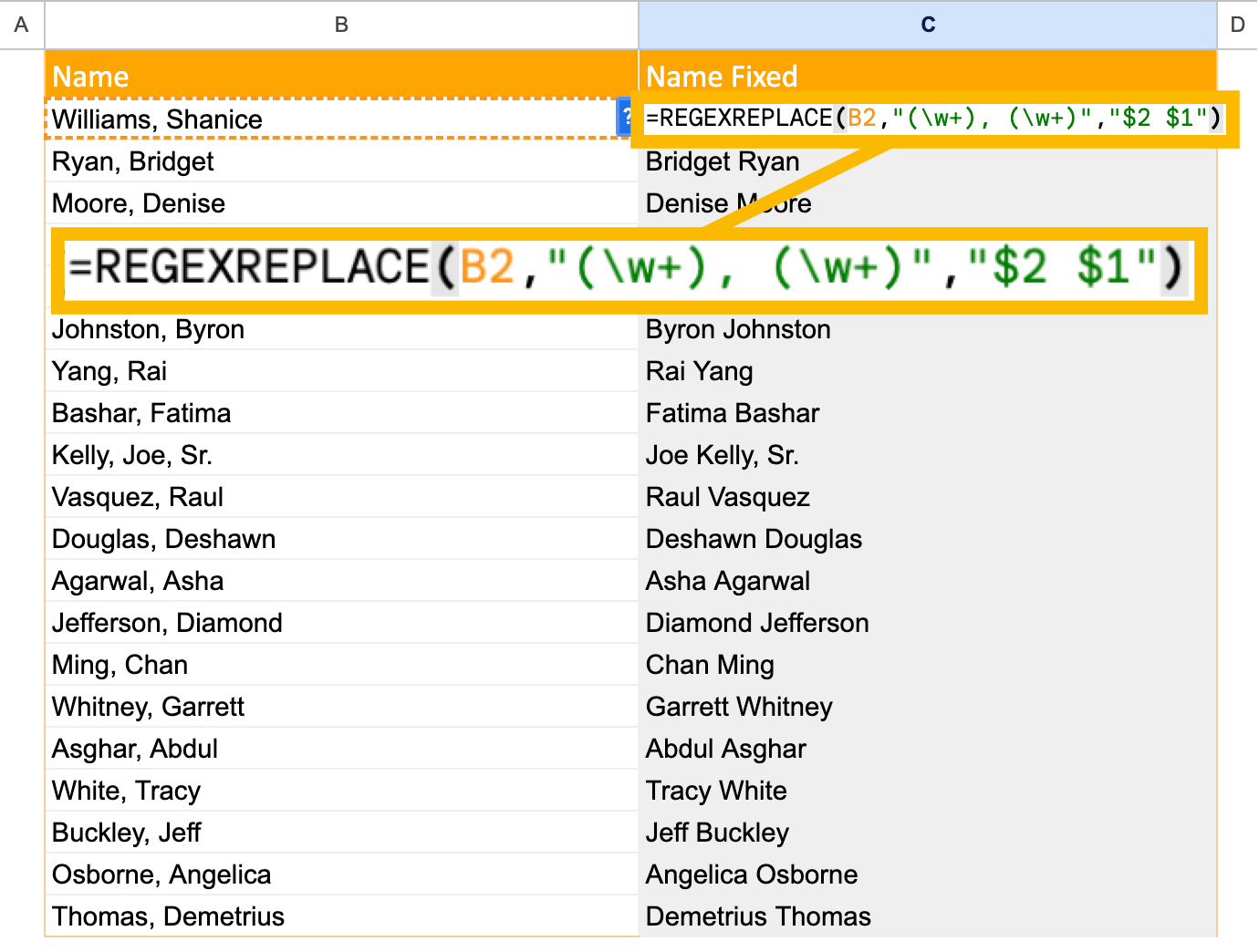In the dynamic realm of data management, Excel Regexstands as the unsung hero, ready to revolutionize your spreadsheet experience. Imagine effortlessly extracting, validating, and manipulating data with precision and speed. Our guide unveils the secrets of Excel Regex, empowering you to navigate through vast datasets with finesse and accuracy.
Dive into a world where complex data patterns become your playground. Whether you're a spreadsheet novice or a seasoned data wizard, our comprehensive insights will unravel the mysteries of Excel Regex, propelling you to new heights of efficiency. From extracting specific information to performing advanced data cleansing, this guide equips you with the tools to elevate your Excel game. Don't just work with data; master it, and let Excel Regex be your key to unlocking a world of possibilities within your spreadsheets.
Excel Regex Extract
The REGEXEXTRACT function in Excel is a powerful tool for extracting text from a string based on regular expressions. It allows you to extract specific parts of a string, such as phone numbers, email addresses, or any other pattern you define. The function takes three arguments
- text -The string of text from which you want to extract text.
- pattern -The regular expression that defines the pattern you want to extract.
- instance num -(Optional) The specific instance of the pattern you want to extract. If omitted, the function returns all matches.
For example, to extract all occurrences of a phone number from a cell, you would use the following formula:
Unsupported elementNode please report to admin:
{"type":"code","children":[{"text":"=REGEXEXTRACT(A1, \"\\d{3}-\\d{3}-\\d{4}\")"}]}This formula would extract any phone number in the format 123-456-7890 from cell A1.
Here is a table of some common regular expressions and their descriptions
You can also use regular expressions to extract multiple matches from a string. To do this, you can use the REGEXMATCH function to find all matches of the pattern, and then use the REGEXEXTRACT function to extract each match. For example, to extract all phone numbers from a cell, you would use the following formula
Unsupported elementNode please report to admin:
{"type":"code","children":[{"text":"=REGEXMATCH(A1, \"\\d{3}-\\d{3}-\\d{4}\")"}]}This formula would return an array of TRUE or FALSE values, indicating whether or not the pattern matches at each position in the string. You can then use the REGEXEXTRACT function to extract each match
Unsupported elementNode please report to admin:
{"type":"code","children":[{"text":"=REGEXEXTRACT(A1, \"\\d{3}-\\d{3}-\\d{4}\", ROW()-1)"}]}This formula would extract the phone number from the first match, and then the phone number from the second match, and so on.
The REGEXEXTRACT function is a versatile tool that can be used to extract a wide variety of text from strings. With a little practice, you can use regular expressions to solve a wide variety of data manipulation problems.
Regular ExpressionDescription\d+Matches one or more digits\w+Matches one or more word characters\s+Matches one or more whitespace characters.*Matches any number of any characters^Matches the beginning of a string$Matches the end of a stringdrive_spreadsheetExport to Sheets
Mastering Excel Regex For Efficiency
- Understand Regex Syntax -Familiarize yourself with the basic syntax and structure of regular expressions. This includes understanding metacharacters, quantifiers, and grouping constructs. Practice using regular expressions to match simple patterns in text to gain a solid foundation.
- Utilize Regex for Data Cleaning -Employ regex to clean and standardize data in Excel. This can involve removing unwanted characters, formatting inconsistencies, or extracting specific information from text strings. Regex can effectively handle tasks like removing extra whitespace, converting text to lowercase, or extracting email addresses from a list of names.
- Validate Data with Regex -Leverage regex to validate data input and ensure its accuracy. This can help prevent errors and inconsistencies in your spreadsheets. For instance, you can use regex to validate phone numbers, email addresses, or date formats before incorporating them into your data analysis.
- Extract Information with Regex -Employ regex to extract specific information from text strings. This can be useful for parsing data from web pages, extracting phone numbers from customer records, or identifying product codes from invoices. Regex can efficiently extract relevant information from various text formats.
- Combine Regex with Other Excel Functions -Integrate regex with other Excel functions to perform more complex tasks. For example, you can extract specific values from text using regex and then use those values in calculations or data analysis. This combination enhances the power of regex for data manipulation.
- Explore Third-party Add-ins -Consider utilizing third-party add-ins that provide advanced regex functionality for Excel. These add-ins can offer user-friendly interfaces, additional regex functions, and integration with other Excel features.
- Practice Regularly -Consistent practice is essential for mastering regex in Excel. Regularly apply regex techniques to solve data manipulation challenges and refine your skills. This continuous practice will improve your proficiency and problem-solving abilities.
- Seek Guidance and Resources -Utilize available resources and guidance to enhance your regex knowledge. Online tutorials, reference books, and expert communities can provide valuable insights and support as you learn and apply regex in Excel.
By mastering Excel regex, you can unlock a powerful tool for streamlining data manipulation tasks, improving data quality, and enhancing your overall productivity in Excel. With practice and effective application, regex can become an invaluable asset for data analysts and Excel users of all skill levels.
5 Must Know Excel Regex Hacks
Here are five must-know Excel regex hacks:
1. Extract specific text formats -Use regular expressions to extract specific text formats, such as phone numbers, email addresses, or dates, from a string of text.
Example:
Unsupported elementNode please report to admin:
{"type":"code","children":[{"text":"=REGEXEXTRACT(A1, \"\\d{3}-\\d{3}-\\d{4}\")"}]}This formula extracts phone numbers from cell A1.
2. Replace text with different formats -Replace text with different formats using regular expressions. For instance, replace all occurrences of a specific word or phrase with another word or phrase.
Example:
Unsupported elementNode please report to admin:
{"type":"code","children":[{"text":"=REGEXREPLACE(A1, \"Mr.\", \"Ms.\")"}]}This formula replaces all instances of "Mr." with "Ms." in cell A1.
3. Split text into multiple cells -Split text into multiple cells based on a specific delimiter using regular expressions. For example, separate a list of items into individual cells.
Example:
Unsupported elementNode please report to admin:
{"type":"code","children":[{"text":"=Regexspliy(A1, \",\")"}]}This formula splits the text in cell A1 into separate cells based on commas.
4. Validate data using regular expressions -Validate data input using regular expressions. For instance, ensure that phone numbers follow a specific format or that email addresses adhere to the correct structure.
Example:
Unsupported elementNode please report to admin:
{"type":"code","children":[{"text":"IF(REGEXMATCH(A1, \"\\d{3}-\\d{3}-\\d{4}\"), \"Valid phone number\", \"Invalid phone number\")"}]}This formula checks if the text in cell A1 is a valid phone number and returns a message accordingly.
5. Combine regular expressions with other Excel functions -Combine regular expressions with other Excel functions to perform more complex tasks. For example, extract specific information from text and then use it in formulas or calculations.
Example:
Unsupported elementNode please report to admin:
{"type":"code","children":[{"text":"=SUM(REGEXEXTRACT(A:A, \"\\d+\")*B:B)"}]}This formula extracts numbers from a range of cells and multiplies them by corresponding values in another range, then sums the products.
These are just a few examples of how regular expressions can be used to enhance your Excel skills and perform efficient data manipulation. With practice, you can leverage the power of regular expressions to streamline your spreadsheet tasks and solve complex data problems.
Excel Regex Match
Regular expressions (regex) are powerful tools for pattern matching and text manipulation. In Excel, you can use the REGEXMATCH function to determine whether a string of text matches a specific pattern defined by a regular expression. The function returns TRUE if there is a match, and FALSE if not.
For example, to check if cell A1 contains a valid email address, you would use the following formula:
Unsupported elementNode please report to admin:
{"type":"code","children":[{"text":"=REGEXMATCH(A1, \"^\\w+@\\w+\\.\\w+$\")"}]}This formula checks if the text in cell A1 matches the pattern of a valid email address, which consists of a username followed by an "@" symbol, followed by a domain name, and ending with a top-level domain (e.g., ".com", ".net").
Here are some additional examples of how touse the REGEXMATCH function in Excel
Check if a string contains a specific phone number format
Unsupported elementNode please report to admin:
{"type":"code","children":[{"text":"=REGEXMATCH(A1, \"\\d{3}-\\d{3}-\\d{4}\")"}]}Validate a date format
Unsupported elementNode please report to admin:
{"type":"code","children":[{"text":"=REGEXMATCH(A1, \"^\\d{4}-\\d{2}-\\d{2}$\")"}]}Identify URLs in a string
=REGEXMATCH(A1, "https?://(www\.)?[-a-zA-Z0-9@:%.\+~#=]{1,256}\.[a-zA-Z0-9()]{1,6}\b([-a-zA-Z0-9()@:%\+.~#?&//=]*)$")
Regular expressions offer a flexible and powerful way to match patterns in text, making them a valuable tool for data cleaning, validation, and manipulation in Excel.
Excel Regex Formula
Excel doesn't have built-in regular expression functions, but you can use regular expressions in Excel formulasby creating user-defined functions (UDFs) using Visual Basic for Applications (VBA) or by utilizing third-party add-ins.
Using UDFs For Regular Expressions
- Create a VBA Module -Insert a new VBA module by pressing Alt+F11 to open the VBA Editor and then inserting a new module.
- Define the UDF -Paste or type the following code into the VBA module
- Use the UDF in Excel Formulas -Now you can use the RegexExtractUDF in your Excel formulas. For example, to extract the first phone number from cell A1, use the formula
Unsupported elementNode please report to admin:
{"type":"code","children":[{"text":"=RegexExtract(A1, \"\\d{3}-\\d{3}-\\d{4}\")"}]}Using Third-party Add-ins For Regular Expressions
Several third-party add-ins provide regular expression functionality for Excel. Some popular options include
- Ablebits Data Validation -This add-in provides a variety of data validation options, including custom validation based on regular expressions.
- Excel Formula Helper -This add-in offers a collection of useful formula functions, including regular expression functions for matching, extracting, and replacing text.
- Text-to-Columns Wizard -This add-in can be used to split text into columns based on regular expressions.
Excel Regex Find
Regular expressions (regex) are a powerful tool for matching patterns in text, making them a valuable tool for finding specific information in Excel. While Excel doesn't have built-in regex functions, you can utilize regex to find text in Excel using two primary methods:
Using User-Defined Functions (UDFs)
You can create custom UDFs using Visual Basic for Applications (VBA) to implement regex functionality in Excel. For instance, you can create a UDF for finding all occurrences of a specific pattern in a string.
Here's an example of a UDF for finding all phone numbers in a string
To use this UDF in an Excel formula, you can enter it into a cell and then reference that cell in your formula. For example, to find all phone numbers in cell A1, you would use the following formula:
Unsupported elementNode please report to admin:
{"type":"code","children":[{"text":"=FindAllPhoneNumbers(A1)"}]}Using Third-party Add-ins
Several third-party add-ins provide regular expression functionality for Excel. These add-ins typically offer a user-friendly interface for working with regex and integrate seamlessly into Excel.
Some popular options include
- Ablebits Ultimate Suite -This comprehensive add-in suite includes a variety of data manipulation tools, including regex functions for finding, extracting, and replacing text.
- Regex Formula Helper -This add-in provides a collection of regex-based formula functions, making it easy to incorporate regex into your Excel workflows.
- Regex Tools for Excel -This add-in offers a user-friendly interface for working with regex, including a visual regex builder and support for both finding and replacing text.
By utilizing either UDFs or third-party add-ins, you can effectively harness the power of regular expressions to find specific text patterns in Excel, enhancing your data analysis and manipulation capabilities.
Frequently Asked Questions About Excel Regex
What Is '$' In Regex?
What is the $ Symbol in RegEx? The $ is one of the RegEx characters known as metacharacters. It matches the end of a string and would only return a match when the text or string it is attached to is at the end of a line
Why Do We Use \\ In Regex?
To match a character having special meaning in regex, you need to use a escape sequence prefix with a backslash ( \ ). E.g., \. matches "." ; regex \+ matches "+" ; and regex \( matches "(" . You also need to use regex \\ to match "\" (back-slash)
Who Uses Regex?
Regular expressions are used in search engines, in search and replace dialogs of word processors and text editors, in text processing utilities such as sed and AWK, and in lexical analysis. Regular expressions are supported in many programming languages.
Can I Use RegEx In Excel Filter?
Excel's 'Filter' functionality can be really useful, but sometimes you need more control – and regex is the perfect way to do it. There are only three steps: Create a Schematiq table containing your data. Filter this table using regex.
Conclusion
Mastering Excel Regex opens up a realm of possibilities for anyone seeking to harness the true potential of their data. As you embark on this journey of discovery, remember that precision and efficiency are now at your fingertips. The power to transform raw data into actionable insights lies in your hands, and with the insights gained from this guide, you're equipped to tackle any data challenge with confidence.
Embrace the newfound skills and techniques you've acquired, and watch as your spreadsheet endeavors reach new heights. Excel Regex isn't just a tool; it's a game-changer that empowers you to unravel the complexities of data, turning them into valuable assets for decision-making. As you apply these techniques in your day-to-day tasks, revel in the enhanced speed, accuracy, and control you now have over your data. Your journey doesn't end here – it's a continuous evolution, and with Excel Regex as your ally, you're well on your way to becoming a true data maestro.