The Samsung Galaxy Watch has become a ubiquitous companion for individuals seeking a seamless blend of technology and lifestyle. From tracking fitness goals to managing notifications on the go, this innovative wearable has transformed the way we interact with our devices.
However, even the most advanced technology can encounter glitches, and one of the most perplexing issues users may face is a Samsung Galaxy Watch won't turn on. In this troubleshooting guide, we'll delve into the potential reasons behind this problem and provide a range of solutions to help users reclaim the functionality of their beloved smartwatch.
Why Is My Samsung Galaxy Watch Not Turning On?
If you're grappling with the perplexing issue of your Samsung Galaxy Watch refusing to turn on, you're not alone. This unexpected hiccup can be quite frustrating, especially considering the watch's reputation for seamless functionality. Several factors could contribute to this problem, ranging from minor glitches to more complex hardware issues. Let's delve into some of the potential reasons behind your watch's unresponsiveness and explore possible solutions to get it up and running again.
- Battery Depletion -The most basic reason could be a drained battery. If your watch's battery has completely run out of charge, it might not respond immediately after you place it on the charger. Give it some time to recharge before attempting to power it on.
- Charging Issues -Improper charging connections could be the culprit. Make sure that the charging dock is securely connected to both the watch and the power source. Check for any debris or dirt that might be obstructing the charging points.
- Software Glitches -Just like any electronic device, the Galaxy Watch's software can experience glitches that hinder its normal operation. These glitches can sometimes cause the watch to freeze or become unresponsive.
- Corrupted Firmware -If a software update or installation was interrupted, it could lead to corrupted firmware, preventing the watch from booting up properly.
- Hardware Malfunction -In rare cases, a hardware issue could be the root cause. This might involve components like the power button, battery, or internal connectors.
Prevention
To prevent encountering this issue in the future:
- Keep your watch updated with the latest software releases.
- Avoid abruptly interrupting software updates or installations.
- Handle your watch with care to prevent physical damage.
How Do I Turn On My Galaxy Watch?

How To Turn On A Galaxy Watch 4-Easy Tutorial
Turning on your Samsung Galaxy Watch is a straightforward process. Here's a step-by-step guide to help you power on your device:
- Charge the Watch -If your watch has a depleted battery, it might not turn on immediately. Connect your watch to its charging dock using the provided charging cable and adapter. Ensure that the charging dock is properly connected to a power source.
- Wait for Charging -Give your watch some time to charge. If the battery is completely drained, it might take a few minutes to accumulate enough charge to power on.
- Press and Hold the Power Button - Locate the Power button on your Galaxy Watch. On most models, it's positioned on the bottom edge of the watch. Press and hold the Power button for a few seconds (usually around 3-5 seconds). You should feel a vibration, and the Samsung logo might appear on the screen.
- Release the Button -After holding the Power button, release it and wait for a moment. The watch's screen should light up, and you'll see the device booting up.
- Initial Setup -If your watch has been turned off for an extended period, you might need to go through an initial setup process. Follow the on-screen instructions to set the language, connect to your smartphone (if required), and customize settings.
- Use the Watch -Once the initial setup is complete, your Samsung Galaxy Watch is ready to use. You can interact with the touchscreen, navigate through the interface, and access various features and apps.
How To Factory Reset The Galaxy Watch?
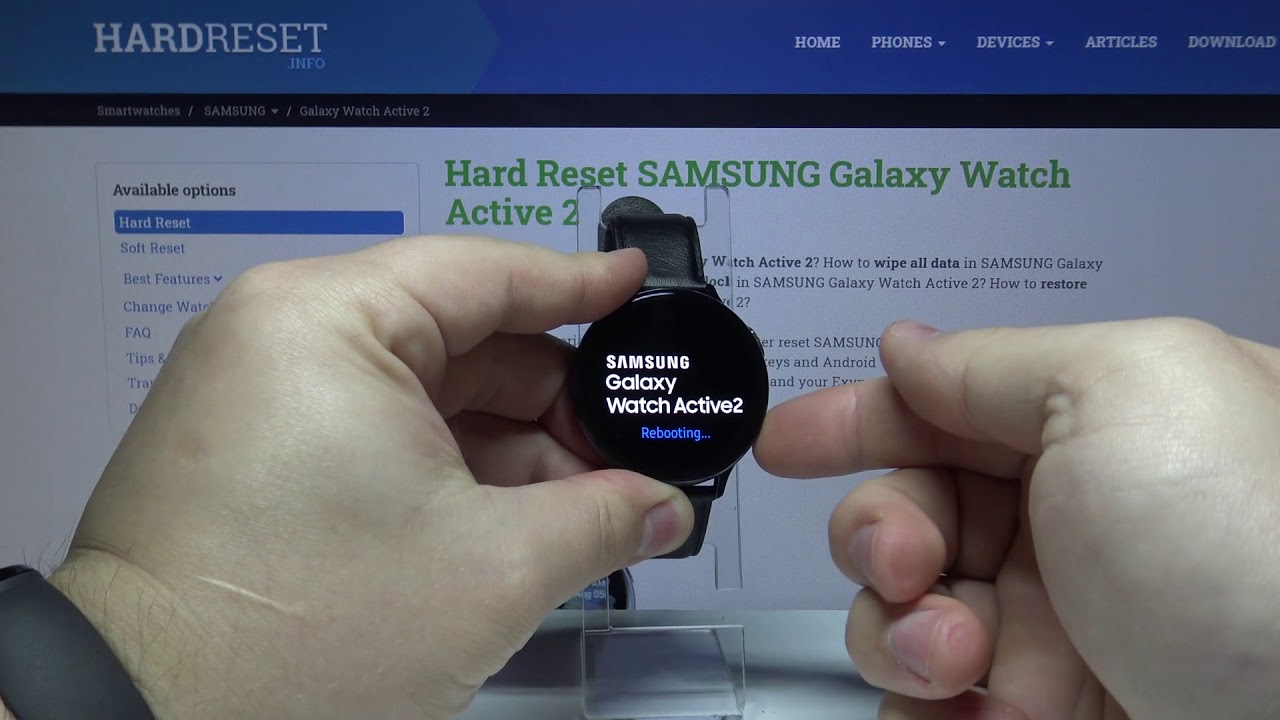
How to Factory Reset in SAMSUNG Galaxy Watch Active 2 – Restore Default / Wipe Data
Performing a factory reset on your Samsung Galaxy Watch can be a helpful troubleshooting step if you're encountering persistent issues or if you're preparing to sell or give away the watch. Please note that a factory reset will erase all data and settings on the watch, returning it to its original state. Make sure to back up any important data before proceeding. Here's how you can perform a factory reset on your Galaxy Watch:
Access The Settings Menu
- On your Galaxy Watch, swipe down from the watch face to access the Quick Settings panel.
- Tap on the gear-shaped icon to open the Settings menu.
Navigate To Reset Options
- Scroll down in the Settings menu to find and tap on General.
- Inside the General menu, locate and select Reset.
Initiate Factory Reset
- Choose the Factory Reset option from the available reset options.
- You might be prompted to enter your watch's PIN or pattern to confirm the reset.
Confirm The Reset
- After entering the required security information, your watch will display a confirmation message about erasing all data.
- Confirm that you want to proceed with the factory reset. This action cannot be undone.
Wait For The Reset To Complete
- Your watch will begin the factory reset process. This might take a few minutes.
- The watch will reboot and go through the initial setup screens, similar to when you first set up the watch.
Complete Initial Setup
Follow the on-screen instructions to set the language, connect to your smartphone (if needed), and customize settings.
Remember that a factory reset will wipe all data, including apps, settings, and stored information. After the reset, you'll need to reconfigure your watch to your preferences.
How Do I Turn On A Samsung Galaxy Watch 3? FAQ

Galaxy Watch 3: How to Turn Off / On or Restart (3 Ways)
How Do I Turn On My Samsung Galaxy Watch 3?
Turning on your Samsung Galaxy Watch 3 is a simple process. Follow these steps:
- Charge your watch- If the battery is empty, you'll need to charge your Galaxy Watch 3 using the provided charging cable and adapter.
- Wait for charging- Allow the watch to charge for a few minutes. If the battery is fully depleted, it might take some time to accumulate enough charge to power on.
- Power button- Once your watch has sufficient charge, locate the Power button on the right-hand side of the watch. Press and hold this button for a few seconds (about 3-5 seconds).
- Vibration and logo- You should feel a vibration and see the Samsung logo appear on the screen. Release the Power button after the vibration.
- Watch booting up- The watch's screen will light up, and you'll see the device starting up. You might need to wait a moment while the watch completes the booting process.
- Initial setup- If the watch was turned off for an extended period or if you performed a factory reset, you'll need to go through the initial setup. Follow the on-screen instructions to set the language, connect to your smartphone (if required), and customize settings.
Can I Turn On My Galaxy Watch 3 If The Battery Is Completely Empty?
If your Galaxy Watch 3's battery is completely empty, you won't be able to turn it on immediately. Connect the watch to the charging dock and allow it to charge for a while. After it accumulates enough charge, you can follow the steps mentioned above to power it on.
Why Won't My Galaxy Watch 3 Turn On Even After Charging?
If your watch doesn't turn on after charging, try the following steps:
- Make sure the charging dock is properly connected to the watch and a power source.
- Check for debris or dirt on the charging contacts of both the watch and the charging dock.
- Try a soft reset by holding down the Power button and the Home button (located on the right side of the watch) simultaneously for about 10-15 seconds until the watch vibrates and the Samsung logo appears.
- If none of these steps work, consider reaching out to Samsung's customer support or visiting an authorized service center for assistance.
Can A Factory Reset Help If My Galaxy Watch 3 Won't Turn On?
A factory reset is more useful for resolving software-related issues. If your Galaxy Watch 3 isn't turning on, it's recommended to try other troubleshooting steps first, such as checking the charging, performing a soft reset, or seeking professional help. Factory resets are more appropriate when your watch is operational but experiencing software glitches.
How Long Does It Take For A Galaxy Watch 3 To Turn On After Charging?
If your Galaxy Watch 3's battery is not completely depleted, it should turn on shortly after pressing and holding the Power button. If the battery is completely drained, it might take a few minutes of charging before the watch has enough power to turn on.
Is There A Way To Force Restart My Galaxy Watch 3?
Yes, you can force restart your Galaxy Watch 3 by holding down the Power button and the Home button simultaneously for about 10-15 seconds. This can help in situations where the watch becomes unresponsive or frozen.
How Do I Turn Off Auto-pause On My Samsung Galaxy Watch? FAQ
How Do I Disable Auto-pause On My Samsung Galaxy Watch?
Auto-pause is a feature on the Samsung Galaxy Watch that automatically pauses certain activities, such as workouts when it detects that you've stopped moving. If you'd like to disable auto-pause, follow these steps:
- Open Workout App -On your Galaxy Watch, open the workout app that you're using for your activity (e.g., Samsung Health).
- Start an Activity -Start the activity you want to perform, such as a run or a walk.
- Access Settings -During the activity, swipe to the left or right to access the options or settings related to that activity. This might vary depending on the workout app you're using.
- Find Auto-Pause -Look for an option related to auto-pause or automatic pausing. It might be labeled as "Auto Pause" or something similar.
- Disable Auto-Pause -Toggle off the auto-pause option to disable this feature. The exact method might vary depending on the app's interface.
- Confirm and Continue -Confirm any prompts or changes, if necessary. Your activity should now continue without being automatically paused.
Why Would I Want To Disable Auto-pause On My Galaxy Watch?
While auto-pause can be useful for certain activities, such as runs or bike rides, it might not be suitable for all scenarios. Some users prefer to keep their activity tracking continuous, even during short stops or breaks. Disabling auto-pause ensures that your watch doesn't pause your activity automatically when you momentarily stop moving.
Can I Disable Auto-pause For All Activities On My Galaxy Watch At Once?
The ability to disable auto-pause might vary depending on the workout app you're using. Some apps might offer a global setting to disable auto-pause for all activities, while others might allow you to adjust this setting on a per-activity basis. Explore the settings within the workout app to see if there's an option to disable auto-pause universally.
How Do I Know If Auto-pause Is Turned Off On My Galaxy Watch?
After you've disabled auto-pause for a specific activity, your watch will no longer automatically pause that activity when it detects you've stopped moving. You'll see that the activity continues to track your progress even during short pauses or breaks.
Can I Re-enable Auto-pause If I Change My Mind?
Yes, you can re-enable auto-pause by following similar steps within the workout app. Simply access the settings during your activity, locate the auto-pause option, and toggle it back on.
Are There Any Other Tracking Features I Should Be Aware Of On My Galaxy Watch?
Yes, Samsung Galaxy Watches offers a variety of tracking features, including heart rate monitoring, sleep tracking, and more. Explore the watch's settings and associated apps to customize and make the most of these features according to your preferences.
People Also Ask
Why Won't My Samsung Galaxy Watch Turn On Even After Charging?
There could be various reasons for this issue, including charging problems, software glitches, or hardware issues. Try checking the charging connection, performing a soft reset, and if needed, seek professional help if none of the troubleshooting steps work.
How Do I Fix A Black Screen On My Galaxy Watch That Won't Turn On?
A black screen might indicate a software or hardware issue. First, try charging the watch and performing a soft reset. If the problem persists, consider checking for software updates or reaching out to Samsung support for further assistance.
Why Did My Galaxy Watch Stop Working After A Software Update?
Software updates can sometimes cause unexpected issues. If your watch stopped working after an update, try performing a soft reset, clearing the cache, or even a factory reset. If the problem persists, contact Samsung support.
My Galaxy Watch Won't Turn On After Getting Wet. What Should I Do?
Moisture could potentially damage the watch's internal components. Immediately turn off the watch and remove it from the water. Place it in a dry, warm environment to help evaporate any moisture. Wait until it's completely dry before attempting to turn it on.
Conclusion
In a world where connectivity and convenience are paramount, the Samsung Galaxy Watch stands as a symbol of technological prowess. Its ability to seamlessly integrate into our daily lives is unparalleled, making it an indispensable tool for many. Yet, like all complex devices, the Galaxy Watch may encounter occasional hurdles, such as the frustrating refusal to power on.
By employing the troubleshooting steps outlined in this guide, users can often bypass these challenges and reignite the brilliance of their smartwatch. Remember, technology is a companion on our journey, and with a little persistence and the right knowledge, we can continue to enjoy the benefits it brings.
