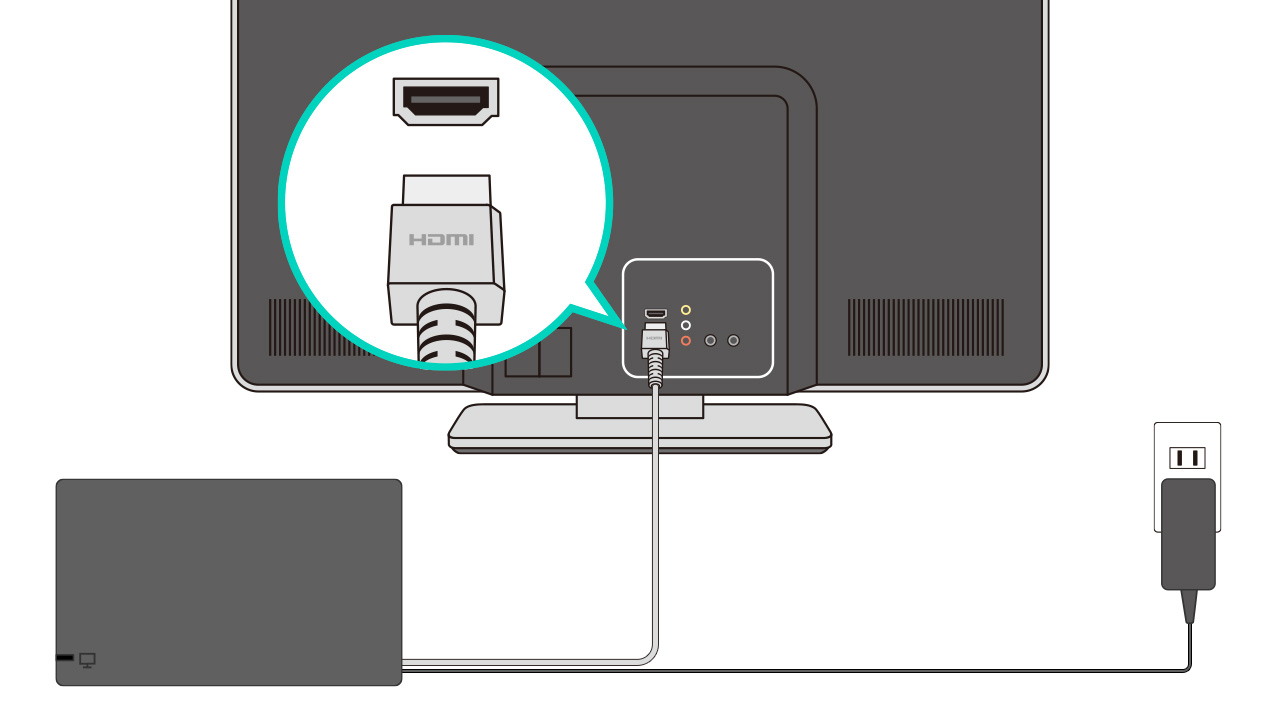Have you been in a situation where your Nintendo switch not connecting to TV? The Nintendo Switch has captured the hearts of gamers worldwide with its unique hybrid design, allowing players to enjoy their favorite games both on the go and on the big screen. However, encountering difficulties when trying to connect your beloved Nintendo Switch to your TV can be a frustrating experience.
The joy of gathering around with friends or immersing yourself in the larger-than-life gamingexperience can be hindered if your Switch fails to establish a connection with the TV.

How to connect a Nintendo Switch to TV via HDMI(works 2023)
Let's dive into the common causes behind the issue of the Nintendo Switch not connecting to the TV and provide you with five simple ways to resolve this problem.
By understanding the intricacies of the connection process and troubleshooting techniques, you can overcome the hurdles and get back to enjoying your Nintendo Switch games on the expansive TV screen.
Why Won't My Nintendo Switch Connect To My TV?
If you're experiencing difficulties connecting your Nintendo Switch to your TV, the situation can be frustrating. There are several potential causes for this issue. Let's explore each one in detail:
- Faulty Cable- One of the most common reasons for a Nintendo Switch not connecting to a TV is a faulty HDMI cable. HDMI cables are responsible for transmitting audio and video signals between the Switch and the TV. If the cable is damaged or not functioning properly, it can prevent the TV from receiving the signal. This can result in a blank or distorted screen when attempting to connect the Switch to the TV.
- Incorrect TV Input- Another common cause is using the wrong TV input. Most TVs have multiple HDMI inputs, and if you select the wrong one, your Switch won't be able to display on the TV. It's essential to ensure that you've selected the correct HDMI input that corresponds to the port to which the Switch is connected.
- Wrong Dock Positioning- For those using the original Nintendo Switch model with a dock, improper dock positioning can cause connection problems. It's crucial to ensure that the Switch is correctly seated in the dock and that the dock is connected to the TV and power source correctly. If the dock isn't aligned properly, it may prevent the Switch from establishing a connection with the TV.
- Broken TV or Dock- If you've tried different cables, checked the TV input, and ensured proper dock positioning, it's possible that either your TV or the dock itself is faulty. A broken TV or dock can prevent the Switch from connecting to the TV successfully. In such cases, further troubleshooting or professional repair may be required.
- Compatibility Issues- Sometimes, compatibility issues can arise between the Nintendo Switch and the TV. This can be due to differences in resolution, color range, or other settings. If the TV and the Switch have incompatible settings, it can lead to connection problems. Adjusting the TV settings or using different output options on the Switch may help resolve these compatibility issues.
By understanding these potential causes, you can narrow down the source of the problem and take appropriate steps to fix it. Keep in mind that troubleshooting may require a combination of solutions, depending on the specific cause of the issue.

Nintendo Switch Won't Doesn't Connect to TV How to FIX!
5 Simple Ways To Fix Nintendo Switch Not Connecting To TV
Here are five ways to fix your Nintendo Switch not connecting to TV:
1. Try A Different HDMI Cable
If your Nintendo Switch fails to connect to your TV, it's possible that the HDMI cable is faulty. The HDMI cable is responsible for transmitting audio and video signals between the Switch and the TV. To determine if the cable is the issue, try using a different HDMI cable that you know is functioning correctly.
You can also attempt connecting a different device to your TV using the HDMI cable in question. If the TV recognizes the other device or works with a different cable, then it's likely that the HDMI cable you were using with the Switch is the problem.
2. Try A Different HDMI Port
Another factor to consider is a faulty HDMI port on your TV. Although the Nintendo Switch only has one HDMI output, most TVs provide multiple HDMI inputs. If your Switch isn't connecting to the TV, try plugging the HDMI cable into a different HDMI input on your TV and see if that resolves the issue.
3. Check The TV Input
Incorrect TV input selection can also prevent the Nintendo Switch from connecting to your TV. Since most TVs offer multiple HDMI inputs, it's essential to ensure that your TV is displaying the input to which the Switch is connected.
Use your TV remote to cycle through different input options, paying attention to the input labeled with the HDMI port number that your Switch is connected to. Allow a few seconds for the picture to appear on the screen after switching inputs, as it may take some time for the signal to establish.
4. Plug In The Cables In A Specific Order
Believe it or not, there is a specific order in which you should plug in the cables when connecting your Nintendo Switch to your TV. Failing to follow this order may result in connection problems. To connect your Nintendo Switch to your TV correctly, follow these steps:
- Start from scratch by unplugging everything, including removing the Switch from the dock.
- Connect the AC adapter to the Switch dock using the USB-C connector.
- Plug the other end of the AC adapter into a power outlet and turn on the power.
- Attach one end of the HDMI cable to the Switch dock.
- Connect the other end of the HDMI cable to your TV.
- Finally, insert your Nintendo Switch into the dock. If everything goes smoothly, your Nintendo Switch should connect to your TV.
By plugging in the cables in this specific order, you ensure that all connections are established correctly, potentially resolving any connection issues caused by improper cable connection.
5. Tweak The TV Settings On Your Switch
Your Nintendo Switch has TV settings that you can adjust, which may help resolve connection problems. Follow these steps to access the TV settings on your Switch:
- Navigate to the Home menu and select System Settings.
- Scroll down and tap on TV Output.
- Ensure that the TV Resolution and RGB Range settings are set to Automatic if they are not already.
- If the Automatic settings don't work, try experimenting with the other available options for these settings to see if it makes any difference.
- You can also try turning off the Match TV Power State option to see if it helps establish the connection.
These adjustments in the TV settings on your Nintendo Switch can potentially improve compatibility with your TV and resolve any connection issues.
Remember, if none of the above fixes work, it's recommended to contact Nintendo support or the store where you purchased your Switch for further assistance. They can provide more specific guidance and troubleshooting steps based on your situation.
People Also Ask
Why Won't My Nintendo Switch Display On The TV?
Please confirm that you have selected the appropriate input on the TV. If you are using a dock that has an integrated LAN port, make sure to update the dock to the most recent firmware version. Reduce or modify the console's TV resolution settings. Try connecting to a different HDMI port on the TV.
Why Isn't My Nintendo Switch Connecting?
Begin by restarting the Nintendo Switch console. You can do this by pressing and holding the POWER Button for approximately three seconds, then choosing "Power Options" and selecting "Restart". Make certain that your router's wireless security key settings are compatible with the Nintendo Switch.
How Do I Connect My Nintendo Switch To My TV Without A Dock?
To play your Nintendo Switch on a TV without the dock, you will need a USB-C to HDMI adapter. Order a compatible adapter from Amazon with three inputs and a single USB-C output. Follow these steps:
- Disconnect the USB-C and HDMI cables from the dock.
- Position the Switch on a stand or flat surface near the TV.
- Connect the USB-C power cable and HDMI cable to the USB-C to HDMI adapter.
- Attach the USB-C to HDMI adapter to the Nintendo Switch.
- Select the correct TV channel.
- Start playing games using Joy-Cons or a Switch Pro Controller.
Note that not all USB-C to HDMI adapters are compatible, so ensure you have the right adapter for the Nintendo Switch.
Do Nintendo Switches Connect To All TVs?
Certainly! It is indeed possible to connect a Nintendo Switch dock to multiple televisions. By having multiple docks set up with different TVs, you can effortlessly switch between them and enjoy playing your Nintendo Switch in TV Mode on any of your televisions. This flexibility allows you to seamlessly transition your gaming experience from one room to another, providing you with the freedom to enjoy your games on various screens throughout your home.
Can You Play Nintendo Switch Without Internet?
If the software you're using doesn't require an internet connection, it likely means that you're not using the primary console associated with the Nintendo Account that purchased the software. To play without an internet connection, you have two options: either use the primary console or designate the system you're using as the new primary console.
Conclusion
In conclusion, the Nintendo Switch offers a remarkable gaming experience with its versatility and ability to seamlessly transition between handheld and TV modes. The prospect of playing your favorite games on the big screen, whether alone or with friends and family, adds a whole new dimension to the enjoyment.
However, encountering difficulties when trying to connect your Nintendo Switch to the TV can be frustrating. The good news is that by understanding the potential causes behind this problem and following the troubleshooting steps outlined in this article, you can increase your chances of successfully establishing a connection.
Remember to check for faulty cables, ensure the correct TV input, position the dock properly, consider potential hardware issues, and address any compatibility concerns. Should these solutions not resolve the problem, it is advisable to seek assistance from Nintendo support or the store where you purchased your Switch.
Don't let connectivity issues hinder your gaming experience - by addressing these challenges head-on, you can overcome them and once again immerse yourself in the world of gaming on the big screen with your Nintendo Switch. So go ahead, connect your Switch to the TV, and get ready for an unforgettable gaming experience. Nintendo Switch not connecting to TV? Let's fix that and bring back the joy of gaming on the big screen!