If you forget your Android phone password, it can be frustrating and worrisome to regain access to your device. In this guide, we will provide you with effective methods on how to unlock any Android phone password. These methods can be used on any Android phone to regain access to your device without losing your important data.
How Do I Unlock My Android Phone If I Forgot My Password?
Forgetting the password to your Android phone can be frustrating, but there are a few options to try. One method is to use your Google account to reset the password. After several failed attempts to enter the password, an option should appear to "Forgot Password" or "Forgot Pattern".
Tap on that option and follow the steps to reset the password using your Google account. Another option is to perform a factory reset, but be aware that this will erase all data on your phone.
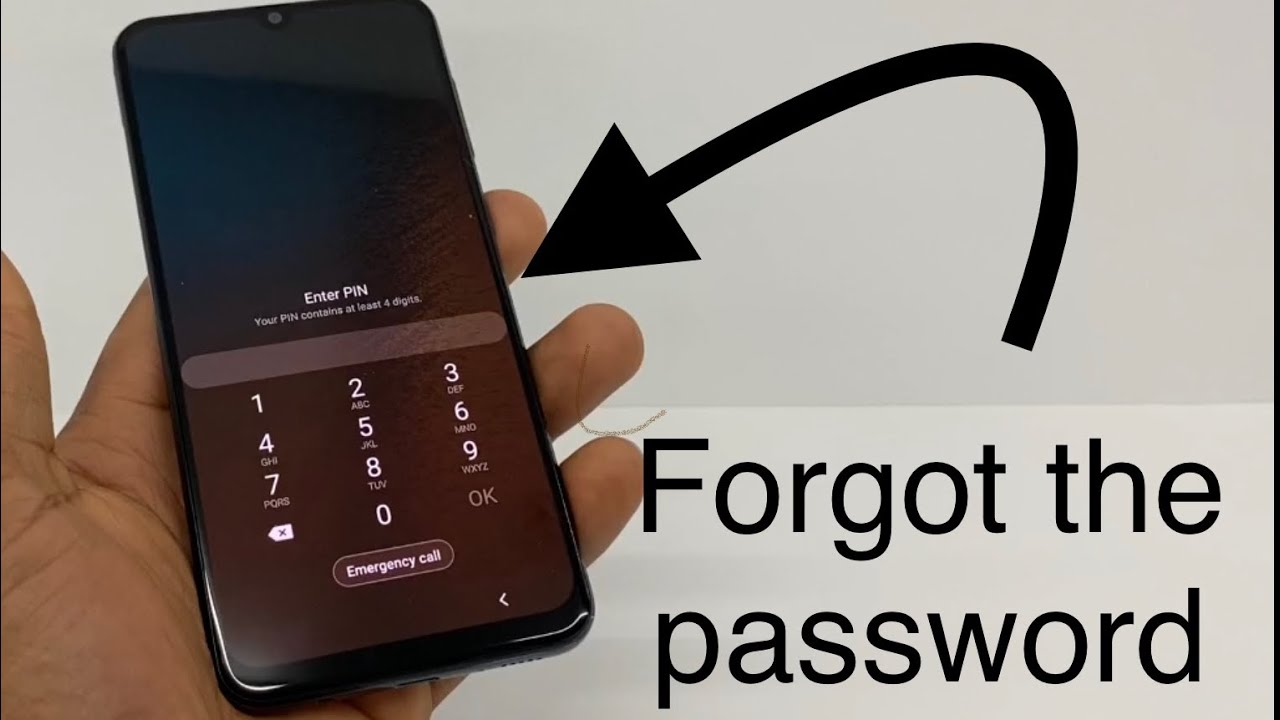
How to unlock Android phones when forgot Password
How To Set Up Or Change The Lock Screen On Your Samsung Phone
Setting up or changing the lock screen on your Samsung phone is a quick and easy process. Simply go to your phone's "Settings" and select "Lock screen". From there, you can choose from various lock screen options such as "Swipe", "Pattern", "PIN", or "Password". You can also customize the lock screen with different wallpapers and clock styles.
How To Remove The Lock Screen On Your Samsung Phone
If you no longer want a lock screen on your Samsung phone, you can remove it by going to your phone's "Settings" and selecting "Lock screen". From there, choose the "None" option to remove the lock screen. Be aware that this will make your phone less secure and anyone can access your phone without any authentication.
How To Set A Screen Lock On Your Google Pixel And Other Android Phones
To set a screen lock on your Google Pixel or other Android phone, go to your phone's "Settings" and select "Security & location". From there, choose "Screen lock" and select your preferred lock method such as "Swipe", "Pattern", "PIN", or "Password". You can also customize the lock screen settings to include features such as Smart Lock or biometric authentication.
How To Unlock Phone Without Password
If you need to unlock your phone but forgot your password, there are a few methods to try. One option is to use your Google account to reset the password as mentioned in the first answer. Another option is to use your phone's biometric authentication such as fingerprint or facial recognition, if you have previously set it up. Lastly, you can perform a factory reset, but be aware that this will erase all data on your phone.
What Is The Master Pin To Unlock Every Phone?
There is no "master pin" to unlock every phone. Each phone has its own unique security features and methods to unlock, and the security of the phone is important to protect personal data and information.
How To Set Up Screen Lock Swipe FAQ
Setting up a screen lock swipe on your Android phone is a simple and effective way to add an extra layer of security to your device. In this FAQ, we will answer common questions about how toset up, customize, and use a screen lock swipe on your Android phone.
What Is A Screen Lock Swipe?
A screen lock swipe is a security feature on your Android phone that allows you to swipe your finger across the screen to unlock your device.
How Do I Set Up A Screen Lock Swipe On My Android Phone?
To set up a screen lock swipe on your Android phone, follow these steps:
- Open your phone's "Settings" app.
- Tap on "Security & location" and then "Screen lock".
- Choose the "Swipe" option.
- Follow the on-screen instructions to set up your swipe pattern.
- Customize the lock screen settings to your preference.
Can I Customize My Screen Lock Swipe?
Yes, you can customize your screen lock swipe by changing the lock screen wallpaper, clock style, and other settings.
Is A Screen Lock Swipe Secure?
A screen lock swipe is less secure than other lock methods such as a PIN or password because someone could potentially guess or copy your swipe pattern. It is recommended to use additional security features such as biometric authentication or Smart Lock.
What Do I Do If I Forget My Screen Lock Swipe Pattern?
If you forget your screen lock swipe pattern, you can use your Google account to reset the pattern. After several failed attempts to enter the pattern, an option should appear to "Forgot Pattern". Tap on that option and follow the steps to reset the pattern using your Google account. If that does not work, you may need to perform a factory reset, but be aware that this will erase all data on your phone.
How To Set Up Screen Lock Pattern FAQ
Setting up a screen lock pattern on your Android phone is a simple and effective way to secure your device. In this FAQ, we will answer common questions about how to set up, customize, and use a screen lock pattern on your Android phone.
What Is A Screen Lock Pattern?
A screen lock pattern is a security feature on your Android phone that allows you to draw a specific pattern with your finger to unlock your device.
How Do I Set Up A Screen Lock Pattern On My Android Phone?
To set up a screen lock pattern on your Android phone, follow these steps:
- Open your phone's "Settings" app.
- Tap on "Security & location" and then "Screen lock".
- Choose the "Pattern" option.
- Follow the on-screen instructions to set up your pattern.
- Customize the lock screen settings to your preference.
Can I Customize My Screen Lock Pattern?
Yes, you can customize your screen lock pattern by changing the lock screen wallpaper, clock style, and other settings.
Is A Screen Lock Pattern Secure?
A screen lock pattern is less secure than other lock methods such as a PIN or password because someone could potentially guess or copy your pattern. It is recommended to use additional security features such as biometric authentication or Smart Lock.
What Do I Do If I Forget My Screen Lock Pattern?
If you forget your screen lock pattern, you can use your Google account to reset the pattern. After several failed attempts to enter the pattern, an option should appear to "Forgot Pattern". Tap on that option and follow the steps to reset the pattern using your Google account. If that does not work, you may need to perform a factory reset, but be aware that this will erase all data on your phone.
How To Set A Screen Lock Password FAQ
Setting up a screen lock password on your Android phone is an essential way to secure your device and protect your personal data. In this FAQ, we will answer common questions about how to set up, customize, and use a screen lock password on your Android phone.
What Is A Screen Lock Password?
A screen lock password is a security feature on your Android phone that allows you to set a password to unlock your device.
How Do I Set Up A Screen Lock Password On My Android Phone?
To set up a screen lock password on your Android phone, follow these steps:
- Open your phone's "Settings" app.
- Tap on "Security & location" and then "Screen lock".
- Choose the "Password" option.
- Enter a secure password that you will remember.
- Customize the lock screen settings to your preference.
Can I Customize My Screen Lock Password?
Yes, you can customize your screen lock password by changing the lock screen wallpaper, clock style, and other settings.
Is A Screen Lock Password Secure?
A screen lock password is a very secure lock method, especially if you choose a strong and unique password. It is recommended to use additional security features such as biometric authentication or Smart Lock.
What Do I Do If I Forget My Screen Lock Password?
If you forget your screen lock password, you can use your Google account to reset the password. After several failed attempts to enter the password, an option should appear to "Forgot Password". Tap on that option and follow the steps to reset the password using your Google account. If that does not work, you may need to perform a factory reset, but be aware that this will erase all data on your phone.
People Also Ask
Can I Unlock My Android Phone Without Resetting It?
Yes, there are several methods to unlock your Android phone without resetting it. These methods include using your Google account, entering safe mode, and using Android Device Manager.
Can I Unlock My Android Phone With My Fingerprint If I Forgot My Password?
If you have set up fingerprint authentication on your Android phone, you can use it to unlock your device if you forget your password. Simply try to unlock your phone with your fingerprint, and if it doesn't work, an option to enter your backup password should appear.
Is It Possible To Unlock An Android Phone If It Is Not Connected To The Internet?
If your Android phone is not connected to the internet, you may still be able to unlock it using the methods mentioned above, such as entering safe mode or using Android Device Manager. However, some methods may require an internet connection, such as using your Google account to reset your password.
Conclusion
In conclusion, forgetting your Android phone password can be stressful, but there are several methods you can use how to unlock any Android phone password. From using your Google account to factory resetting your device, these methods can help you regain access to your device without losing your data. It is important to take steps to secure your device with a strong screen lock method to prevent future password mishaps.