Before I share with you how to post a live photo on Instagram, let me tell you first why people use live photos on Instagram for a variety of reasons. Live photos are a way to make your posts more interesting and visually appealing by adding a dynamic and interactive element.
Live photos can also show things that a still photo alone might not be able to, like a smile, a laugh, or a sense of movement.
Live photos are also a fun and creative way to show who you are on Instagram. With live photos, users can capture and share more real and spontaneous moments from their daily lives. To bring these real and spontaneous moments to life on Instagram, users often turn to photo animation software, enhancing their live photos with filters, stickers, and other creative elements.
You can also edit and improve live photos with filters, stickers, and other features to make them more personal.
Basic Steps To Start Creating Live Photos
These are the basic steps you should consider before you explore live photo posting (if you are a first-timer or want to know more).
How To Post A Live Photo On Instagram Post?
Live photos are a feature that allows you to capture a short video along with a still photo on your iOS device. To post a live photo on Instagram, you will need to have the Instagram app installed on your phone and an active account.
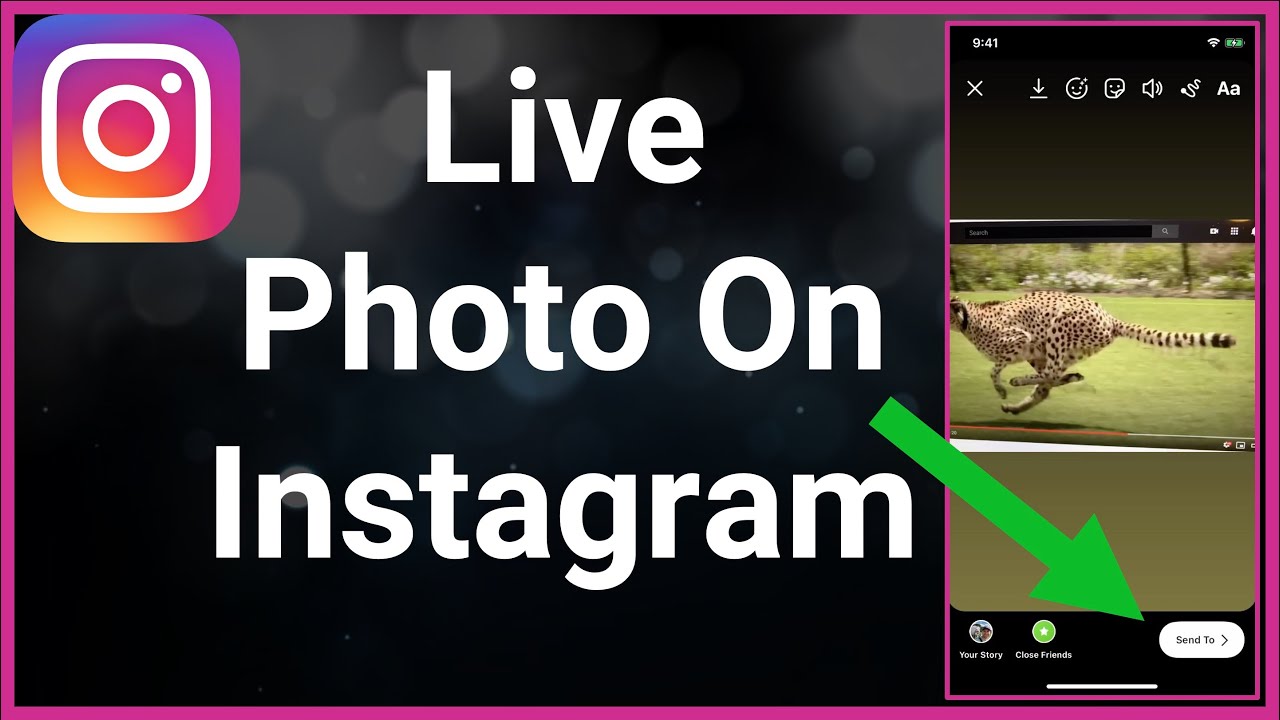
How To Post A Live Photo On Instagram
Here are the basic steps for posting a live photo on Instagram:
- Open the Instagram app on your phone.
- Tap the camera icon in the bottom center of the screen to open the camera.
- Swipe up from the bottom of the screen to access your photo library.
- Select the live photo that you want to post.
- Tap the blue "Live" icon in the bottom left corner of the photo to turn it into a video.
- Tap the "Next" button in the top right corner of the screen.
- Add a caption, location, and any other desired features to your post.
- Tap the "Share" button to post the live photo to your Instagram feed.
Keep in mind that you can only share live photos on Instagram as videos and that the video part of the live photo will loop as long as the post is up on the platform.
You can also change the video part of the live photo before posting by trimming it or changing where the video starts and stops.
How To Post A Live Photo On Instagram Story?
To post a live photo on your Instagram story, follow these steps:
- Open the Instagram app on your phone.
- Tap your profile icon in the bottom right corner of the screen to go to your profile.
- Tap the camera icon in the top left corner of the screen to create a new story.
- Swipe up from the bottom of the screen to access your photo library.
- Select the live photo that you want to post.
- Tap the blue "Live" icon in the bottom left corner of the photo to turn it into a video.
- Tap the "Your Story" button in the bottom center of the screen to add the live photo to your story.
- Add any desired stickers, text, or other overlays to the live photo.
- Tap the "Send To" button in the bottom right corner of the screen to share the live photo on your Instagram story.
You should also know that Instagram has a number of features and tools that you can use to improve and make your live photos look better.
For instance, you can use filters to change the look of your live photos, or you can use Instagram's editing tools to change the brightness, contrast, and other parts of the photo.
You can also make your live photos more personal by adding stickers, text, or other overlays.
Instagram Live Post - Android
Of course, you can create Instagram live photos using an Android device! Just because your phone doesn't have a fancy 'i' in front of its name doesn't mean it can't keep up with the cool kids and their snazzy live photos.
All you need is a camera app that supports the feature or a newer Android device with built-in live photo capabilities. And boom, just like that, you're a live photo pro, ready to share your dynamic and interactive moments with the world.
Or, you know, just your grandma who still uses a flip phone. Either way, live photos on Android: it's a thing.
Instagram Live Post - iPhone (iOS)
Well, if you're an iPhone user, creating Instagram live photos is as easy as pie. Or, well, maybe a little easier than pie. You just open the Instagram app, tap the camera icon, select your live photo, tap the 'Live' icon, and boom, you're a live photo master. You don't even have to know how tomake pie.
But if you're an Android user, creating Instagram live photos can be a bit trickier. It's not impossible, mind you, but it might require a little more effort on your part.
You'll need to find a camera app that supports live photos, or have a newer Android device with built-in live photo capabilities. It's not rocket science, but it's definitely not as straightforward as the iPhone method.
People Also Ask
How Do I Share Live Photos?
If you tap the share icon next to the heart icon, it's easy to send Live Photos to other people. Then, from the pop-up menu, you can choose how to share, such as through messages or Airdrop. The only bad thing about Live Photos is that they only work when you send them to another iPhone user through messages or Airdrop.
How Do I Save A Live Photo From My iPhone As A Video?
- Step 1: In the Photos app, tap the Album icon and select Live Photos.
- Step 2: Select and open a Live Photo from the gallery.
- Step 3: Tap the Share button.
- Step 4: Tap Save as video.
Can I Change Live Photos To Normal?
Open the Photos app and tap on the live photo you just took. Tap on the Edit button, and you'll see a circle icon in the top left corner. When you tap the icon, the circle icon will change from blue to white. Click the "Done" button in the upper right corner, and the live photo will be saved as a still picture.
How Do I Save A Live Photo As A Picture?
You can easily convert a Live Photo into a still photo, which also means you can share it to Android devices more easily. To convert your Live Photo into a duplicate still image, follow this method:
- Open the Live Photo and tap the Share icon.
- Scroll down and press Duplicate.
- Select Duplicate as Still Photo.
Final Thoughts
It's easy to post a live photo on Instagram, which can make your posts more dynamic and interactive.
By following the steps above and playing around with the different features and tools on the platform, you can make live photos that are interesting and look good to share with your followers.

