If you want to know how to permanently stop spam emails, you are in the right place. Spam emails can be a frustrating and time-consuming aspect of using email. They can clog your inbox, slow down your email system, and expose you to potential security risks.
Most spam comes in the form of emails from advertisers that are mostly harmless. But spam is also a way for scammers to launch phishing attacks with low risk and high reward.
Most of the time, businesses will only send you marketing emails that are legit if you agree to get them. You can sign up for a newsletter, sign up for a service, read contentthat is only available to members, or share messages through email and social media.
Spam messages often come from email addresses that are not real, and they may contain content that is explicit or illegal. These emails are often meant to scare people, have spelling mistakes and false information, and come from an anonymous sender.
They rarely have a link to unsubscribe, and if they do, that link may have malware in it. This could make it possible for cybercriminals to get into your computer, phone, and other devices.
What Is Spam Email?
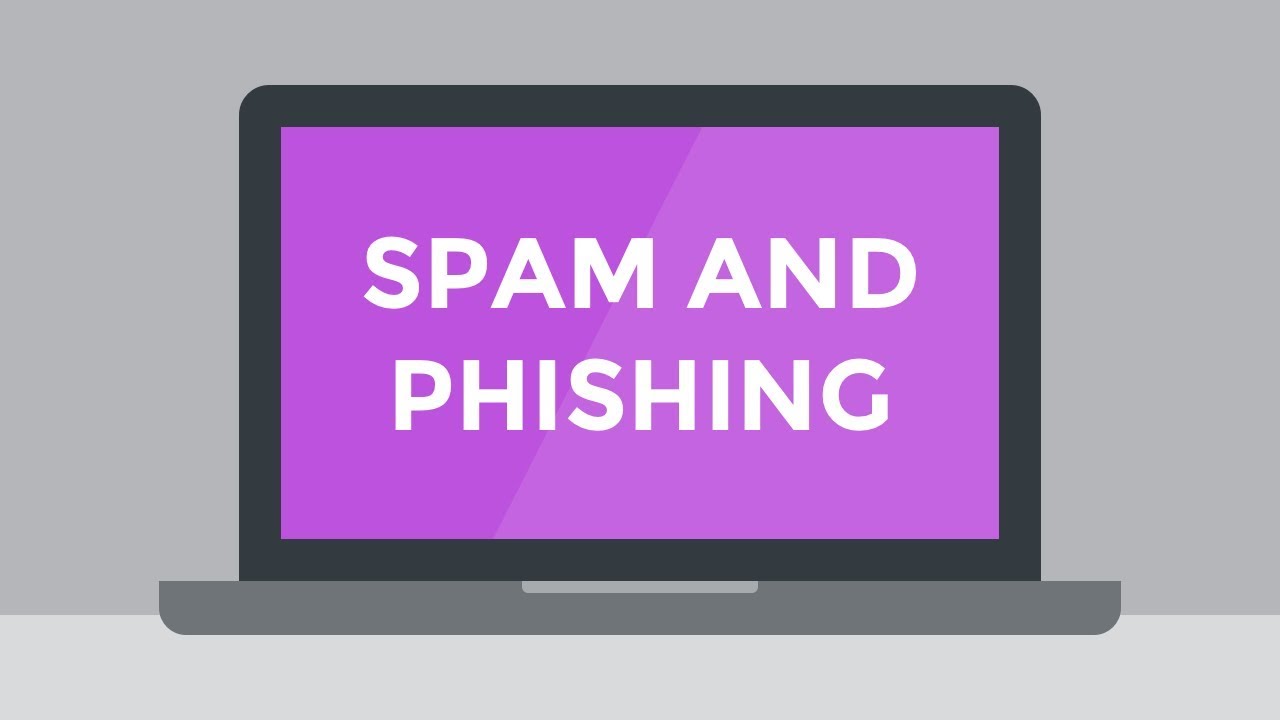
Understanding Spam and Phishing
Spam email refers to unsolicited, bulk messages sent to a large number of recipients indiscriminately. These messages are often commercial in nature and can include advertisements, phishing scams, or other types of fraudulent or malicious content.
Spam emails can be sent from individuals or organizations, and are usually sent in large quantities to maximize exposure. They can also be sent from automated software programs, or "bots." Spam emails are considered a nuisance and can take up valuable time and space in your inbox.
How To Permanently Stop Spam Emails?
To permanently stop spam emails, you can take the following steps:
- Mark as Spam: Mark the unwanted emails as spam in your email client, this helps to train your email filter to recognize similar emails as spam in the future.
- Unsubscribe: Look for an "unsubscribe" link in the email and use it to stop future emails from the same source.
- Block the sender: If the unsubscribe option is not available, you can block the sender from sending you emails.
- Use a Spam Filter: Most email clients have built-in spam filters, but you can also use a third-party spam filter to block spam emails.
- Be Careful with Personal Information: Be careful about giving out your email address, and don't click on links or open attachments from unknown sources, which can make you vulnerable to spam.
- Report to the Service Provider: If you receive illegal spam emails, such as scams or phishing attempts, report them to your email service provider.
By taking these steps, you can effectively reduce the amount of spam in your inbox.
How To Stop Getting Spam Emails In Outlook?
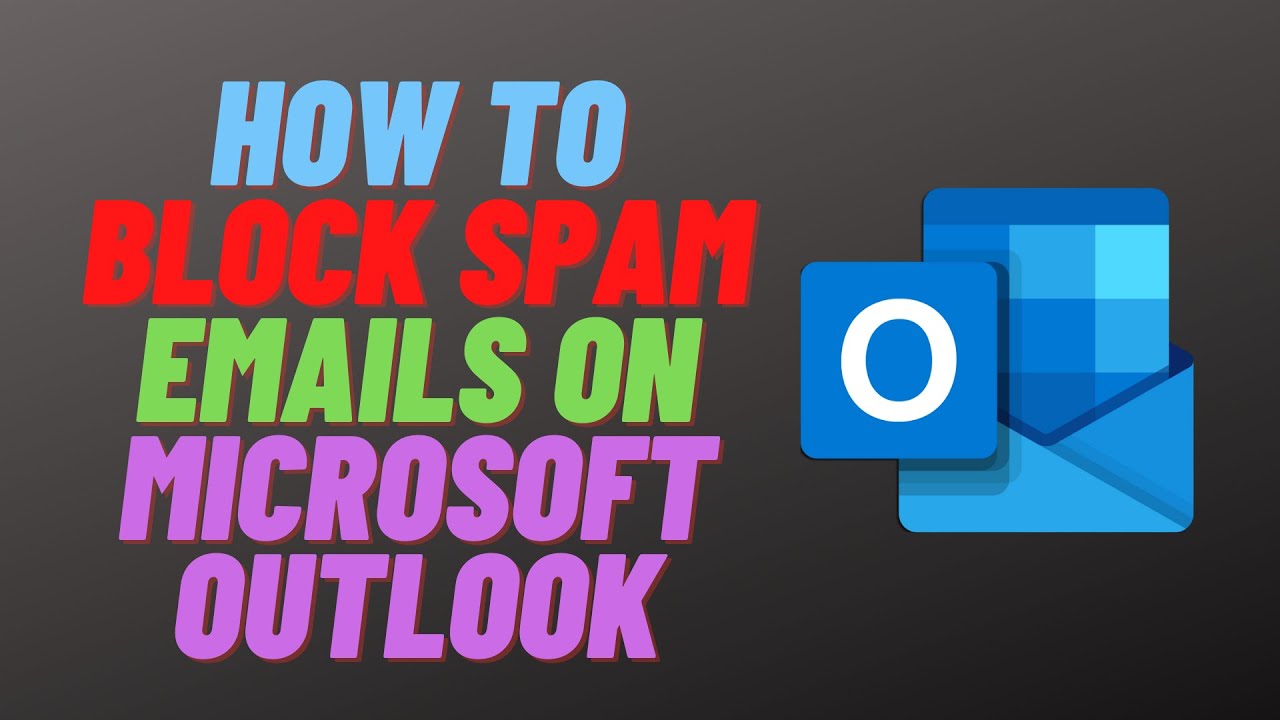
How to Block Spam Emails on Microsoft Outlook
To stop getting spam emails in Outlook, you can follow these steps:
- Mark as Junk: In Outlook, you can mark an email as junk by right-clicking on it and selecting "Junk" and then "Block Sender." This will move the email to the Junk Email folder and block future emails from the same sender.
- Create a Block Sender List: You can also create a Block Sender list in Outlook by right-clicking on a spam email and selecting "Junk" and then "Block Sender." The sender will be added to the Blocked Senders List, and all future emails from that sender will be automatically moved to the Junk Email folder.
- Use Safe Senders List: You can add email addresses or domains to the Safe Senders List to ensure that emails from these sources are never treated as junk.
- Use Outlook's Built-In Spam Filter: Outlook's built-in spam filter, called the Junk Email Filter, uses several factors to determine whether an email is a spam or not. You can adjust the filter's sensitivity to better match your needs.
- Keep Your Virus Scanner Up-to-Date: A virus or malware infection can cause unwanted emails to be sent from your computer, so it's important to keep your virus scanner up-to-date.
By following these steps, you can effectively reduce the amount of spam you receive.
How To Permanently Stop Spam Emails On Yahoo?
To permanently stop spam emails on Yahoo Mail, you can follow these steps:
- Mark as Spam: In Yahoo Mail, you can mark an email as spam by clicking the "Spam" button. This will move the email to the Spam folder and help train Yahoo's spam filter to recognize similar emails as spam in the future.
- Block Sender: To block a sender in Yahoo Mail, open the email, click the "More" button, and select "Block [sender's name]." This will stop all future emails from that sender from appearing in your inbox.
- Create a Filter: You can create a filter in Yahoo Mail to automatically move all emails from a specific sender or containing specific words to the Spam folder. To create a filter, click the "Settings" gear icon, select "More Settings," then "Filters."
- Use Yahoo's Built-in Spam Filter: Yahoo's built-in spam filter uses a combination of algorithms and user feedback to identify and filter spam emails. You can adjust the filter's sensitivity to better match your needs in the "Settings" menu.
- Keep Your Virus Scanner Up-to-Date: A virus or malware infection can cause unwanted emails to be sent from your computer, so it's important to keep your virus scanner up-to-date
By taking these steps, you can effectively reduce the amount of spam you receive in your Yahoo Mail inbox.
How To Delete Spam Emails?
To delete spam emails, you can follow these steps:
- Find the Spam Folder: Most email clients have a dedicated folder for spam, such as the Junk Email folder in Microsoft Outlook or the Spam folder in Gmail.
- Select Emails: In the spam folder, select the spam emails that you want to delete. You can select multiple emails by holding down the "Ctrl" key while clicking on each email.
- Delete: Once you've selected the spam emails, you can delete them by clicking the "Delete" button or by pressing the "Delete" key on your keyboard.
- Empty the Trash: After deleting the spam emails, don't forget to empty the trash or recycle bin to permanently remove them from your email account.
By following these steps, you can quickly and easily delete unwanted spam emails from your inbox.
People Also Ask
How Do I Block Unwanted Emails In Gmail?
To block unwanted emails in Gmail, you can use the "Report Spam" button to mark emails as spam, and the "Block" button to prevent future emails from the same sender.
You can also create a filter to automatically send emails from specific senders to the Spam folder. Additionally, Gmail uses machine learning to identify and filter spam emails, so marking emails as spam helps train the system.
Can I Stop All Spam Emails?
While it is not possible to stop all spam emails, you can take steps to reduce the amount you receive. This includes marking emails as spam, blocking senders, creating filters, using built-in spam filters, and keeping your virus scanner up-to-date.
What Is The Best Way To Get Rid Of Spam Emails?
You can reduce the amount of spam you receive by being careful about providing your email address online and avoiding suspicious links or attachments. Regularly deleting unwanted spam emails can also help keep your inbox organized and free of clutter.
Conclusion
In conclusion, spam emails can be a nuisance and take up valuable time and space in your inbox. To effectively reduce the amount of spam you receive, you can use tools such as the unsubscribe link, marking it as spam, blocking senders, creating filters, using built-in spam filters, and keeping your virus scanner up-to-date.
You can also delete unwanted spam emails by finding the spam folder, selecting the emails you want to delete, and then deleting and emptying the trash. By taking these steps, you can keep your inbox organized and free from unwanted spam emails.