We always ask how topaste without formatting google docs on Mac. Sometimes, you might want to paste text that you've copied into a Mac tool like Pages without keeping the original text's formatting.
There are several convenient ways to handle this.
You most certainly copy the text's color, size, typeface, and other elements when you copy text from the web.
The results look strange when you paste this contentinto an email or a Google Docs processing program.
Describe Google Docs
As part of the Google Docs Editors suite of free web products, Google Docs is a free web-based word processor that allows documents to be generated, revised, and stored. It was first published in 2006.
Google Sheets, Google Slides, Google Drawings, Google Forms, Google Sites, and Google Keep are also part of the cloud-based productivity platform.
Paste As Plain Text Or Without Formatting
There are a few techniques you can use to paste without formatting, but sadly not all applications accept them.
As a result, you might want to combine the techniques listed below or use the third-party tool that is described later.
For that, there is a keyboard command combination.
Text can be pasted on macOS without retaining its original formatting. To paste text without formatting, press "Option+Shift+Command+V" instead of "Command+V."
Use The Paste Pop-up Menu In Word
When you paste text in Word, a little paste icon should appear close to the end of the text.
The menu for the paste choices will appear when you click it or press Ctrl. There are three icons available to you, and they do the following things in that order:
- Maintain formatting from source: The text is preserved in its original form, including any bold, italic, header, and other formatting. After revealing the tooltip, hit K to rapidly pick this.
- Merge formatting: The text you paste will maintain essential formatting like bold, italics, and bullet points while matching the font of your document. To rapidly access this after launching the menu, hit M.
- Just text, please: without any formatting, paste. There won't be any bold type, bullet points, or source font in this plaintext.
To easily access this, press T.
How To Paste Text Invariably Without Formatting
If you always want to copy and paste text without formatting, using that keyboard combination demands some finger gymnastics that you probably don't want to have to employ.
You can accomplish that thanks to macOS.
- Click "Keyboard" under "Apple menu > System Preferences."
- From the list on the left, select "Shortcuts," then "App Shortcuts."
- To add a new shortcut, click the Plus sign (+) underneath the text field.
- Select "All Applications" in the Application field.
- In the Menu Title box, enter "Paste & Match Style," and in the Keyboard shortcut box, enter "Cmd + V."
Select Add
Now, you should always be able to paste without formatting using the standard Cmd + V shortcut (though nothing is ever 100% certain).
Use "Edit > Paste" when you wish to paste something with formatting.
Next Is TextEdit
The text editor that comes with your Mac is called TextEdit. You must use "Cmd + Shift + T to convert the content to plain text after pasting" because it utilizes rich text by default.
TextEdit can be configured to always open plain text files, though. Check the plain text box under "TextEdit > Preferences" to use plain text.
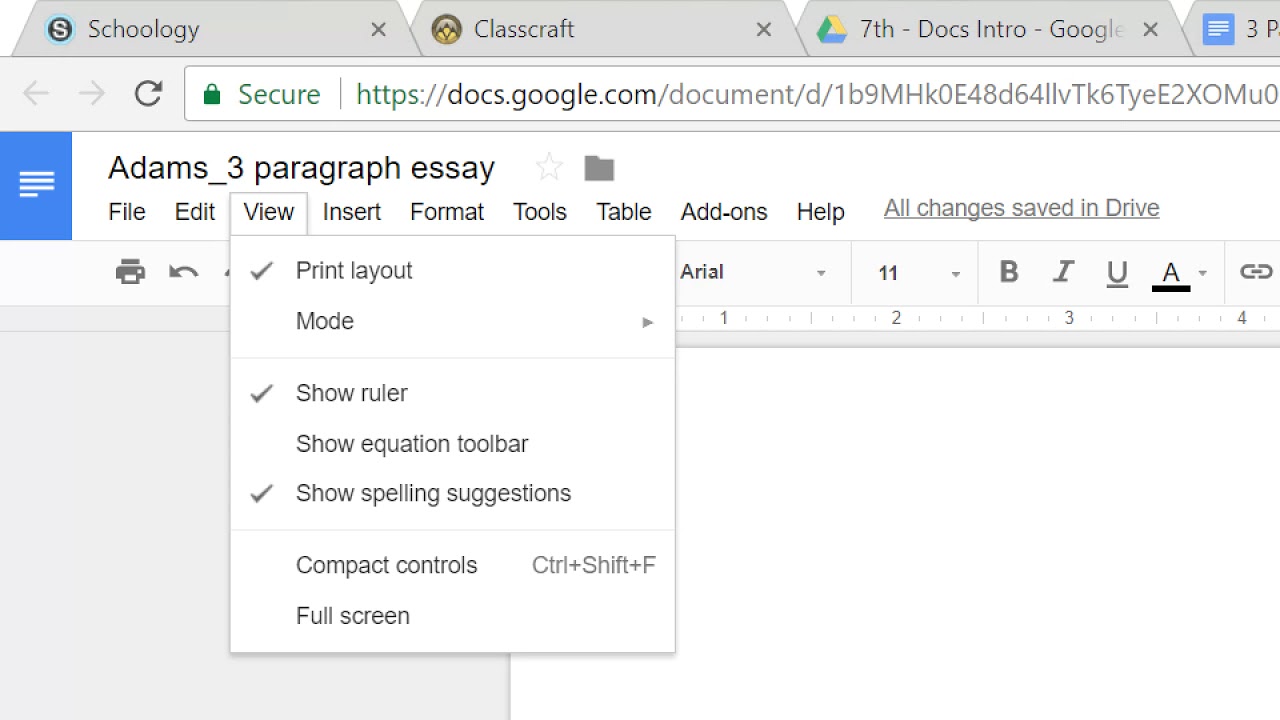
Google Docs - Paste without formatting
People Also Ask
How Do I Paste Text Without Formatting In Google Docs?
Ctrl + Alt + V is the shortcut. When you press this shortcut, the Paste Special option opens instead of automatically pasting the contents into the document; instead, you must select "Unformatted Text" and then click ok.
How Do You Paste On A Mac Without Formatting?
On a Mac, you can use the slightly laborious shortcut Option + Cmd + Shift + V to paste text as plain text without formatting.
This shortcut works for the whole system, unlike Windows, so it should work everywhere.
How Do You Copy And Paste Without Messing Up Formatting In Google Docs?
Use the Paste without formatting option in Google Docs' Edit menu or the keyboard shortcut Command-Shift-V as a workaround for this (or Control-Shift-V for other operating systems).
This copies the text from your clipboard and merely pastes the unformatted plain text.
Conclusion
All there is to it is that. You are familiar with how to paste text without formatting in Google Docs, Microsoft Word, Chrome, and any other program you choose.
To remove formatting from information that has already been pasted into Word with formatting, however, you may wish to refer to our instructions on how to clear or remove formatting.
