In this modern age, our smartphones have become an integral part of our lives, keeping us connected, informed, and entertained. However, there are moments when these technological wonders can cause us a great deal of frustration, especially when they refuse to turn on.
It's a perplexing situation that leaves us feeling disconnected and searching for answers. But fear not! Let's delve into the realm of troubleshooting and explore effective methods to know how to fix a phone that won't turn on. So, if you find yourself facing this conundrum, read on and discover the solutions that will bring your phone back to life and restore your digital world.
Why Won't My Phone Turn On?
Is your phone refusing to power on, leaving you frustrated and disconnected from the digital world? It can be quite alarming when your phone doesn't respond and fails to turn on. However, there's no need to panic just yet.
There are several potential reasons why your phone won't turn on, and fortunately, there are several troubleshooting steps you can take to resolve the issue. Let's explore seven effective methods to fix a phone that won't turn on.
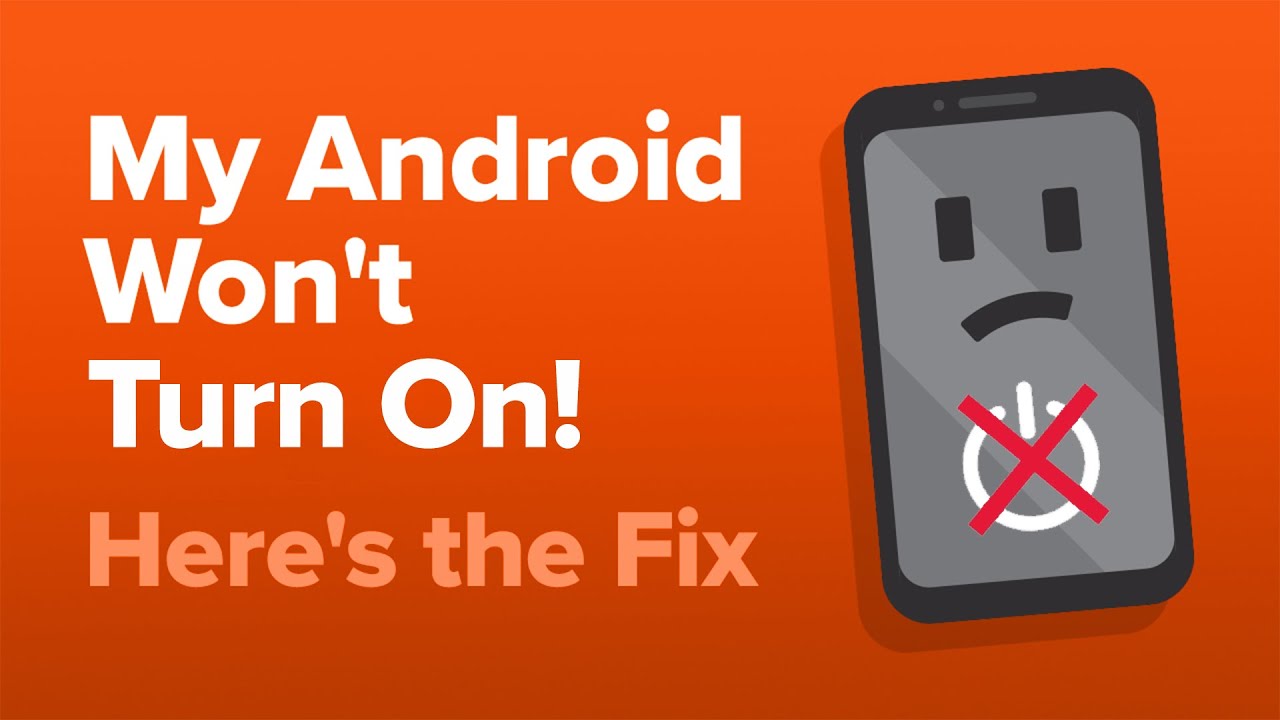
My Android Won't Turn On! Here's The REAL Fix.
7 Ways To Fix A Phone That Won't Turn On
Check The Battery
The first step in troubleshooting a phone that won't turn on is to check the battery. It's essential to ensure that your phone has sufficient battery charge. Connect your phone to its charger and observe if any charging indicators are displayed.
Typically, when you connect your phone to a charger, a battery icon or LED light will indicate that the device is charging. If you don't see any signs of charging, it's advisable to try using a different charging cable and power adapter to eliminate the possibility of a faulty charger.
Sometimes, the charging cable or adapter may be damaged, preventing the battery from receiving power. By using an alternative charger, you can determine whether the issue lies with the charging accessories or the phone itself. After connecting your phone to a functional charger, let it charge for at least 30 minutes before attempting to turn it on again. This duration allows the battery to accumulate enough charge to power the device.
Force Restart Your Phone
If your phone remains unresponsive even when connected to the charger, performing a force restart might help. A force restart can help overcome temporary glitches or software-related issues that could be causing the phone's unresponsiveness. The method to force restart varies depending on the phone model, as different manufacturers have different button combinations.
As a general guideline, you can try holding down the power button and volume down button simultaneously for around 10 to 20 seconds. This action should force your phone to restart. After performing the force restart, check if your phone turns on properly. If the issue was due to a minor software problem, a force restart should resolve it.
Check For Physical Damage
Physical damage to your phone can prevent it from turning on. Inspect your phone thoroughly for any signs of damage, such as a cracked screen, water damage, or dents. These physical damages can interfere with the internal components and disrupt the normal functioning of the device.
If you notice any visible damage, it is recommended to take your phone to a professional technician who can assess and repair it accordingly. They have the expertise and tools to handle intricate repairs and replace any damaged components. Trying to fix physical damage on your own may lead to further complications or void your warranty, so it's best to seek professional assistance in such cases.
Remove And Reinsert The Battery (if Applicable)
For phones with removable batteries, removing and reinserting the battery can sometimes resolve power-related issues. Before attempting this step, ensure that your phone is powered off. Follow the manufacturer's instructions to safely remove the battery from your phone.
After removing the battery, wait for a few seconds to allow any residual charge to dissipate. This action helps in clearing any temporary power issues that might be affecting the device. Once the waiting period is over, reinsert the battery into its designated slot and ensure it is properly seated. Now, try turning on your phone to see if it powers up successfully.
It's important to note that not all smartphones have removable batteries. If your phone has a non-removable battery, do not attempt to remove it, as it may cause damage to the device. In such cases, proceed with other troubleshooting methods or seek professional assistance.
Connect To A Computer
Connecting your phone to a computer can help determine if the issue lies with the phone's software. Use a USB cable to connect your phone to a computer and check if it is recognized by the computer. When you connect your phone, the computer should detect it and display relevant prompts or notifications.
If the computer recognizes your phone, it indicates that the problem might be software-related. In this case, you can try updating or reinstalling the phone's firmware through the appropriate software provided by the manufacturer. Firmware updates often contain bug fixes and improvements that can address issues preventing your phone from turning on.
Visit the manufacturer's official website or check the user manual for instructions on how toupdate your phone's firmware. Follow the provided steps carefully to avoid any potential complications. Keep in mind that updating the firmware may vary depending on your specific phone model and the software used by the manufacturer.
However, if your phone doesn't respond or isn't recognized by the computer, it suggests a more severe hardware issue. At this point, you may need to explore other troubleshooting options or consider seeking professional assistance.
Perform A Factory Reset
If all previous methods fail to revive your phone, performing a factory reset might be the last resort. A factory reset restores your phone to its original factory settings, erasing all data and settings in the process. Before proceeding with a factory reset, it's crucial to have a backup of your important data since the reset will permanently delete everything from your phone.
The process of performing a factory reset varies between different phone models. Generally, it involves accessing the recovery mode or using specific key combinations during the boot-up process. Consult your phone's user manual or the manufacturer's website for detailed instructions on how to perform a factory reset on your particular device.
It's important to note that a factory reset should only be considered when all other troubleshooting methods have failed. Once you initiate the factory reset, your phone will be restored to its original state, just like when you first bought it. Ensure that you have backed up all necessary data before proceeding with this step.
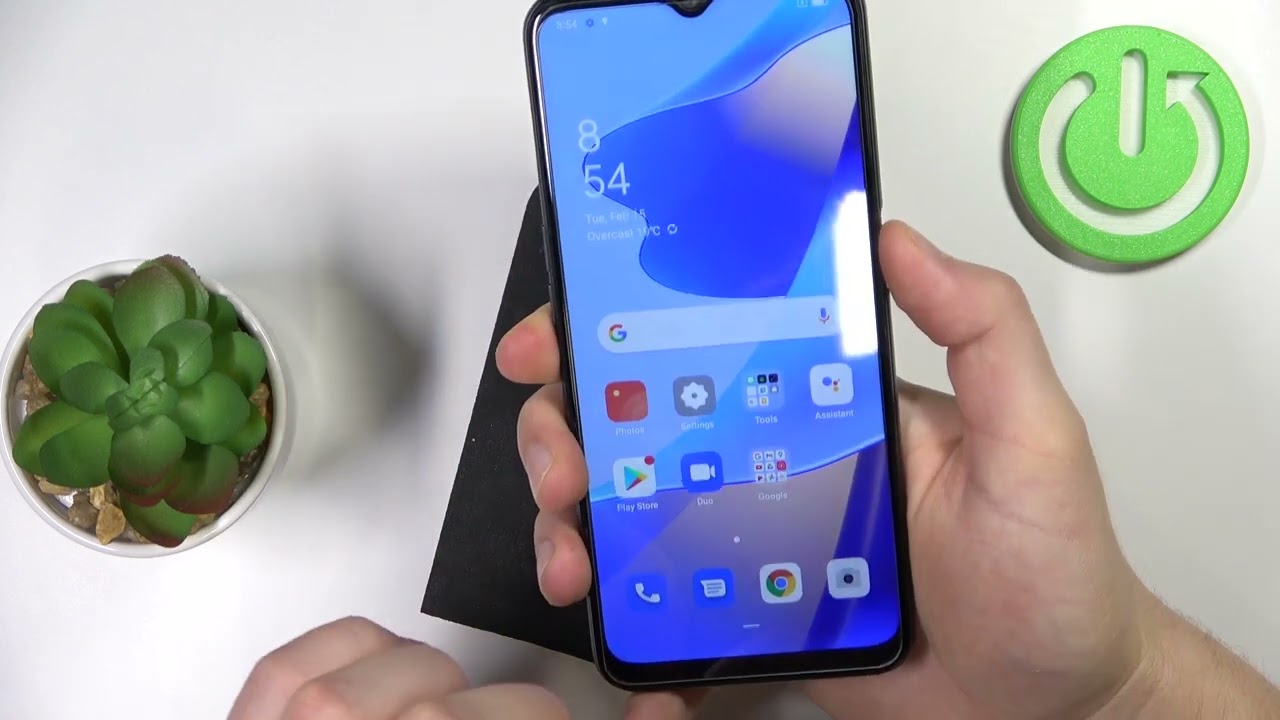
How to Factory Reset any Android Phone
Seek Professional Assistance
If none of the previous steps have resolved the issue, it's time to seek professional assistance. Authorized service centers or the manufacturer's support team have the expertise and tools to diagnose and fix complex hardware or software issues that may be preventing your phone from turning on.
When you visit an authorized service center, the technicians will examine your phone thoroughly, conduct diagnostics, and provide an accurate assessment of the problem. They have access to specialized tools and resources necessary for repairing smartphones and can recommend the most appropriate course of action.
Alternatively, you can contact the manufacturer's support team through their customer support channels. They can guide you further and provide instructions tailored to your specific phone model. They may also advise you on warranty coverage or any additional services they offer.
Remember, seeking professional assistance is often the best option when dealing with intricate smartphone issues, especially if you're not comfortable performing repairs or troubleshooting on your own.
People Also Ask
Why Is My Phone Completely Unresponsive When I Try To Turn It On?
If your phone is completely unresponsive when you try to turn it on, it could indicate a more severe hardware issue. The problem may be related to a faulty power button, a damaged motherboard, or other internal components. In such cases, it's recommended to seek professional assistance from an authorized service center or contact the manufacturer's support team for further diagnosis and repair.
What Should I Do If My Phone Turns On But Gets Stuck On The Boot Screen?
If your phone turns on but gets stuck on the boot screen, it may be encountering a software issue. You can try performing a soft reset by holding the power button for about 10 to 20 seconds until the phone restarts. If the problem persists, you can attempt a factory reset by accessing the recovery mode and selecting the appropriate option to wipe data/factory reset. Keep in mind that a factory reset will erase all data on your phone, so it's important to have a backup beforehand.
My Phone's Battery Was Completely Drained, And Now It Won't Turn On. What Can I Do?
If your phone's battery is completely drained, it may take some time to show any signs of life after connecting it to a charger. Leave your phone connected to the charger for at least 30 minutes to an hour to allow the battery to accumulate enough charge. If it still doesn't turn on, try using a different charging cable and power adapter to rule out any potential issues with the charger. If the problem persists, you may need to consider replacing the battery.
Can A Software Update Fix My Phone That Won't Turn On?
Sometimes, a software update can potentially resolve issues that prevent your phone from turning on. If your phone is recognized by a computer when connected via USB, you can try updating or reinstalling the phone's firmware using the appropriate software provided by the manufacturer. However, if your phone doesn't respond to any external stimuli, such as charging or button combinations, a software update may not be possible, and you may need to explore other solutions or seek professional assistance.
What Precautions Should I Take Before Performing A Factory Reset?
Performing a factory reset should be approached with caution, as it erases all data and settings on your phone. Before proceeding, make sure to create a backup of your important data, such as contacts, photos, and documents. You can back up your data to an external storage device, cloud storage, or your computer. Additionally, remove any external storage, such as an SD card, from your phone to prevent data loss. Once you've backed up your data and removed any external storage, follow the manufacturer's instructions or consult the phone's user manual to perform a factory reset.
Conclusion
In conclusion, a phone that won't turn on can be a frustrating problem, but it's not necessarily the end of the line for your device. By following the troubleshooting steps, you can know how to fix a phone that won't turn on and get it back to its functional state.
Remember to check the battery, perform a force restart, inspect for physical damage, remove and reinsert the battery (if applicable), connect to a computer, perform a factory reset, and seek professional assistance if needed. With patience and persistence, you'll hopefully be able to resolve the issue and enjoy the use of your phone once again.