Who doesn't love watching YouTube videos? From funny cat compilations to educational tutorials, there's always something for everyone on this platform. However, what if you want to download a video to watch offline or keep it for future reference? We'll walk you through how to download Youtube videos on iPhone Android Mac and PC, so you can have access to your favorite videos anytime, anywhere.
How To Download YouTube Videos - Legally
YouTube's terms of service do not permit the downloading of videos, unless the option is provided by the uploader. However, there are legal ways to download YouTube videos, such as using YouTube's offline playback feature or subscribing to YouTube Premium.
YouTube's Offline Playback Feature
YouTube allows users to download videos for offline playback in select countries. To use this feature, follow these steps:
- Open the YouTube app and select the video you want to download.
- Tap the download button located below the video player.
- Select the video quality you want to download.
- Wait for the download to finish. Once downloaded, the video can be accessed from the "Library" tab.
Note that downloaded videos will only be available for offline playback for up to 48 hours, after which they will expire and must be re-downloaded.
YouTube Premium
YouTube Premium is a subscription service that allows users to download videos for offline playback, among other features. To use this service, follow these steps:
- Subscribe to YouTube Premium.
- Open the YouTube app and select the video you want to download.
- Tap the download button located below the video player.
- Select the video quality you want to download.
- Wait for the download to finish. Once downloaded, the video can be accessed from the "Library" tab.
Note that downloaded videos will only be available for offline playback for as long as the user remains subscribed to YouTube Premium.
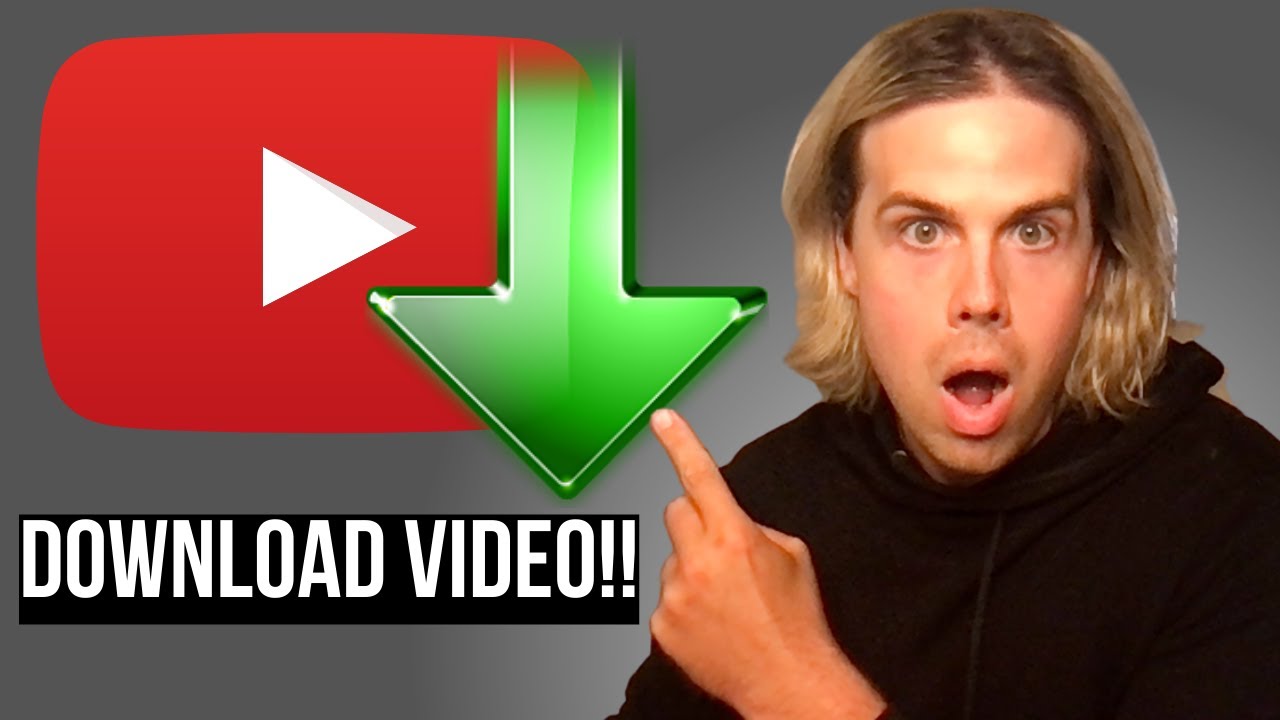
How to Legally Download YouTube Videos SO EASY
How To Download YouTube Videos
Downloading YouTube videos is a violation of YouTube's terms of service, but it is possible using third-party tools. However, it's important to note that downloading videos without the permission of the uploader may be illegal and is generally considered unethical.
Using A YouTube Downloader Website
There are many websites that allow users to download YouTube videos. To use one of these websites, follow these steps:
- Copy the URL of the YouTube video you want to download.
- Go to a YouTube downloader website (such as y2mate.com or savefrom.net).
- Paste the URL into the downloader's search bar and press "Download" or a similar button.
- Select the video quality you want to download.
- Wait for the download to finish. Once downloaded, the video can be accessed from your device's Downloads folder.
Note that using third-party tools to download YouTube videos may put your device at risk of malware or viruses. Additionally, it's important to respect the rights of the video's uploader and only download videos with their permission.
How To Download YouTube Videos On iPhone And iPad
Downloading YouTube videos on an iPhone or iPad can be done using third-party apps. However, these apps may be removed from the App Store due to violations of YouTube's terms of service.
Using Documents By Readdle
Documents by Readdle is a file manager app that can be used to download YouTube videos. To use this app, follow these steps:
- Download and install Documents by Readdle from the App Store.
- Open the app and tap the "Browser" tab.
- Go to y2mate.com or another YouTube downloader website.
- Copy the URL of the YouTube video you want to download.
- Paste the URL into the downloader's search bar and press "Download" or a similar button.
- Select the video quality you want to download.
- Once the download is complete, tap the "Downloads" icon in Documents by Readdle to access the video.
Note that using third-party apps to download YouTube videos may put your device at risk of malware or viruses. Additionally, it's important to respect the rights of the video's uploader and only download videos with their permission.
How To Download YouTube Videos On Mac
Downloading YouTube videos on a Mac can be done using third-party software. However, it's important to note that downloading videos without the permission of the uploader may be illegal and is generally considered unethical.
Using VLC Media Player
VLC Media Player is a free and open-source media player that can also be used to download YouTube videos on a Mac. To use this software, follow these steps:
- Download and install VLC Media Player from the official website.
- Open VLC Media Player and go to "File" > "Open Network".
- Copy the URL of the YouTube video you want to download.
- Paste the URL into the "URL" field and click "Open".
- Wait for the video to start playing.
- Go to "Window" > "Media Information" to access the video's URL.
- Copy the URL and paste it into your web browser.
- Right-click on the video and select "Save Video As" to save the video to your computer.
Note that using third-party software to download YouTube videos may put your device at risk of malware or viruses. Additionally, it's important to respect the rights of the video's uploader and only download videos with their permission.
How To Download YouTube Videos On Android
Downloading YouTube videos on an Android device can be done using third-party apps. However, these apps may be removed from the Google Play Store due to violations of YouTube's terms of service.
Using TubeMate
TubeMate is an app that can be used to download YouTube videos on an Android device. To use this app, follow these steps:
- Download and install TubeMate from the official website.
- Open TubeMate and search for the YouTube video you want to download.
- Tap the video to start playing it.
- Tap the green download button located at the bottom of the screen.
- Select the video quality you want to download.
- Wait for the download to finish. Once downloaded, the video can be accessed from your device's Downloads folder.
Note that using third-party apps to download YouTube videos may put your device at risk of malware or viruses. Additionally, it's important to respect the rights of the video's uploader and only download videos with their permission.
How To Download YouTube Videos On A PC
Downloading YouTube videos on a PC can be done using third-party software. However, it's important to note that downloading videos without the permission of the uploader may be illegal and is generally considered unethical.
Using 4K Video Downloader
4K Video Downloader is a software that can be used to download YouTube videos on a PC. To use this software, follow these steps:
- Download and install 4K Video Downloader from the official website.
- Open 4K Video Downloader and click "Paste Link".
- Copy the URL of the YouTube video you want to download.
- Paste the URL into the software and click "Download".
- Select the video quality you want to download.
- Wait for the download to finish. Once downloaded, the video can be accessed from your computer's Downloads folder.
Note that using third-party software to download YouTube videos may put your device at risk of malware or viruses. Additionally, it's important to respect the rights of the video's uploader and only download videos with their permission.
People Also Ask
How Can I Download YouTube Videos Without Any Software?
You can download YouTube videos without any software by adding "ss" before the YouTube video link in your browser's address bar, followed by pressing the Enter key. This will redirect you to a website that allows you to download the video.
Can I Download YouTube Videos On My Smart TV?
Yes, you can download YouTube videos on your smart TV by downloading the YouTube app on your TV and following the download instructions provided by the app.
How Can I Download Private YouTube Videos?
You cannot download private YouTube videos without the uploader's permission. Private videos are only accessible to those who have been invited by the uploader to view them.
Can I Download YouTube Videos In 1080p Or Higher Resolution?
Yes, you can download YouTube videos in 1080p or higher resolution using some online video downloaders and software. However, keep in mind that the resolution of the downloaded video depends on the resolution of the original video.
Is It Legal To Download YouTube Videos For Personal Use?
It is generally legal to download YouTube videos for personal use as long as you do not share them or use them for commercial purposes. However, downloading copyrighted material without permission is illegal and can result in legal consequences.
Conclusion
So there you have it, folks! Knowing how todownload Youtube videos on iPhone Android Mac and PC is easier than you might have thought. Remember to always respect the rights of the video's uploader and download videos with their permission or in compliance with YouTube's terms of service.
With the methods and tools we've covered, surely, you'll be able to enjoy your favorite YouTube videos no matter where you are. Happy downloading!