In today's technologically advanced world, virtual assistants have become an integral part of our daily lives. Samsung, one of the leading smartphone manufacturers, offers its own virtual assistant called Bixby.
While Bixby provides numerous useful features, there may be instances where users prefer to disable it or customize its settings according to their preferences. Let's explore how to disable Bixby Samsung Galaxy phones, ensuring that users have the flexibility to choose their preferred virtual assistant or personalize their device settings.
What Is Bixby?
Bixby is a virtual assistant developed by Samsung, designed to provide users with a convenient and interactive way to interact with their Samsung devices. It is similar to other virtual assistants like Apple's Siri and Google Assistant. Bixby is available on various Samsung devices, including smartphones, tablets, smartwatches, and home appliances.
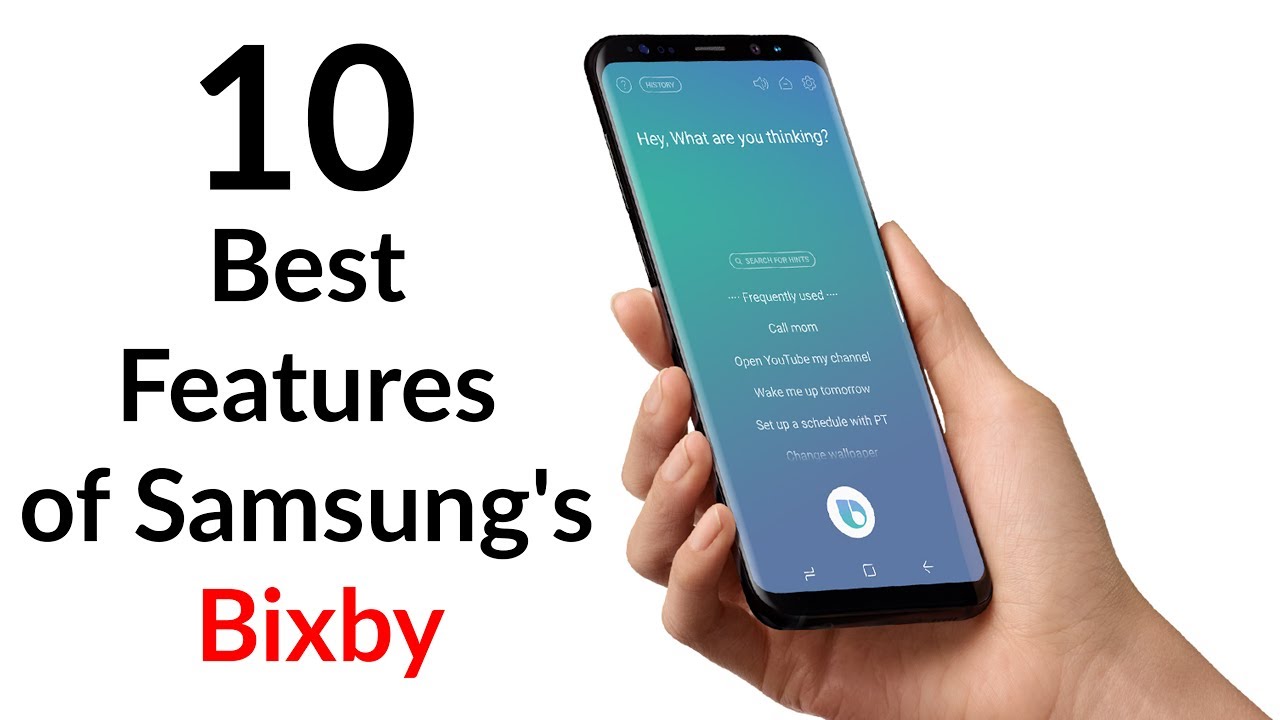
10 Best Features of Samsung's Bixby - YouTube Tech Guy
Features Of Bixby
Bixby offers a wide range of features and capabilities that enhance the user experienceon Samsung devices. Some of its key features include:
- Voice Commands -Bixby allows users to perform various tasks on their Samsung devices using voice commands. Users can ask Bixby to make phone calls, send messages, set reminders, open apps, and more, without needing to manually navigate through menus or use touch input.
- Personalized Recommendations -Bixby analyzes user behavior and preferences to provide personalized recommendations. For example, it can suggest nearby restaurants based on past dining preferences or recommend movies based on viewing history.
- Device Control -Bixby enables users to control various settings and features on their Samsung devices. It can adjust volume, screen brightness, and other settings with voice commands. Additionally, Bixby integrates with Samsung's SmartThings platform, allowing users to control compatible smart home devices using voice commands.
- App Integration -Bixby integrates with a wide range of apps, allowing users to perform tasks within those apps using voice commands. For example, users can ask Bixby to play a specific song on a music streaming app or order groceries through a shopping app.
- Bixby Vision -Bixby Vision is a feature that utilizes the device's camera to provide additional information about the user's surroundings. It can recognize objects, landmarks, and text, and provide relevant details, translations, or shopping options.
Bixby Versions
Samsung has released different versions of Bixby over the years, each with improvements and new features. The initial version, Bixby 1.0, was introduced in 2017 with the Samsung Galaxy S8. Bixby 2.0 followed in 2018, offering enhanced natural language processing and improved contextual understanding.
In 2020, Samsung unveiled Bixby 3.0, which focused on expanding Bixby's capabilities beyond smartphones to other devices in the Samsung ecosystem. Bixby 3.0 introduced better integration with third-party apps and allowed developers to create custom Bixby experiences.
How To Disable Bixby On Your Samsung Galaxy's
While Bixby offers many useful features, not all users may find it necessary or prefer to use alternative virtual assistants. Fortunately, Samsung provides options to disable Bixby on their devices.

How To Disable Bixby On Samsung Galaxy Devices
Here's how you can disable Bixby on your Samsung Galaxy:
- Disable Bixby Home -Bixby Home is a dedicated screen on Samsung devices that displays personalized information and recommendations. To disable Bixby Home, swipe right on the home screen to access it, then tap the toggle switch at the top to turn it off.
- Disable Bixby Voice -Bixby Voice is the voice-activated feature of Bixby that allows you to interact with your device using voice commands. To disable Bixby Voice, open the Bixby app, tap the three-dot menu in the top-right corner, select "Settings," and toggle off the "Bixby Voice" option.
- Disable Bixby Button -Some Samsung devices have a dedicated Bixby button, which can be accidentally pressed, activating Bixby. To disable the Bixby button, open the Bixby app, tap the three-dot menu, select "Settings," go to "Bixby key," and choose the "Don't open anything" option.
- Disable Bixby Reminders -Bixby can provide reminders based on your location or time. If you don't want to receive reminders from Bixby, open the Bixby app, go to "Settings," select "Reminders," and toggle off the "Bixby reminders" option.
How To Disable 'Hi Bixby' Detection
The "Hi Bixby" detection feature allows Bixby to activate when it detects the wake-up phrase "Hi Bixby." If you prefer not to use this feature, here's how you can disable it:
- Open the Bixby app on your Samsung device.
- Tap the three-dot menu in the top-right corner of the screen.
- Select "Settings" from the menu.
- Scroll down and tap on "Voice wake-up."
- Toggle off the "Hi Bixby" option.
By disabling the "Hi Bixby" detection, Bixby will no longer activate when it hears the wake-up phrase. This can be useful if you want to prevent accidental activations or prefer to use alternative methods to activate Bixby.
How To Disable The Bixby Button On Galaxy S21, S20, Note 10, And Note 20 Phones
Samsung devices such as the Galaxy S21, S20, Note 10, and Note 20 have a physical Bixby button that can be customized or disabled. Follow these steps to disable the Bixby button:
- Open the Bixby app on your device.
- Tap the three-dot menu in the top-right corner.
- Select "Settings."
- Go to "Bixby key."
- Choose the "Don't open anything" option.
Disabling the Bixby button prevents accidental activations and allows you to use the button for other purposes, or simply leave it inactive if you prefer not to use it.

How To Turn Off Bixby On Samsung Galaxy Note 20 / Note 20 Ultra!
How To Turn Bixby Off On Older Samsung Phones
For older Samsung phones that do not have a dedicated Bixby button, you can disable Bixby using the following steps:
- Swipe right on the home screen to access Bixby Home.
- Tap the three-dot menu at the top-right corner.
- Select "Settings."
- Toggle off the "Bixby Home" option.
This will disable Bixby Home on your older Samsung phone, removing the dedicated Bixby screen from your home screen.
How To Turn On Bixby
If you have disabled Bixby and want to turn it back on, you can easily do so by following these steps:
- Press the Bixby button or swipe right on the home screen to access Bixby Home.
- Follow the prompts to set up Bixby and grant necessary permissions.
- Customize your Bixby settings according to your preferences.
Once enabled, you can start using Bixby by activating it with the wake-up phrase or by pressing the Bixby button, depending on your device. You can also explore the Bixby settings to further personalize your Bixby experience.
Note that the specific steps to turn on Bixby may vary slightly depending on your Samsung device model and the version of Bixby installed. However, the general process remains similar across most Samsung devices.
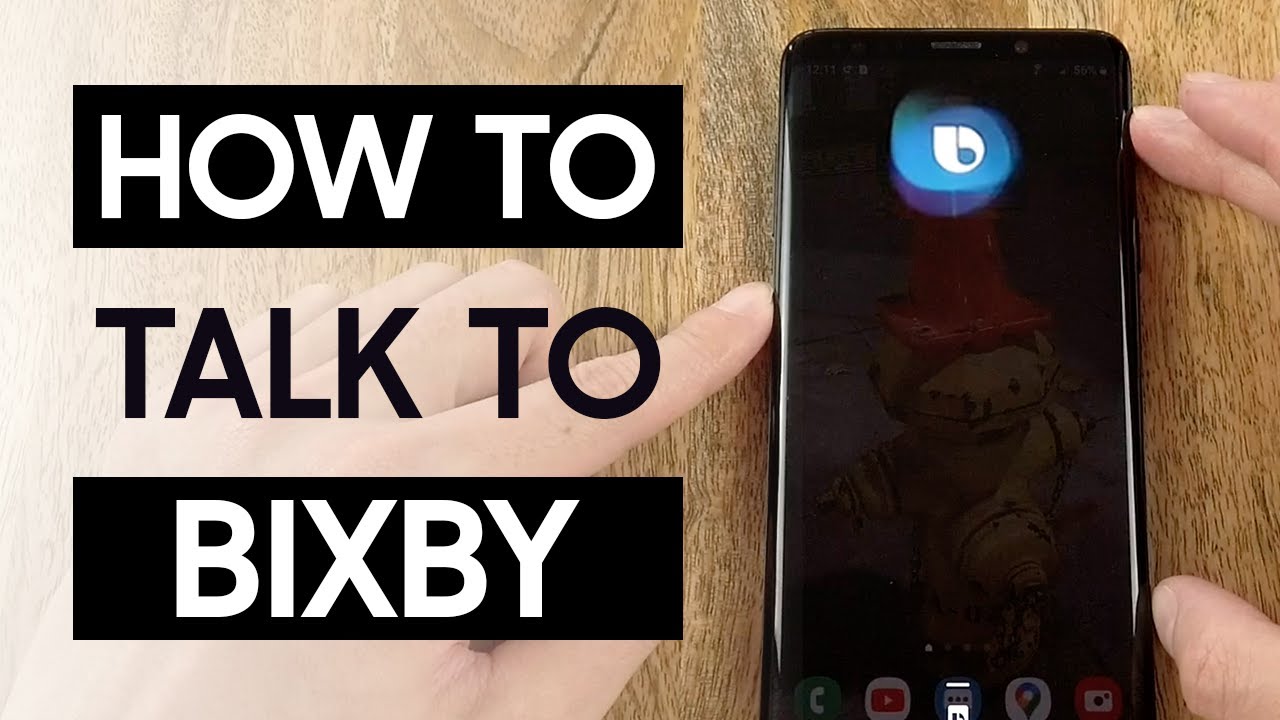
How To Use Bixby - Hands On Guide
People Also Ask
How Can I Re-enable Bixby On My Samsung Galaxy Phone?
To re-enable Bixby on your Samsung Galaxy phone, follow these steps:
- Press the Bixby button or swipe right on the home screen to access Bixby Home.
- Follow the prompts to set up Bixby and grant necessary permissions.
- Customize your Bixby settings according to your preferences.
Can I Disable Bixby Without Affecting Other Features On My Samsung Galaxy Phone?
Yes, you can disable Bixby without affecting other features on your Samsung Galaxy phone. Disabling Bixby only affects the Bixby virtual assistant and its associated features. All other functions and features of your Samsung Galaxy phone will continue to work as usual.
Will Disabling Bixby Affect The Performance Or Battery Life Of My Samsung Galaxy Phone?
Disabling Bixby on your Samsung Galaxy phone should not have any significant impact on its performance or battery life. Bixby is a system feature, and disabling it will free up some system resources. However, the impact on performance and battery life is generally minimal and may vary depending on the specific device model and usage patterns.
Can I Still Use Voice Commands And Perform Tasks Without Bixby?
Yes, you can still use voice commands and perform tasks on your Samsung Galaxy phone even if Bixby is disabled. Bixby is just one of the virtual assistant options available on Samsung devices. You can use alternative virtual assistants like Google Assistant or Samsung's built-in Voice Assistant to perform voice commands and tasks.
Can I Customize The Bixby Button To Perform Other Functions?
Yes, you can customize the Bixby button on certain Samsung Galaxy phones to perform other functions. Samsung provides options to remap the Bixby button to launch a different app or perform specific actions. By customizing the Bixby button, you can tailor its functionality according to your preferences and make it more useful for your specific needs.
Conclusion
In conclusion, Bixby, Samsung's virtual assistant, offers a range of features and capabilities to enhance the user experience on Samsung Galaxy phones. However, individual preferences may vary, and some users may prefer to know how todisable Bixby Samsung Galaxy phone or customize its settings according to their needs.
Fortunately, Samsung provides options to easily disable Bixby, turn off specific Bixby features, or customize Bixby button settings. By following the steps outlined in this guide, users can regain control over their device's virtual assistant and tailor their Samsung Galaxy phone experience to their liking.
Whether it's to accommodate personal preferences or to explore alternative virtual assistants, disabling Bixby on a Samsung Galaxy phone is a straightforward process that empowers users to make their device truly their own.