In today's era of advanced technology, smart TVs have become a popular choice for entertainment enthusiasts. With the ability to stream high-quality content, it's no surprise that people want to connect their Android phones and iPhones to their smart TVs. If you're wondering how to connect an Android phone and iPhone to a smart TV, you've come to the right place.
How To Cast An iPhone To A TV
Casting your iPhone to a TV is a great way to share photos, and videos, or even stream content on a larger screen. Here are the steps to follow:
- Make sure your iPhone and TV are connected to the same Wi-Fi network.
- Open Control Center on your iPhone by swiping down from the top right corner of the screen.
- Tap on Screen Mirroring and select your TV from the list of available devices.
- If prompted, enter the code shown on your TV screen to connect your iPhone to the TV.
- Once connected, your iPhone screen will be mirrored on your TV.
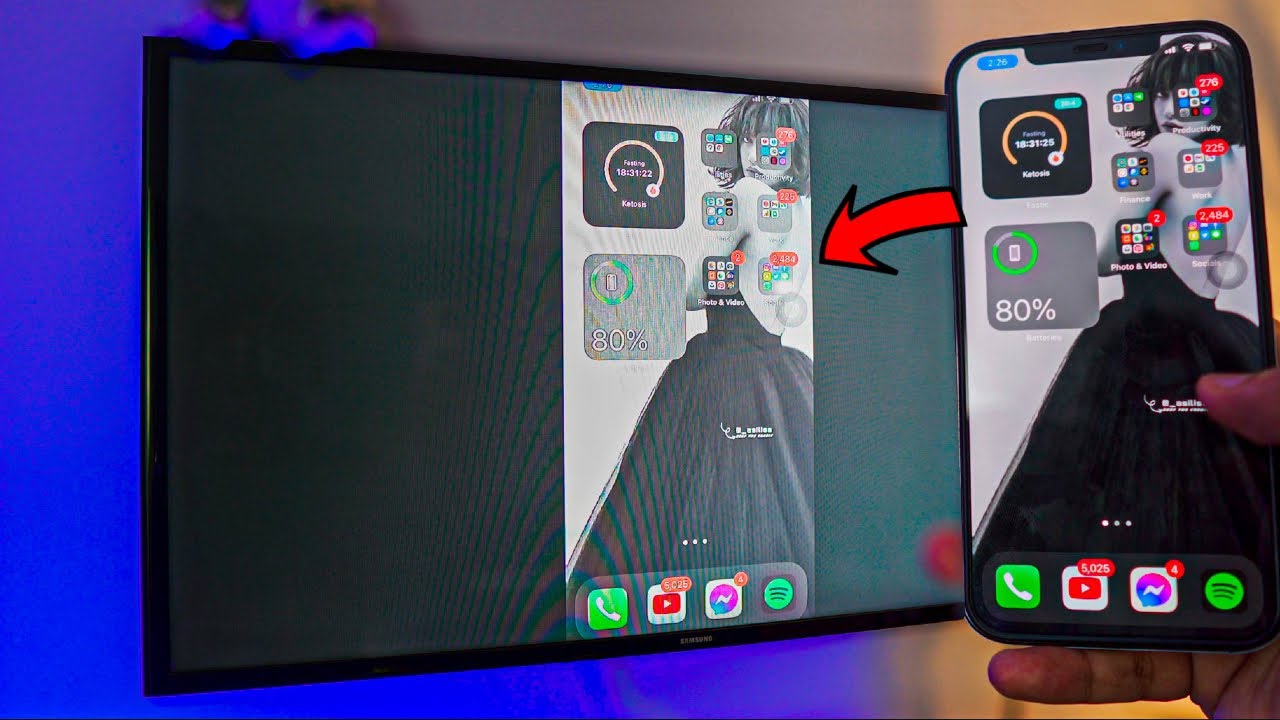
How to Screen Mirroring & Share iPhone with Smart TV [2024]
How To Connect An Android Phone To A TV
Connecting your Android phone to a TV is relatively easy, and there are multiple ways to do it. Here are some common methods:
- Use an HDMI cable to connect your phone to the TV.
- Use a wireless display adapter such as Chromecast or Amazon Fire Stick to cast your phone's screen to the TV.
- Use a smart TV with built-in screen mirroring capabilities to connect your phone wirelessly.
Once connected, you can stream videos, and photos, or even use your phone as a remote control for your TV.
How To Cast A Phone To TV Using A Streaming Media Player
Streaming media players such as Chromecast and Amazon Fire Stick allow you to cast your phone's screen to the TV. Here's how:
- Connect your streaming media player to your TV.
- Make sure your phone and streaming media player are connected to the same Wi-Fi network.
- Download and open the streaming media player app on your phone.
- Select the content you want to stream on your phone.
- Tap on the cast icon and select your streaming media player as the device you want to cast to.
- The content will start playing on your TV.
Cast From Phone To Chromecast
Casting from your phone to Chromecast is an easy way to enjoy your favorite content on a larger screen. Here are the steps:
- Connect your Chromecast to your TV.
- Make sure your phone and Chromecast are connected to the same Wi-Fi network.
- Open the app you want to cast from on your phone.
- Tap on the cast icon and select your Chromecast as the device you want to cast to.
- The content will start playing on your TV.
Cast From Phone To Amazon Fire TV
Casting from your phone to Amazon Fire TV is another way to enjoy your content on a larger screen. Here are the steps:
- Connect your Amazon Fire TV to your TV.
- Make sure your phone and Amazon Fire TV are connected to the same Wi-Fi network.
- Download and open the Amazon Fire TV app on your phone.
- Tap on the cast icon and select your Amazon Fire TV as the device you want to cast to.
- The content will start playing on your TV.

How to Connect Amazon Fire TV Stick Lite to any Mobile Phone | Android | iPhone | Screen Mirroring
To Cast From An Android Phone To A Fire Stick
Casting from an Android phone to an Amazon Fire Stick is easy with the help of the Amazon Fire TV app. Here are the steps:
- Connect your Amazon Fire Stick to your TV.
- Make sure your phone and Amazon Fire Stick are connected to the same Wi-Fi network.
- Download and open the Amazon Fire TV app on your phone.
- Tap on the cast icon and select your Amazon Fire Stick as the device you want to cast to.
- The content will start playing on your TV.
To Cast From A Samsung Phone To A Fire Stick
Casting from a Samsung phone to an Amazon Fire Stick is similar to casting from an Android phone. Here are the steps:
- Connect your Amazon Fire Stick
- Make sure your Samsung phone and Amazon Fire Stick are connected to the same Wi-Fi network.
- Download and open the Amazon Fire TV app on your Samsung phone.
- Tap on the cast icon and select your Amazon Fire Stick as the device you want to cast to.
- The content will start playing on your TV.
If your Samsung phone supports screen mirroring, you can also use this feature to cast your phone's screen to the TV. To do this:
- Swipe down from the top of your Samsung phone's screen to access the notification shade.
- Tap on the Screen Mirroring icon.
- Select your Amazon Fire Stick from the list of available devices.
- The content on your Samsung phone's screen will now be mirrored on your TV.
People Also Ask
How Can I Connect My IPhone To My Smart TV Without Apple TV?
Some smart TVs support AirPlay, which allows you to cast content from your iPhone to your TV wirelessly. Alternatively, you can use a Lightning to HDMI cable to connect your iPhone to your TV.
Can I Connect My Android Phone To My Smart TV Without Wi-Fi?
No, to connect your Android phone to a smart TV, both devices must be connected to the same Wi-Fi network.
How Do I Connect My Android Phone To My TV Using USB?
You can connect your Android phone to your TV using a USB cable and enable USB debugging in your phone's developer options. However, this method may not work with all TVs and may not support video playback.
How Do I Connect My Phone To My TV Without HDMI?
If your TV supports wireless connectivity, you can use screen mirroring to cast your phone's screen to your TV without an HDMI cable. You can also use a streaming media player like Chromecast or Amazon Fire Stick to connect your phone to your TV.
Can I Cast My Phone To My TV Using Bluetooth?
No, Bluetooth is not a suitable option for casting your phone's content on your TV. You will need to use Wi-Fi or a wired connection like HDMI or USB.
Conclusion
In conclusion, connecting an Android phone and iPhone to a smart TV can enhance your viewing experience and allow you to enjoy your favorite content on a larger screen. Whether you choose to use an HDMI cable, a streaming media player like Chromecast or Amazon Fire Stick, or your TV's built-in screen mirroring capabilities, the process is relatively straightforward.
With the steps outlined in this guide, you should now be able to connect your phone to your smart TV with ease. So, go ahead and enjoy streaming your favorite movies, TV shows, and videos on your big screen, knowing that you have learned how toconnect an Android phone and iPhone to a smart TV.