Instagram is one of the most popular ways to use social mediatoday. Your iPhone or Android may need to clear the Instagram cache at some point. This article will show you how to clear Instagram cache.
All the services and apps, like Instagram, temporarily store the data on your device to speed up the device and the app. But the main thing that happens when you use the app is that it stores the information on your device. In other words, the data from any Instagram profile you visit and look at will be saved in the cache memory.
Why Do We Need To Clear Instagram Cache?
Yes, there are times when we need to clear the Instagram cache. For example, if the device only has a small amount of memory and the cached data grows, it might slow down. You may also find that the app slows down sometimes. If so, clearing the Instagram cache might help your device and the Instagram app run faster.
What Happens If I Clear Cache On Instagram?
When you clear the Instagram cache, only the files that the app stores on your phone are deleted. You're not getting rid of any of the photos or videos you've posted to Instagram, and they'll still be there when you log out.
So, the photos, videos, and Instagram Reels you have uploaded are still there. At first, the app will take longer to load because it has to load all the data from scratch and build a new cache.
How To Clear Instagram Cache On iPhone?
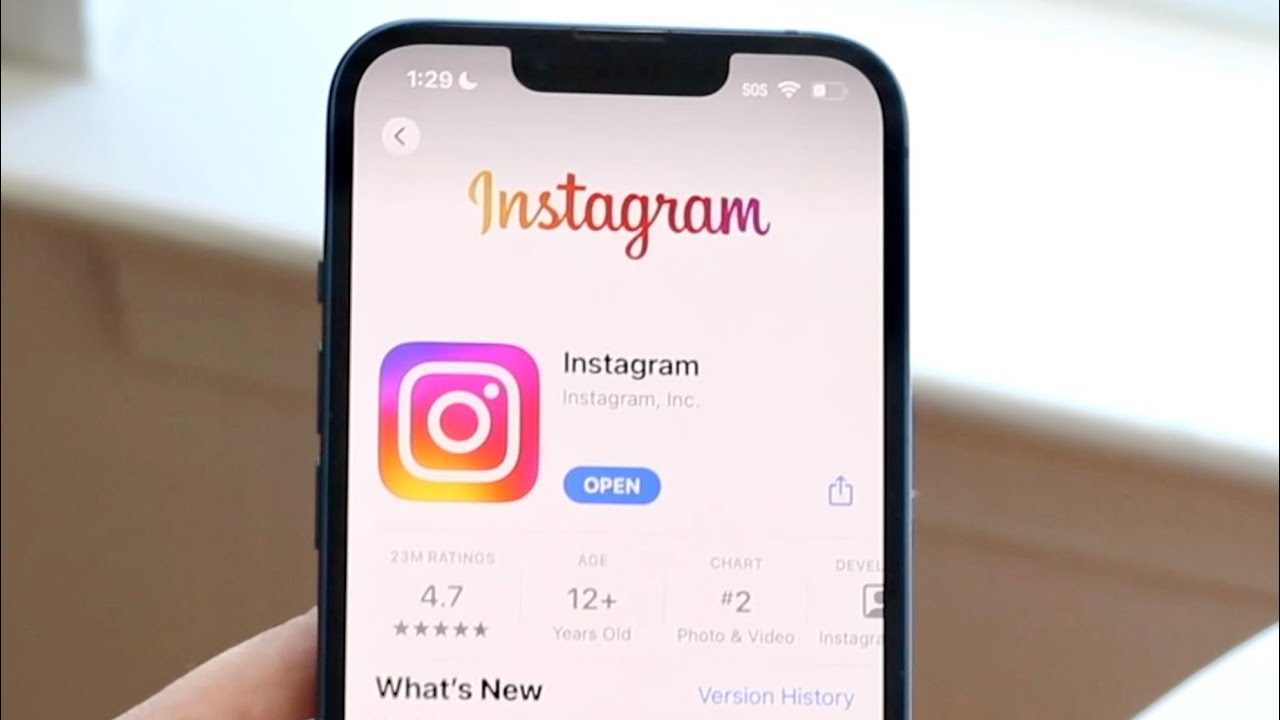
How To Clear Instagram Cache! (2022)
On an iPhone, the only way to clear the Instagram cache is to delete the app and reinstall it.
- Find the Instagram app icon on your Home screen or in your App Library.
- Tap and hold the Instagram icon until a menu appears or all the apps start to move.
- Tap the minus sign in the top left corner of the icon, which says Remove App. On the Home screen of an iPhone, the Instagram app is chosen and the option to remove it is highlighted.
- Make sure you really want to get rid of the app.
Then, you can download Instagram again from the App Store for free and sign in to your account.
How To Clear Cache On Instagram Without Deleting App?
On Android, we can clear the cache and the data separately without having to uninstall the app. The same holds true for the Instagram app as well. On iPhones and iPads, however, there is no such option unless you use a third-party application to clear the cache.
iMyFone Umate Pro is a tool that makes it easy to clear Instagram's cache files. This is a program to delete data from your iPhone so you can free up space and make it run better. It helps you get rid of all apps' hidden caches on your iPhone for free (iPhone Instagram caches included).
- Start the program and link your iPhone to it.
- Choose the "1-Click Free Up Space" mode, then click the "Quick Scan" button.
- When the scan is done, click "Clean" to get rid of temporary and junk files on your iPhone. And all app caches, including Instagram caches, will be deleted.
How To Clear Instagram Cache On Android?

How To Clear Your Instagram Cache on Android
On Android, it's much easier to clear Instagram's cache than on iPhone. We can clear Instagram's cache on Android even without uninstalling the app. Follow these steps to clear Instagram's cache on Android.
- Go to your Android device's settings.
- Find the "Apps" section in the settings.
- Find the Instagram app in the list of apps.
- Click on the app for Instagram.
- On the detail page, you can see two options. Clear Data and Clear Cache.
If you click on the Clear Cache button, all the locally stored Instagram cache data will be erased (It will not delete any other data, including login details).
If you click on Clear Data, all of your Instagram data, including your login information, will be erased. So, in this case, you need to sign in to the Instagram account again.
People Also Ask
Is There A Cache On Instagram?
Sometimes, the Instagram cache can slow down your device, so you may want to delete it. In particular, Instagram saves every search you make in the Search and Explore section to make it easier to find your favorite accounts or hashtags.
How To Clear Instagram Cache On Mac?
- Click "Cleaner" > "System Junk" to start the tool.
- To scan the Instagram cache, press the Scan button.
- Click "View" and then "Applications," and then choose the Instagram folder.
- To clear the cache, press "Clean" and then "Confirm."
Is Clearing Instagram Cache Safe?
If you delete your Instagram cache, the app will work better and your privacy will be better protected. So, you have nothing to worry about. When you clear Instagram's cache, you'll only make some space on your phone.
Conclusion
So, that's it! You can now clear Instagram's cache in less than a minute. Even though it's a good idea to clear the cache on your Instagram app, you shouldn't do it too often because it changes how the app works.
Also, you don't have to worry that Instagram will delete your photos or messages. Your information is safe on Instagram's servers.