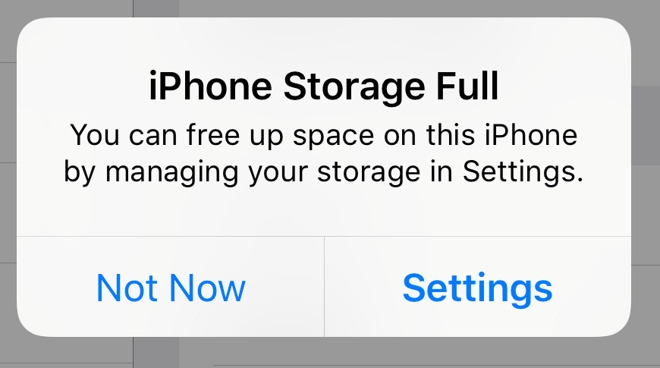With the rise of digital media and the increasing reliance on cloud storage solutions, iCloud has become a popular choice for Apple users to store their data. However, with only 5GB of free storage available, it's easy for your iCloud to fill up quickly, leaving you with no room to store new data.
Let's discuss how to clear and free up iCloud storage, providing you with practical tips and tricks to optimize your storage and ensure that your important data is always safe and accessible.
What Is ICloud Storage?
iCloud Storage is a cloud-based storage service that is provided by Apple. This service allows you to store your photos, videos, documents, and other data on remote servers that are maintained by Apple.
The service is designed to work seamlessly with all Apple devices, such as iPhones, iPads, and Macs, and it also allows you to access your data from any device with an internet connection.
How Does ICloud Storage Work?
When you use iCloud Storage, your data is stored on remote servers that are maintained by Apple. These servers are connected to the internet and can be accessed from any device with an internet connection.
When you upload a file to iCloud, it is encrypted and then transmitted over the internet to the remote servers. Once the file is stored on the remote server, it can be accessed from any device with an internet connection.
How Much ICloud Storage Do I Have?
By default, every Apple user gets 5GB of free iCloud storage. This storage is used to store your photos, videos, documents, and other data.
If you need more than 5GB of storage, you can purchase additional storage plans from Apple.
Why My ICloud Is Full?
If you are an Apple user, you may have experienced the frustration of receiving an alert that your iCloud storage is full. This can happen for a number of reasons, including:
Too Many Photos And Videos
Photos and videos take up a lot of space, and if you take a lot of them, your iCloud storage can quickly fill up.
Large Files
If you have large files stored on iCloud, such as videos or documents, they can quickly fill up your storage space.
App Data
Some apps store data on iCloud, which can take up a lot of storage space.
Old Backups
If you have old device backups stored on iCloud, they can take up a lot of storage space.
How To Clear And Free Up Icloud Storage
There are a lot of factors to consider why your iCloud storage is full, fortunately, there are several strategies you can use to clear and free up iCloud storage, allowing you to store new data and keep your account organized.
From deleting unnecessary files to optimizing your device's storage settings, you'll learn everything you need to know to make the most of your iCloud storage space. Whether you're a casual iPhone user or a seasoned pro, these tips can help you keep your iCloud storage under control and ensure that your data is always safe and accessible. So, let's learn how toclear and free up iCloud storage once and for all!
How To Free Up ICloud Storage When ICloud Storage Is Full With 7 Tips
If you find that your iCloud storage is full, don't worry. There are several ways to free up space on your iCloud account. Here are seven tips to help you do just that:
1. Delete Unnecessary Files
The first step to freeing up iCloud storage is to delete any unnecessary files. This includes photos and videos that you no longer need, as well as any old documents or files that you no longer use.
2. Turn Off ICloud Photos
If you have iCloud Photos turned on, all of your photos and videos are automatically uploaded to iCloud. This can quickly fill up your storage space. To free up space, you can turn off iCloud Photos and use a different method to backup your photos and videos.
3. Optimize IPhone Storage
If you use an iPhone, you can optimize your storage by enabling the "Optimize iPhone Storage" feature. This feature automatically stores lower-resolution versions of your photos and videos on your device, while keeping the full-resolution versions in iCloud.
4. Delete Old Backups
If you have old backups stored on iCloud, they can take up a lot of storage space. To free up space, you can delete old backups that you no longer need.
5. Manage App Data
Some apps store data on iCloud, which can take up a lot of storage space. To manage app data, go to Settings > Apple ID > iCloud > Manage Storage > [Your device name]. Here you can see which apps are using the most storage and delete any unnecessary data.
6. Purchase More Storage
If you have tried all of the above tips and still need more storage space, you can purchase additional storage plans from Apple.
7. Use An ICloud Storage Manager
Finally, you can also use an iCloud storage manager to help you free up space on your iCloud account. These tools are designed to scan your iCloud account and identify any unnecessary files, duplicates, or large files that are taking up space. Some popular iCloud storage managers include iCloud for Windows, CleanMyMac, and Gemini 2.
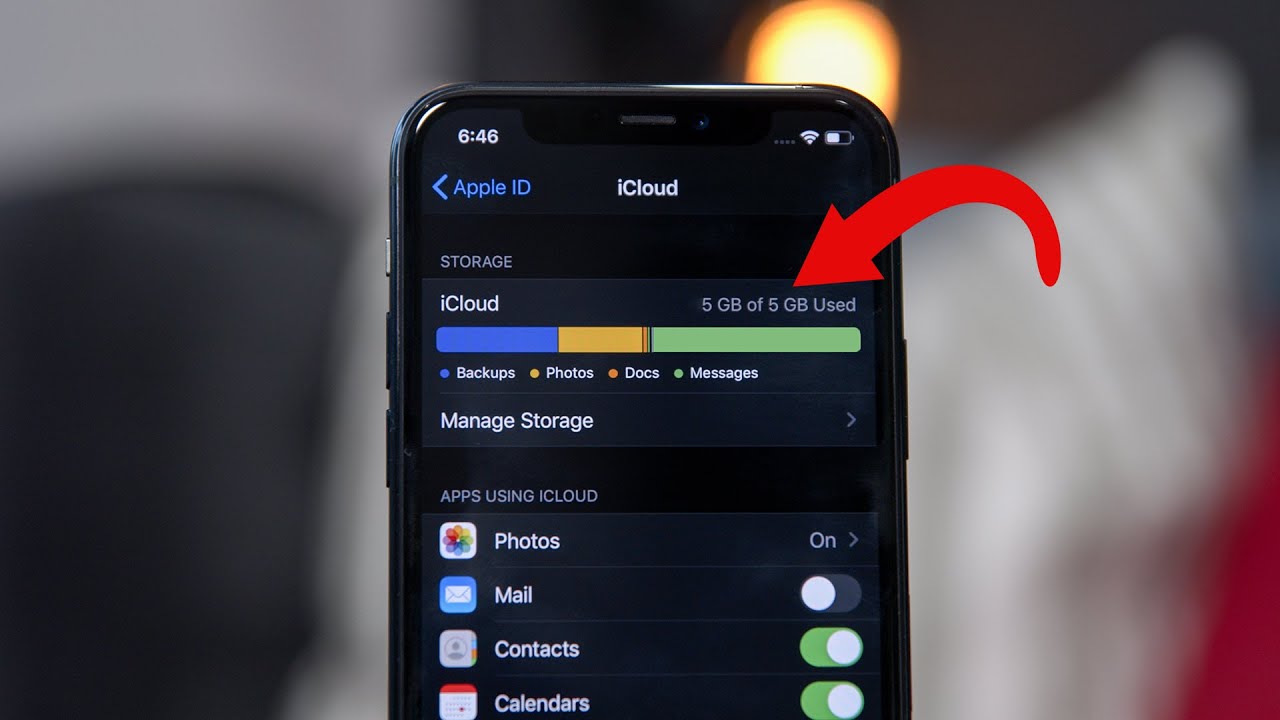
How to Free Up iCloud Storage (& Never Worry About It Again)
How To Access And Manage Your ICloud Storage On Different Devices
If you have multiple Apple devices, you may want to access and manage your iCloud storage across different devices. Fortunately, Apple has made this process relatively simple, allowing you to view and manage your iCloud storage from your iPhone, iPad, Mac, or Windows PC. Here are some steps to access and manage your iCloud storage on different devices:
IPhone Or IPad
- Go to "Settings"
- Tap on your name at the top of the screen
- Select "iCloud"
- Tap on "Manage Storage" to view your storage usage
- From here, you can manage your iCloud backups, turn on or off app backups, and view which apps are using the most storage.
Mac
- Click on the Apple icon in the top left corner
- Select "System Preferences"
- Click on "Apple ID"
- Select "iCloud" from the sidebar
- Click on "Manage" to view your storage usage
- From here, you can manage your iCloud backups, turn on or off app backups, and view which apps are using the most storage.
Windows PC
- Download and install iCloud for Windows from the Apple website
- Open the iCloud app and sign in with your Apple ID
- Click on "Storage" to view your storage usage
- From here, you can manage your iCloud backups, turn on or off app backups, and view which apps are using the most storage.
By accessing and managing your iCloud storage on different devices, you can ensure that your data is always up-to-date and accessible no matter where you are.
People Also Ask
How Do I Increase My ICloud Storage Capacity?
You can increase your iCloud storage capacity by upgrading your storage plan through your Apple ID account. You can purchase additional storage for as little as $0.99 per month for 50GB, up to a maximum of 2TB. To upgrade your storage, go to "Settings" on your device, tap on your name, select "iCloud", then "Manage Storage", and finally "Change Storage Plan".
What Happens If I Don't Have Enough ICloud Storage?
If you don't have enough iCloud storage, you won't be able to backup your device, upload new photos or videos to iCloud Photo Library, or save new files to iCloud Drive. You will receive a notification when your iCloud storage is almost full, and you will need to delete some data or purchase additional storage to continue using iCloud.
How Long Does ICloud Store Deleted Files?
iCloud stores deleted files for up to 30 days in the "Recently Deleted" folder. After that, the files are permanently deleted and cannot be recovered. If you need to recover a deleted file, you can do so within the 30-day period by going to the "Recently Deleted" folder in your iCloud account and selecting the file you want to restore.
Can I Delete Photos From My IPhone After Backing Up To ICloud?
Yes, you can delete photos from your iPhone after backing up to iCloud without losing them. Once you have backed up your photos to iCloud, they will be safely stored on the cloud server. To delete photos from your device, go to the "Photos" app, select the photos you want to delete, and tap the trash icon.
Is It Safe To Store Personal Data In ICloud?
Yes, it is safe to store personal data in iCloud. Apple uses advanced encryption and security measures to protect your data from unauthorized access, and they do not share your data with third-party providers. However, it is still important to use a strong, unique password and enable two-factor authentication to further secure your account.
Conclusion
In conclusion, knowing how to clear and free up iCloud storage is an essential task for Apple users who want to ensure that their data is secure and accessible at all times. By following the tips and tricks outlined in this article, such as deleting unnecessary files, managing app data, optimizing iPhone storage, and using an iCloud storage manager, you can keep your iCloud account organized and ensure that you always have enough space to store new data.
Moreover, it is important to regularly monitor your iCloud storage usage and adjust your settings accordingly to avoid running out of storage space. By adopting these practices, you can maximize the benefits of iCloud storage while minimizing the risk of losing important data.